Selecting ReqIF files for roundtrip import
A valid roundtrip configuration must be opened and a valid connection to the database has to be established.
Preparing a roundtrip configuration for import means that the configuration must be filled with the documents to be imported.
To select documents:
1. Select the Import tab in the roundtrip configuration.
Figure 183. Tab import
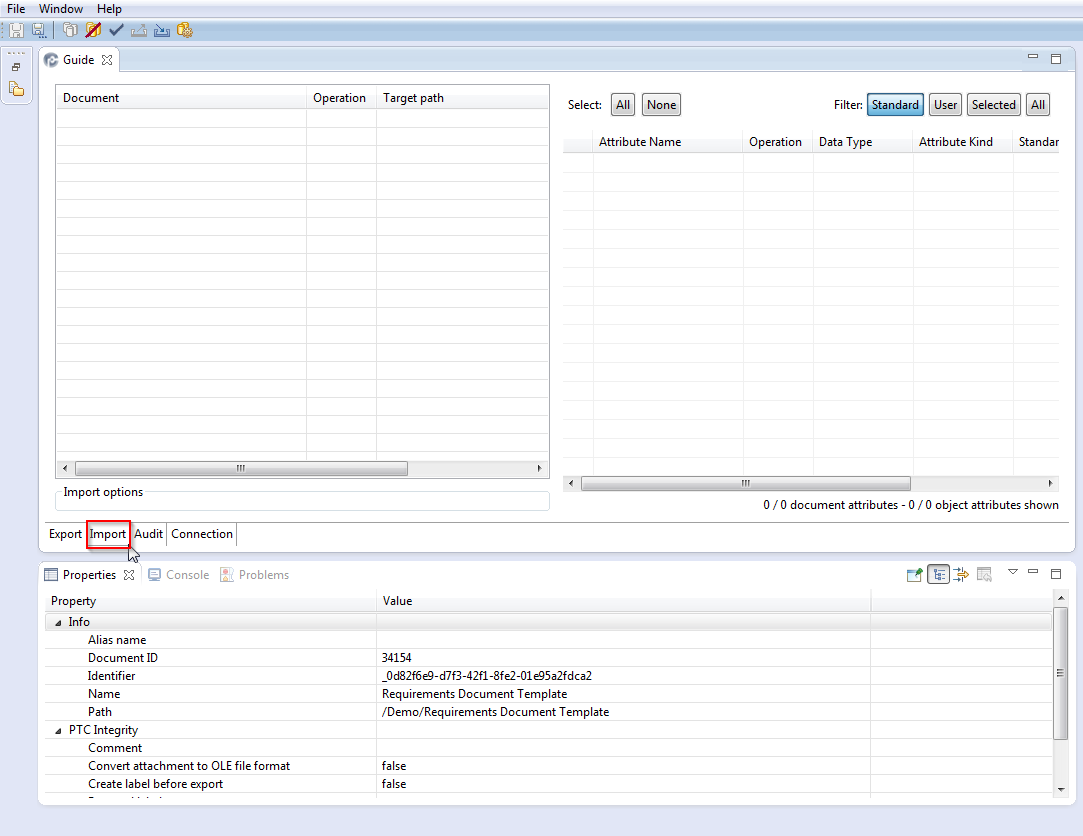
2. Right click within the documents table and select files to be added to the import.
Figure 184. Add ReqIF documents
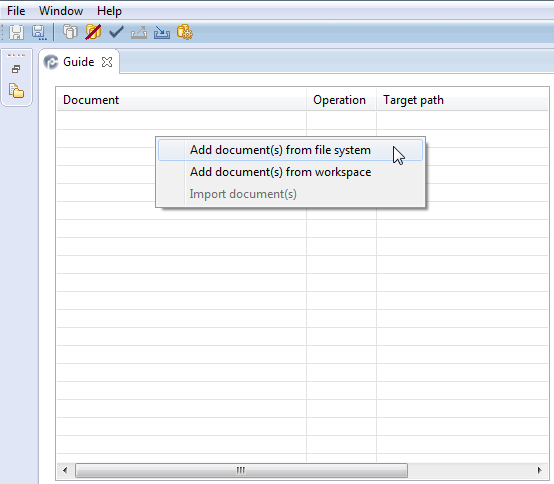
The operating system Open File dialog opens.
3. Select the *.reqifz archive or the ReqIF file you want to import.
For each invalid ReqIF document, an error dialog will be opened. In this case the ReqIF file is not mapped to a document within the configuration. |
The list of documents appears in the Documents section of the Import tab.
4. For each document, select a target path.
Figure 185. Select target path
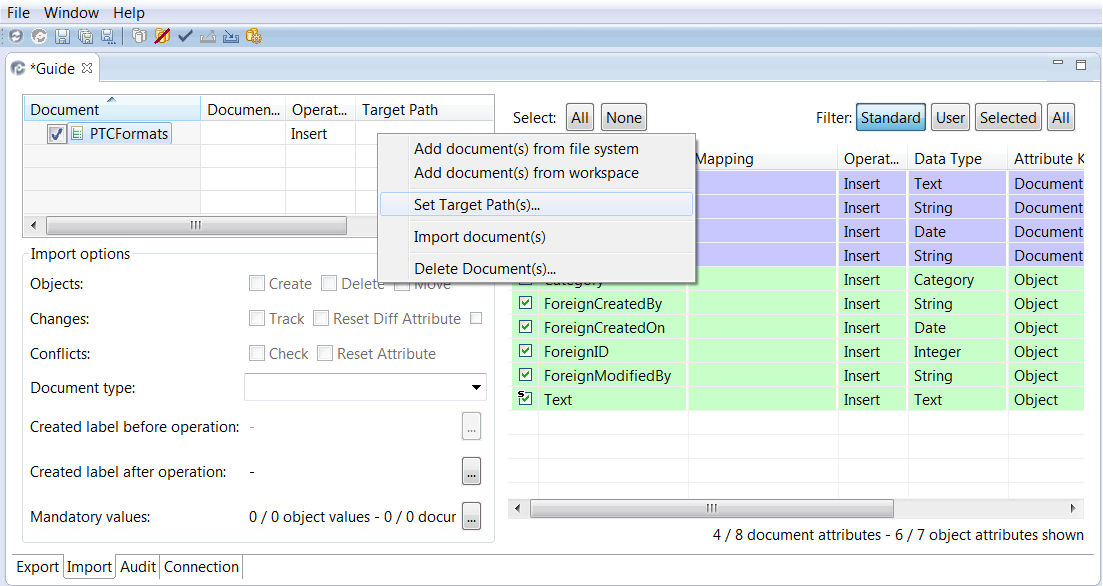
If the document already exists in the configuration, that is, an export was previously configured, Windchill Requirements Connector matches the content of the archive with its existing internal document list. New documents are marked as having No target defined; previously configured documents are automatically mapped to the original target document in the data source. |
a. Select a document in the Documents section.
b. Right click on the Documents table
c. Select a folder in the Select target path dialog.
Figure 186. Select target path
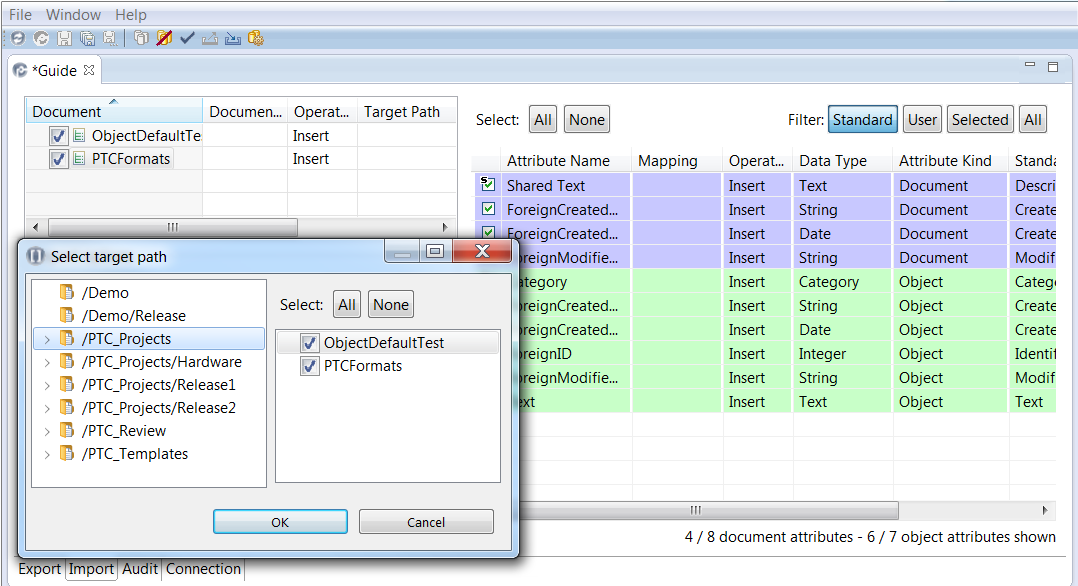
It is possible to define a custom name for the document in the column Alias name. This name will be used as document name on your RE/RM tool.
d. Click Ok.
A list of selected documents appears in the Documents section of the roundtrip configuration.
Each document is mapped to a target folder in the database.
Parent topic