Selecting documents for a roundtrip export
A valid roundtrip configuration must be opened and a connection has to be established to the RE/REM data source.
Preparing a roundtrip configuration for export means that the configuration must be filled with documents from a RE/RM data source to be exported.
To select documents:
1. Select the Export tab in the roundtrip configuration.
Figure 179. Tab export
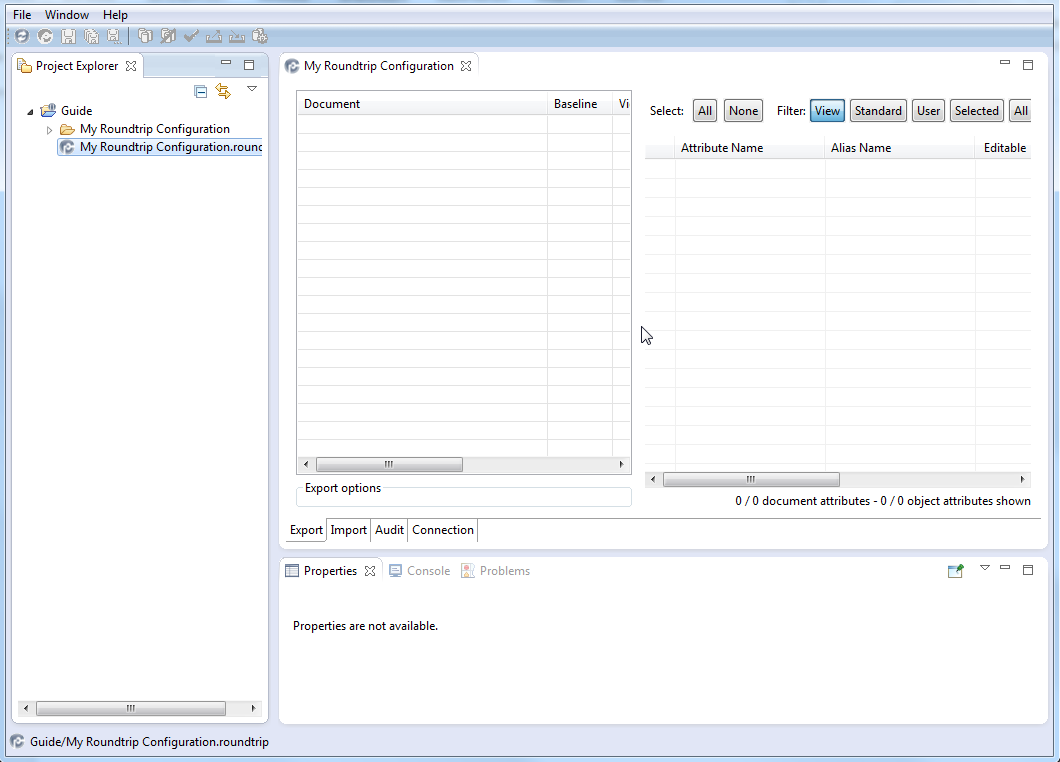
2. Right click within thedocument tableand then select Add new documents
Figure 180. Add documents
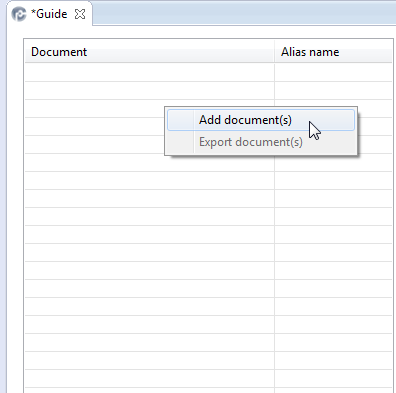
If you are not currently logged in, the Connection tab wizard will prompt you for a password. In this case, enter the password for the RERM tool.
The Add documents wizard opens.
3. Select the document in the document browser.
Figure 181. Add documents wizard

4. Click Ok.
The list of the selected documents appears in Documents section of the roundtrip configuration.
The wizard automatically selects the current baseline and the default view. |
Figure 182. The documents section
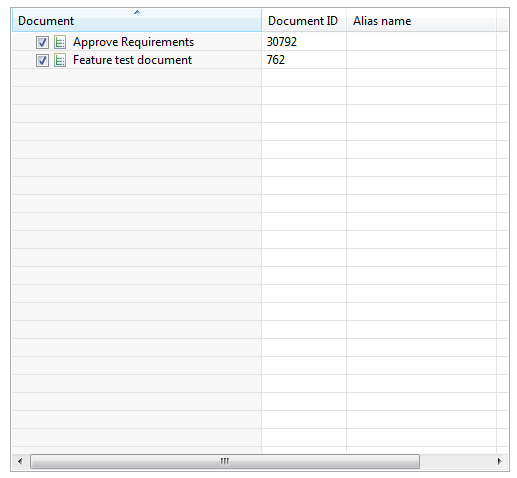
You can disable documents in the export by clearing the corresponding checkboxes. |
A document can be removed from the list by selecting it and selecting Delete document. |
Parent topic