Modifying common import options
A valid roundtrip configuration must be open and a valid connection to the RE/RM data source has to be established.
1. Select the document from the Documents table on Import tab.
2. To change the value of the import settings for a certain column, click on that column.
a. In the Document name column, select or deselect the documents you want to include the import.
b. Target path the target folder in the RE/RM tool can be selected if it is the initial import of the document. On update this column is filled with the corresponding path.
c. Operation displays whether the document already exists in the RE/RM tool (Update) or not (Import).
d. Objects: Create / Delete / Move defines whether objects that exist in the ReqIF file but not in the RE/RM tool will be created update. Objects that are not inlcuded in the ReqIF file will be deleted if the checkbox is ticked. Finally objects that have a different hierarchical position in the document in the RE/RM tool compared to the ReqIF file are moved during update.
e. Changes: Reset Diff Attribute / Reset Changes attribute determines what changes are recorded in the PTC Changes attribute:
▪ When selected, only the last change made to each object is recorded in the attribute.
▪ Otherwise a history of all changes made to the each object are recorded. The history of changes starts at the time the object has been created or when the PTC Connector Changes attribute has been reset.
Figure 211. Import common options
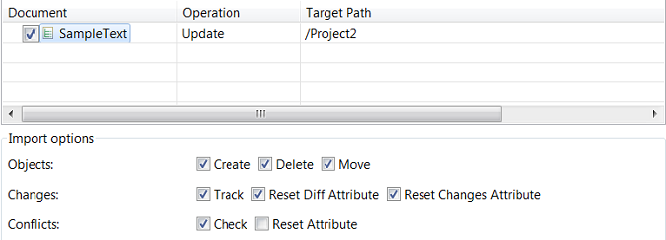
f. Conflicts: Check / Reset will check for conflicting changes during the exchange process (e.g. the original document has changes in requirements that have been evaluated and returned by the exchange partner in the meantime). To check for conflicts all attributes that should be checked have to be returned to the starting partner (instead of e.g. just the comment attributes). Those attributes that should be checked for conflict will be deselected for updated but selected for conflict checking.
Figure 212. Check for conflicts
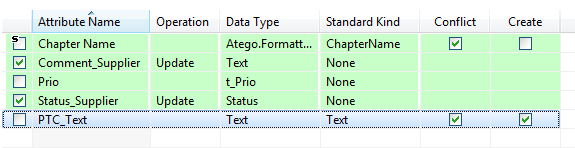
The Create option is enabled if the import is updated and the attribute is not selected. The Create option is independent from the Conflict selection. |
A conflict report will be generated within the Audit and a conflict attribute will be filled / reset inside the RE/RM tool. |
3. Select those attributes to be included during import in the Attributes table.
The attributes are always synchronized when you connect database. |
The Operation column displays whether the attribute will be newly created, updated or ignored.
The import settings are defined.
Parent topic