Merge and split of attributes
Sometimes the amount of attributes transferred from one data source to another is too large to be handled in distinct attributes. Instead attributes and their values should be clustered into one attribute and restored during re-export to their original types. This feature is available for Windchill RV&S only.
An attribute that can hold formatted text content has been configured within Windchill RV&S and has been made available and visible to the object (e.g. Requirement) that should display the merged attributes next to it.
1. To setup the Mapping File for Windchill RV&S to hold merged attributes:
a. Open the corresponding Mapping File for your Windchill RV&S connection
b. Select the corresponding document type (e.g. Requirement Specification Document) in the Mapping tab on the left
c. Within the Mapping options on the right click on the ... for Merged object attributes to configure attributes on the object level (e.g. requirements level).
d. Select the attribute that should hold the table with the merged attributes (e.g. Merged Attributes) in this example
e. Click the Ok button to confirm your selection
Figure 302. Select attribute for merged content
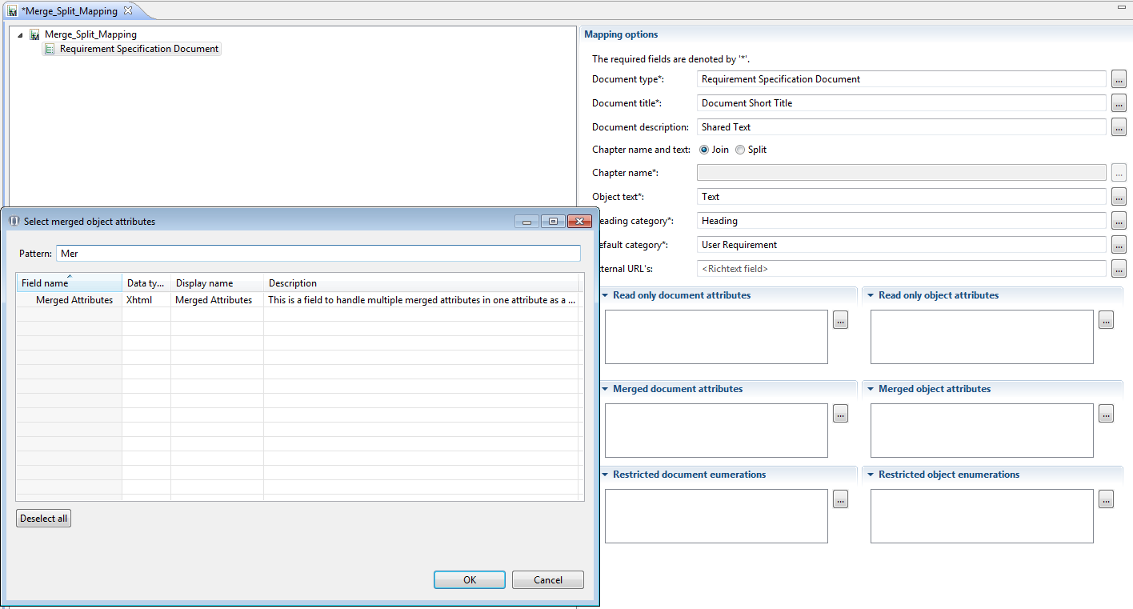
Figure 303. Attribute for merged content configured
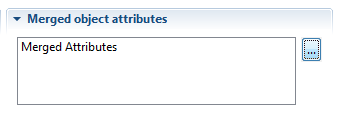
The configuration of merged attributes on the document level can be done in a similar way by selecting Merged document attributes. This requires an attribute that can hold formatted text content on the document level. |
2. For a document to be imported into Windchill RV&S select those attributes that should be merged into one attribute:
a. Click on the ... in the Mapping column of the Attributes table
Figure 304. Select attributes to be mapped into one merged attribute
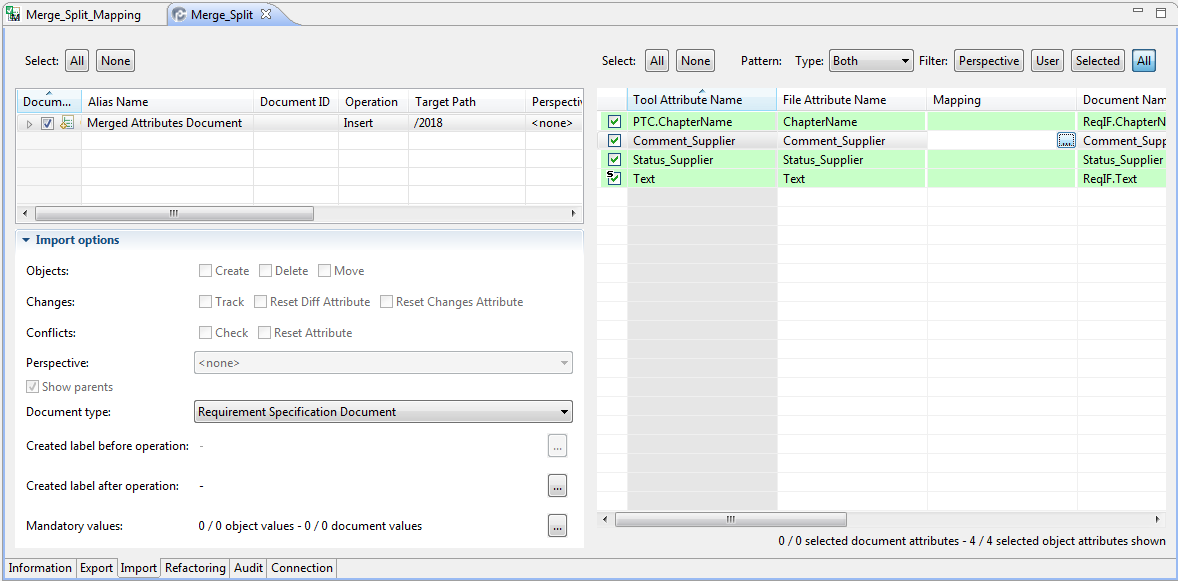
b. Select the attribute where the content of the attributes to be imported should be merged into
c. For attributes that are non textual (e.g. enumerations) select the String type during mapping
Figure 305. Mapping enumerations
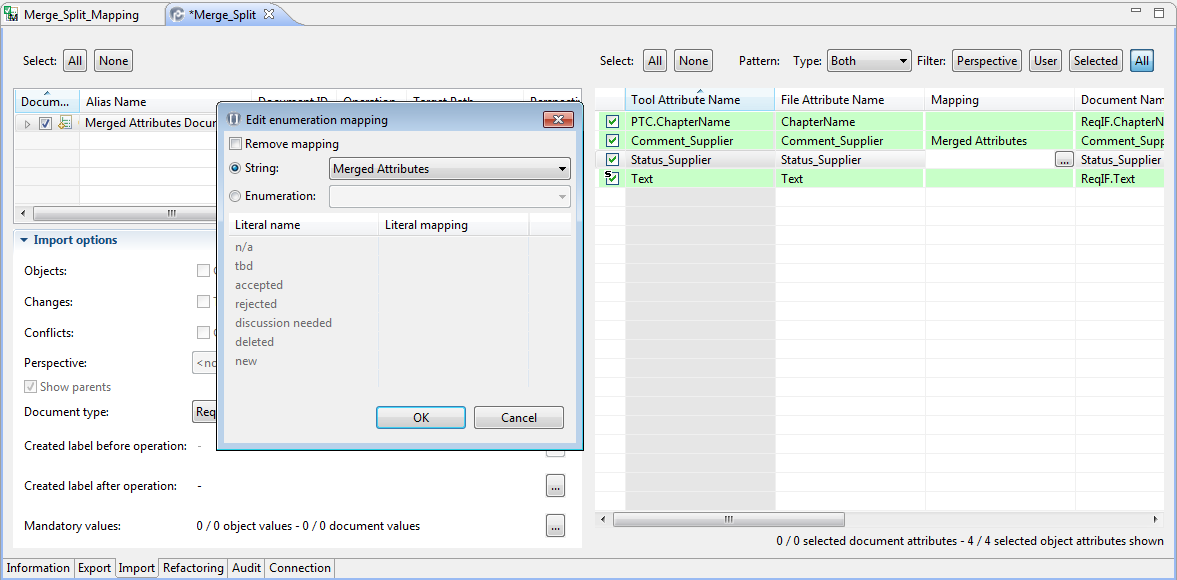
d. Import the document with the mapped attributes into Windchill RV&S
Figure 306. Windchill RV&S Document with merged attributes
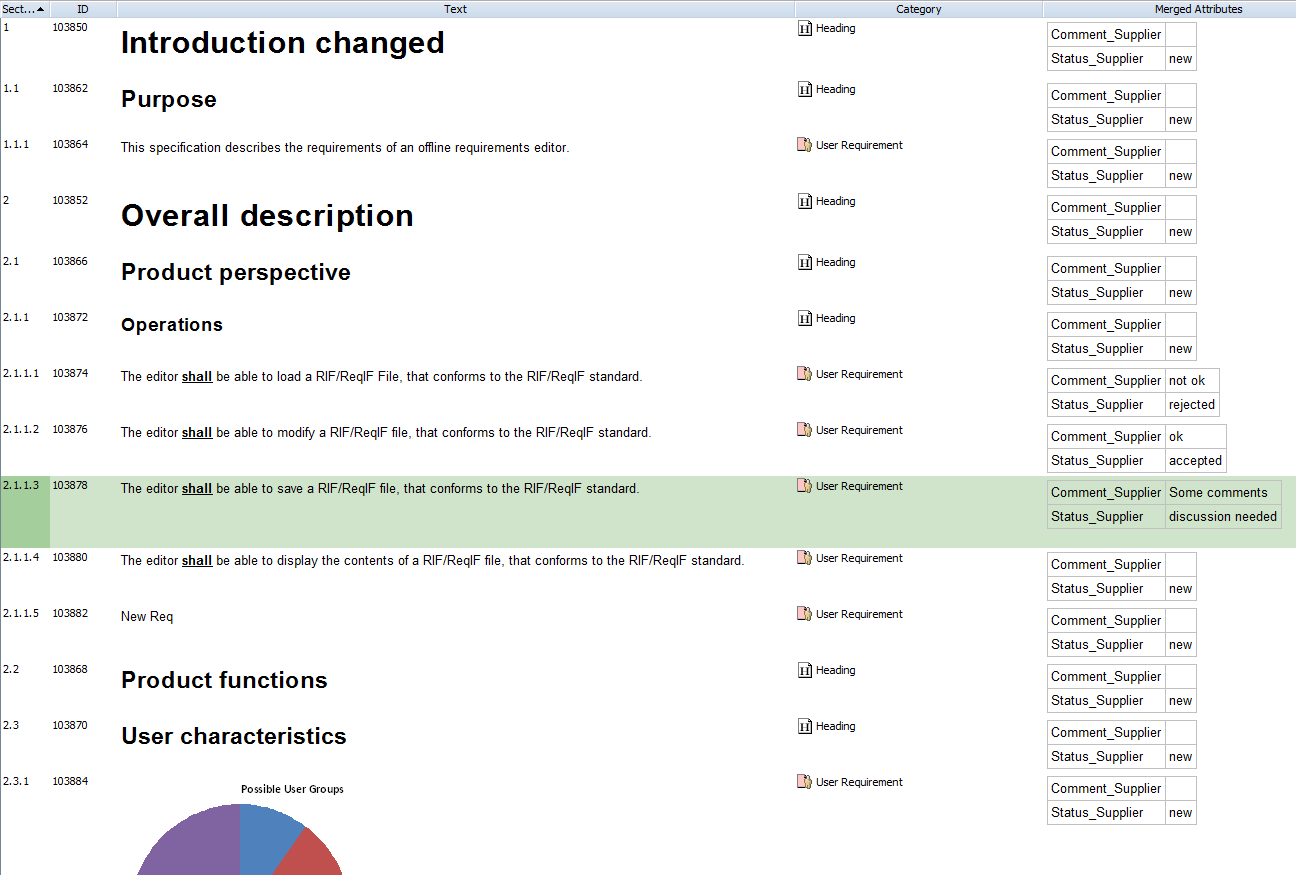
The table of attributes that hold merged information only can grow. Removing of attributes from the table is not permitted. |
3. To re-create the original data types during export again proceed with the following steps:
a. Select the attribute that contains the merged content in the attribute table
The attribute will show up as often as the amount of attributes that have been merged into it. You can use the Pattern filtering for quicker access: Figure 307. Searching for the merged attribute 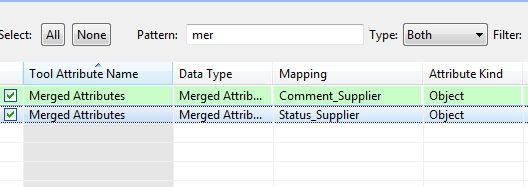 |
b. Proceed with the other attributes (those that have not been merged) to complete your export configuration.
c. Export the document as usual. Requirements Connector will split up the merged attributes again and restore their original type and definition automatically
Figure 308. Export configuration including merged attributes
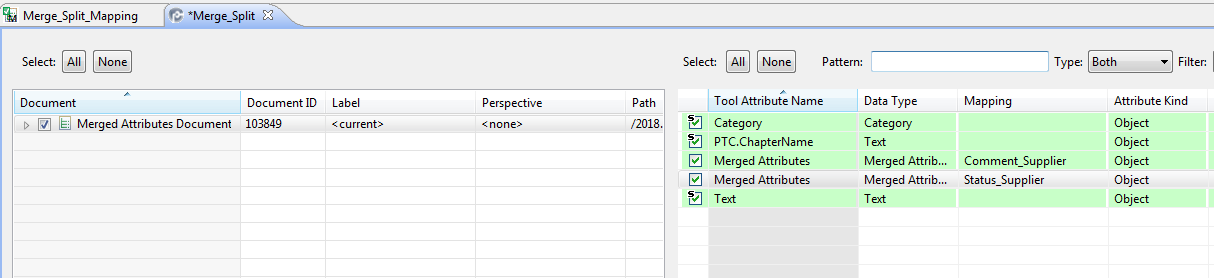
Values that have been entered within the merged attribute will be exported as long as they match the original type. If not, Requirements Connector will notice with an error that there is a type mismatch that has to be corrected. |
The data types “date” and “float” will be using the localization that has been set on the machine where Requirements Connector is installed. Requirements Connector will notice a potential mismatch if another localization is used during export compared to import and inform the user. |
Parent topic