Login Configuration
A roundtrip configuration has been created.
This section describes how to predefine login configurations to different RE/RM data sources in order to reuse them in a roundtrip configuration.
1. Select > > > >
Figure 19. Add new login configuration
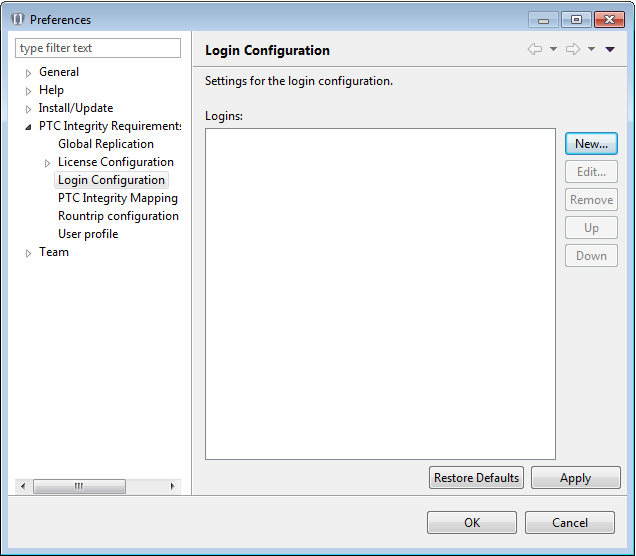
2. Enter the server credentials and a Name for the connection and confirm with Ok.
Figure 20. Enter server credentials
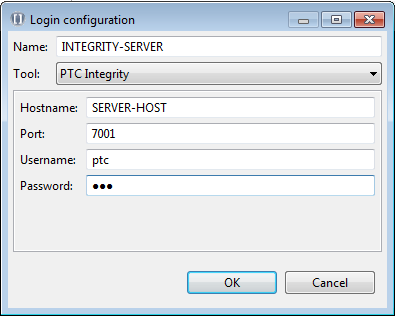
The login data will be encrypted upon saving. The fields Username and Password canbe left blank — Windchill Requirements Connector will ask you to enter them on each login process. |
3. After adding the required RE/RM data sources, click Apply.
Figure 21. Confirm the added data
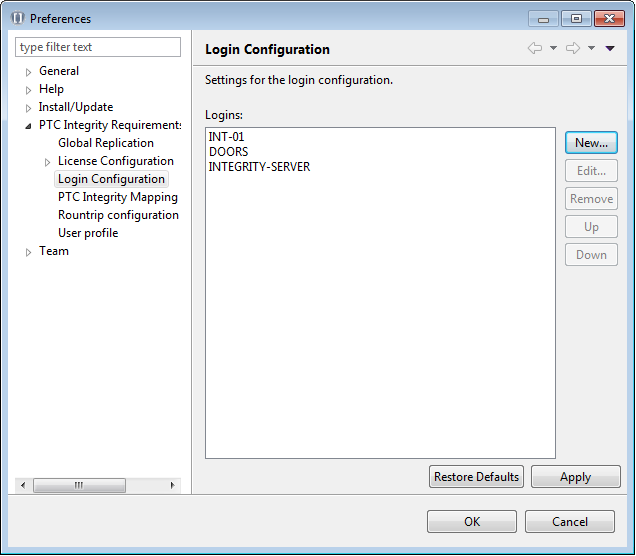
4. Open a roundtrip configuration and open the Connection tab. Select the checkbox Login configuration and choose the desired connection from the list.
Figure 22. Select login configuration
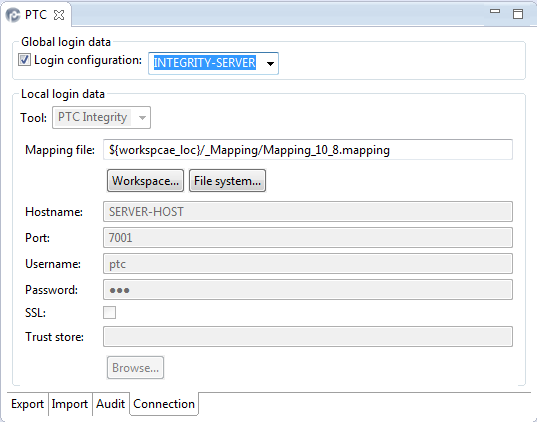
The pre-configured server credentials will be added to the connection and are used to login.
The login data can be used with the configuration without having to enter them on each login again.
You cannot change a login configuration after you have used it to connect to a RE/RM data source. Changing the credentials manually within the Connection will lead to a validation error. |