Export a document with multiple object types
To export a document originally containing multiple object types it has to be refactored.
1. Add the document that originally contained multiple object types (see Import a document with multiple object types) to the export roundtrip configuration by right clicking in the empty Document table and selecting Add imported document(s)
Figure 285. Adding imported document(s)
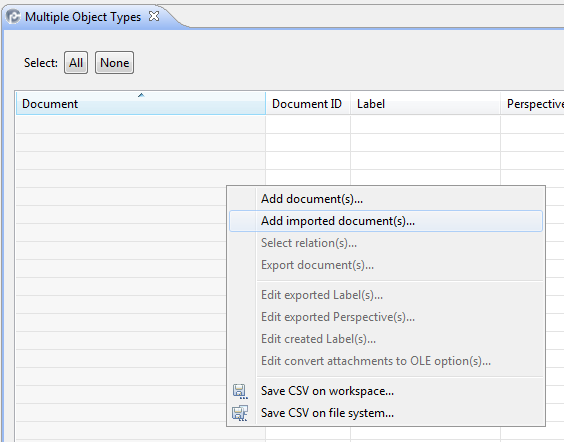
Requirements Connector will automatically preselect the documents that have been imported with this roundtrip configuration via the Import tab |
Figure 286. Preselected documents that have been imported
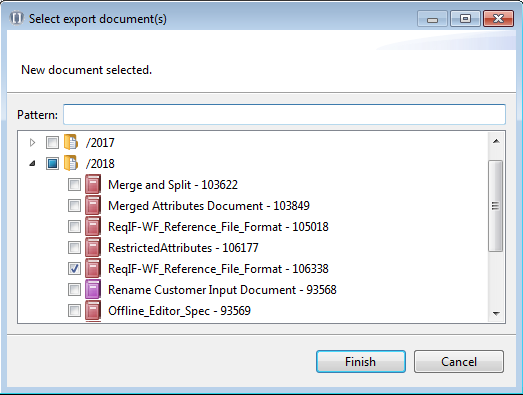
2. Open the Refactoring tab , right click in the empty Export field and select Add document(s)
3. Select the document with the original multiple object types and click Ok
Figure 287. Document with multiple object types to be exported
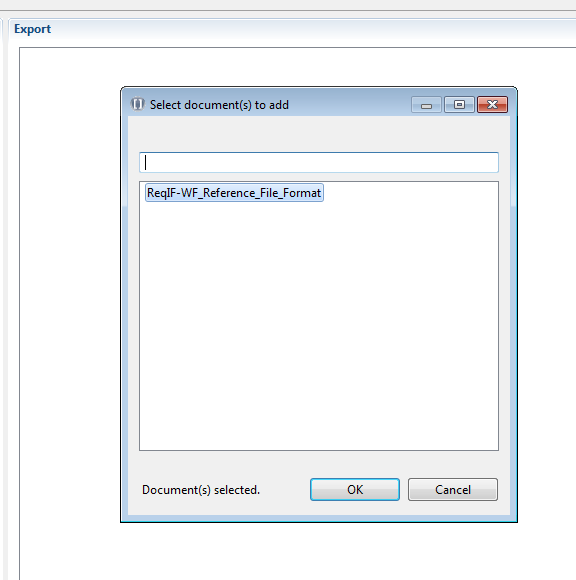
4. Right click on the document and select Synchronize object types from workspace
Figure 288. Synchronize object types from original file
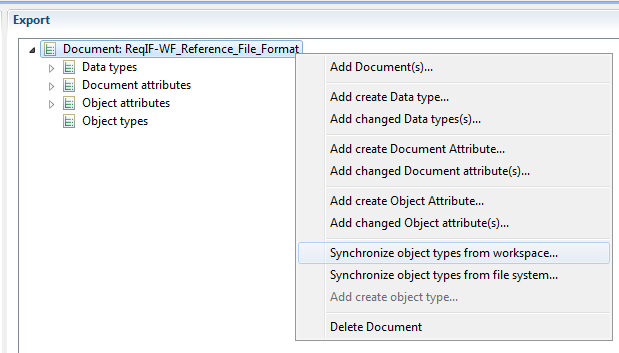
5. Select the file that has been used for import from your project audit folder
Figure 289. Original import file
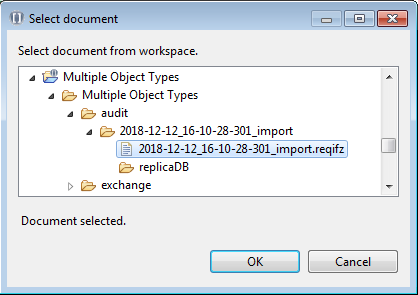
6. Confirm the synchronization with Finish
Figure 290. Finish synchronization
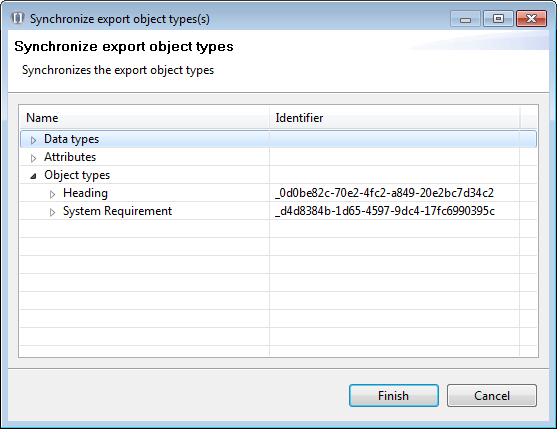
7. Requirements Connector will restore the multiple object types to their original state
Figure 291. Original object types
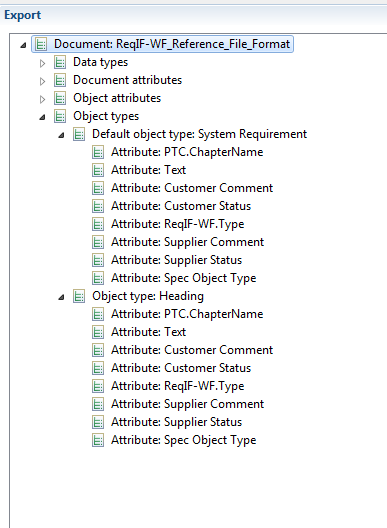
8. Export the file as usual
This refactoring has to be done only once before import and export. All subsequent exchanges will work automatically with the settings unless no additional object types are introduced. These can be added with the Requirements Connector wizard as described in Import a document with multiple object types . If you have further questions please contact PTC eSupport: https://support.ptc.com |
Parent topic