Attribute refactoring Import
1. Import configuration with document added.
Figure 225. Document
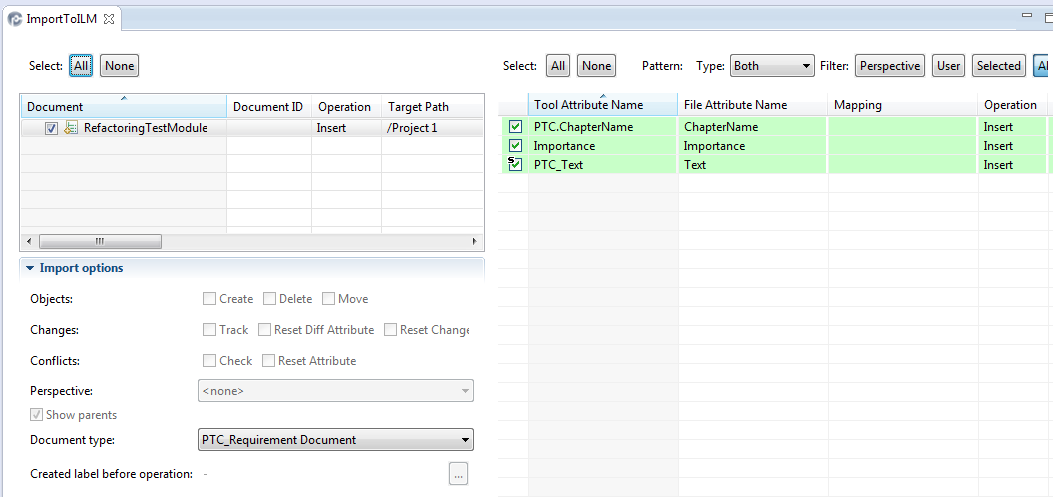
2. Change to theRefactoring tab
Figure 226. Empty Refactoring page
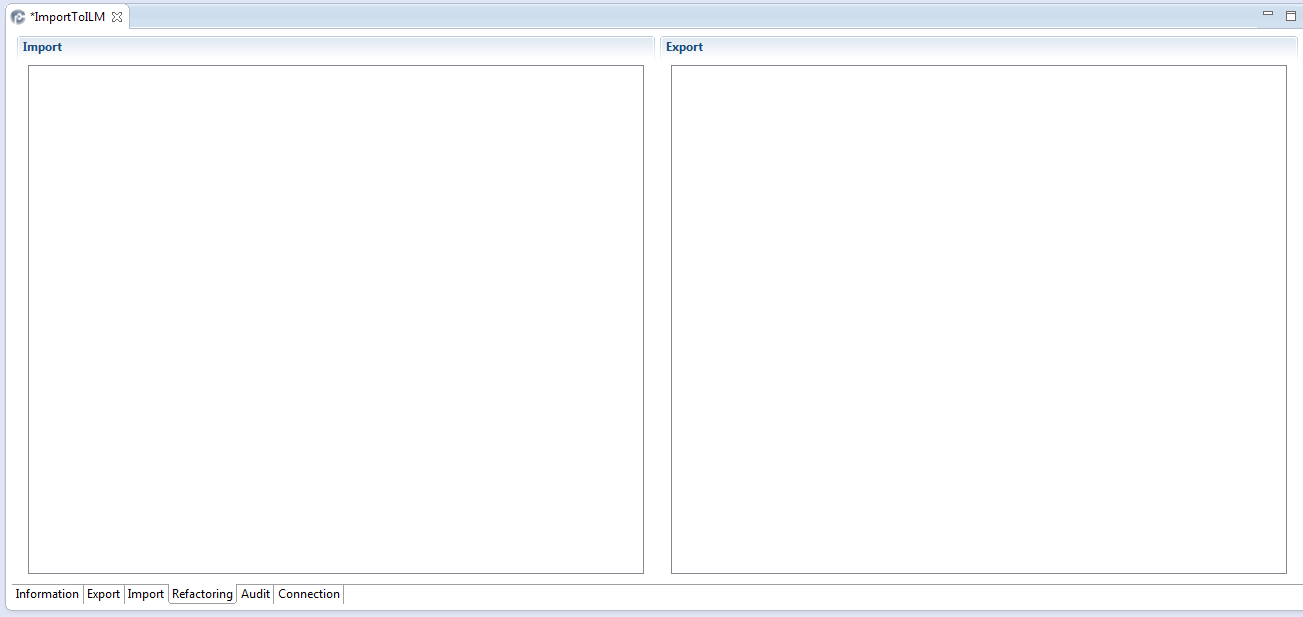
3. right-click on the Import side
Figure 227. Add Document(s) context menu
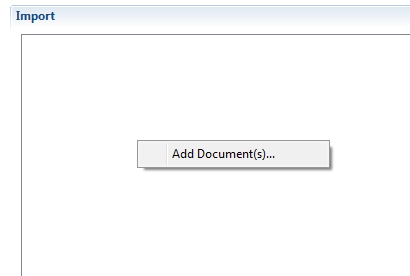
4. click on Add Document(s)
Figure 228. Select Document(s) dialog
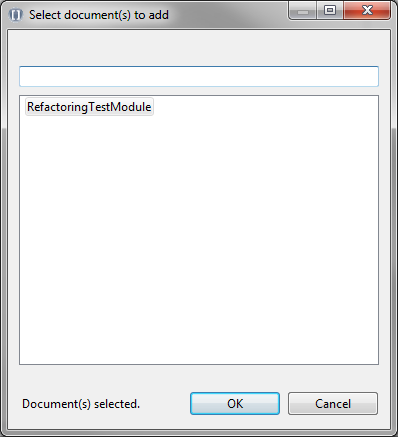
5. select the document to be refactored and click OK
Figure 229. Document in refactoring page
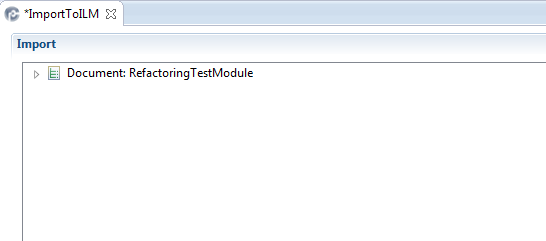
6. Expand the document and all elements below the document you want to change
Figure 230. Document in refactoring page with all elements expanded
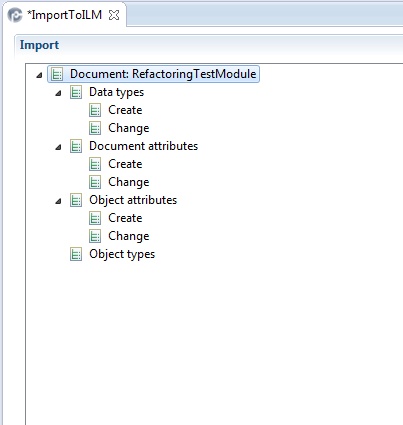
7. right-click on the name of the task (either Create or Change) below the element type you want to change (Data types, Document attributes, Object attributes or Object types)
For example if you want to change a data type, right-click on Change below Data types
Figure 231. Add changed Data type(s) context menu
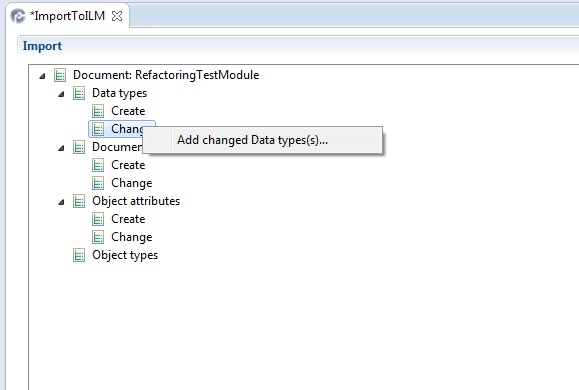
a. select Add changed Data type(s)
Figure 232. Dialog to add changed datatype
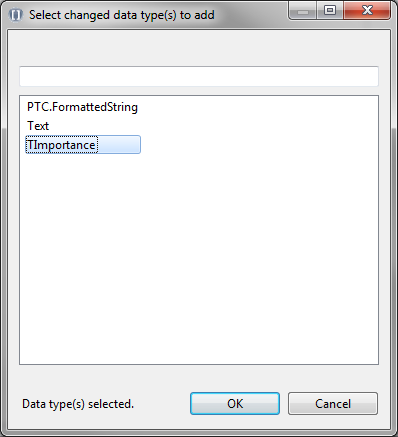
b. select the data type you want to change and click OK
Figure 233. Data type to be changed added
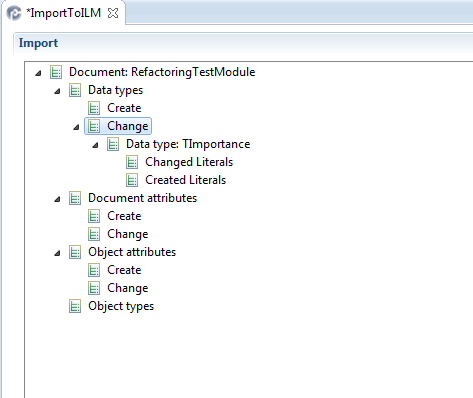
c. right-click on the task to be done, in this example Changed Literals
Figure 234. Context menu Add changed literal(s)
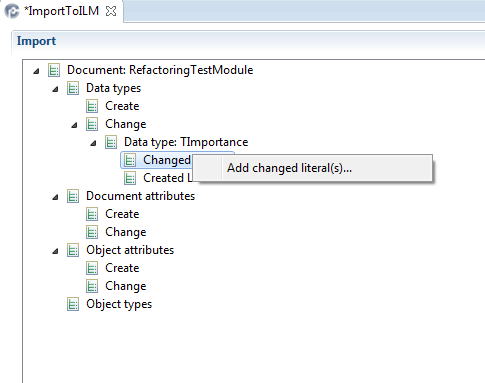
d. click on Add changed Literal(s)
Figure 235. Select changed literal(s) to add dialog
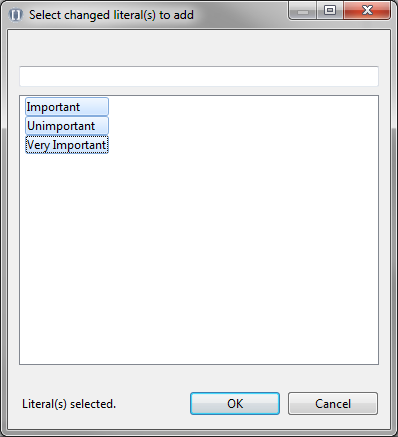
e. select the literals to be changed and click OK
Figure 236. Literals to be changed
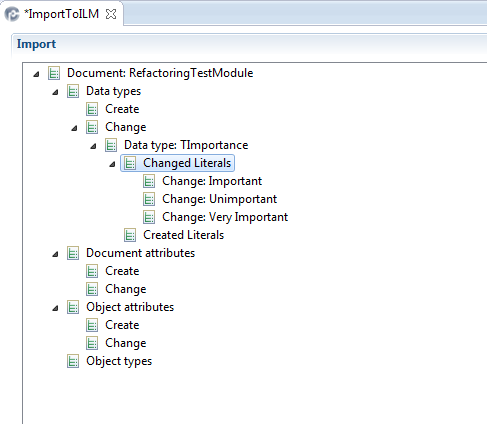
f. right-click on each literal you want to change
Figure 237. Context menu for changing a literal
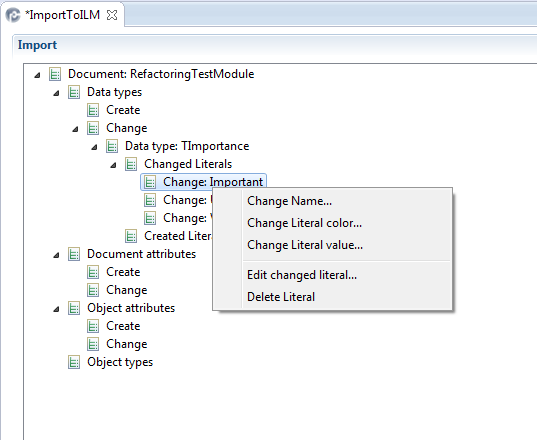
g. click on one of the tasks in the context menu. In this example Change Literal Value...
Figure 238. Set Value dialog
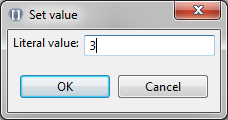
h. Click OK to set the value. In this example this was repeated for all 3 literals
Figure 239. Literal values changed
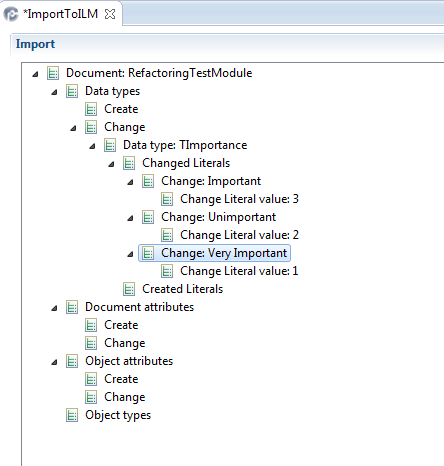
You can change or create other elements in the ReqIF or RIF-file in a similar way. The changes will be transferred into the imported document, but the ReqIF or RIF file will not be changed. In the example above the literal values will be set to individual numbers in the tool, while in the original document they are all 0.