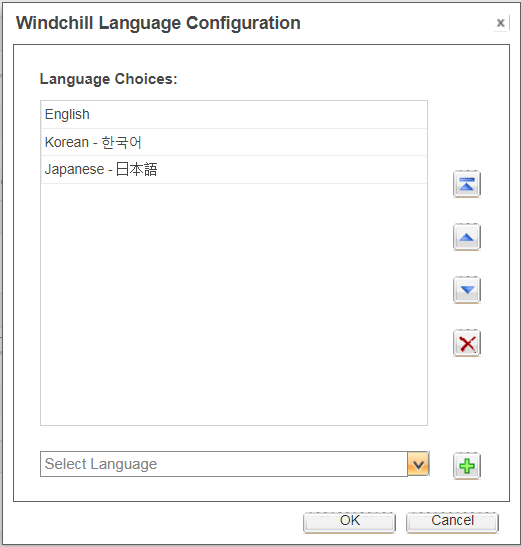User Language Configuration
Windchill provides a mechanism whereby you can set the user interface language of your Windchill system as per your choice or business requirement, irrespective of the language set on the browser. With this functionality, the same system can provide user interface in different languages to different users as per their choice.
|
|
The browser language selection will be honored if the browser cookies are blocked or if the Windchill server does not find the language specific cookie with request from the Windchill host.
|
To set a language as a Windchill display language, perform the following steps:
1. Navigate to > > . The Windchill Language Configuration dialog box opens.
2. To add a language to the
Language Choices: list, select a language from the
Select Language drop-down list and click

button. The list of languages in the
Select Language drop-down list is auto populated from the languages that were installed on Windchill. If you have Windchill Service Information Manager installed, the Select Language drop-down list also displays the languages that are available for selection in Source Languages and Target Languages enumeration lists.
3. The language placed at the top of this list is set as the default language selection for Windchill. To change the default Windchill language, you can reorder languages using the

,

and

buttons.
4. To remove a language from the list, select a language from the
Language Choice list and click

button.
5. Click OK. The languages added in the Language Choices list is stored in the browser cookie and Windchill page refreshes to apply the desired language changes. Click Cancel to exit the Windchill Language Configuration without saving any changes.