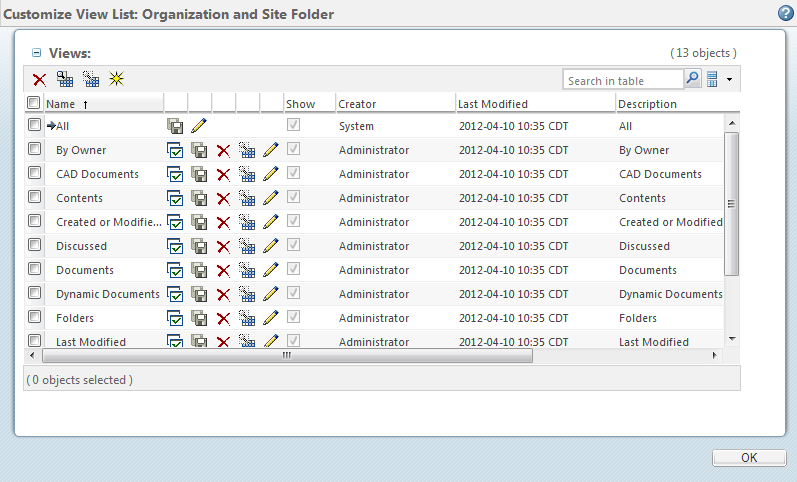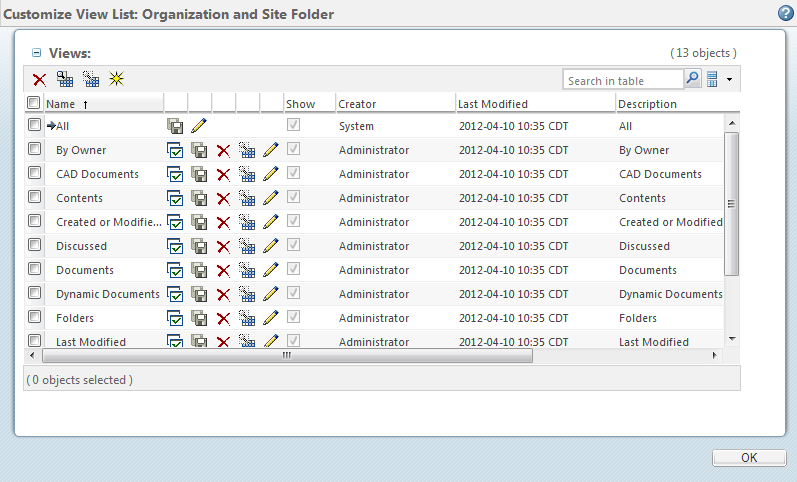Administering Table Views for the Site
As a site administrator, you can modify the table views that appear in the view drop-down list on tables throughout Windchill. Table views determine the way information is displayed in the table, for example, which columns appear and their order.
To begin, view a list of the out-of-the-box table views by navigating to a table in the site context and select Customize from the view drop-down list. The following table appears:
Views for which the creator is Administrator are published views and are available for edit or delete by administrators of the context where those views have been published. Table views created by System, such as All, can be edited by the site administrator but cannot be deleted.
If you select the new view icon

and create a new view, as a site administrator, you can share the view with all users in your site by selecting the
Share with all users checkbox. If the checkbox is not selected, then the table view is visible only to you. You can also select or clear this checkbox when you edit a view. For more information, including descriptions of all icons shown in the window above, see
Customizing Table Views and
Creating and Editing New Table Views.
Save and
Save As actions are also available for table views. For more information, see
Saving Table Views.
Users also have the option to create table views and then edit and save views that they have created.