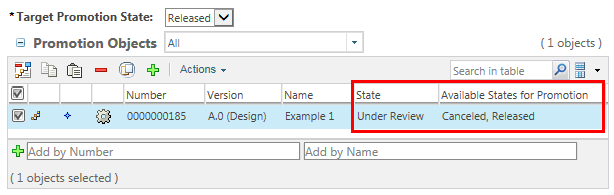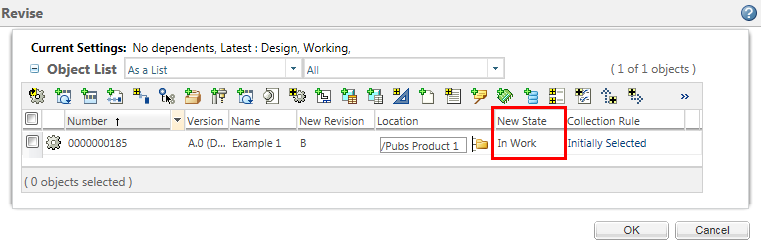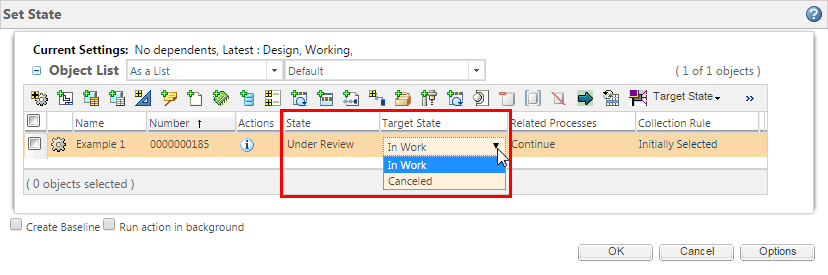|
Change
|
The state to which an object is moved when the change process completes.
For more information, see Administration of Change Process Transitions.
|
||||
|
Lock
|
This transition is only valid when using the promotion request process. It identifies a temporary state to apply to an object while reviewers consider a promotion request.
For example, you add the Pending Approval phase to a life cycle and configure a restricted set of access policies that applies to objects in the Pending Approval state.
From the Released phase, you specify the Pending Approval state for the Lock transition. As a result, when a user creates a promotion request for an object that is in the Released state, the object is placed in the Pending Approval state until the promotion process completes.
|
||||
|
Obsolescence
|
Defines the path used to make object versions obsolete through a change process.
For more information, see Administration of Change Process Transitions.
|
||||
|
Production Released
|
Defines the path used when releasing object versions to production through a change process.
For more information, see Administration of Change Process Transitions.
|
||||
|
Promote
|
The Target Promotion State options available when creating a new promotion request.
|
||||
|
Refine
|
The state of objects undergoing rework or being refined. This transition is not used out-of-the-box, but can be used in a custom workflow.
|
||||
|
Review
|
The state of objects progressing through a review process. This transition is not used out-of-the-box, but can be used in a custom workflow.
|
||||
|
Revise
|
Set the initial state of a new object version created from an existing object.
This applies to versions created through the following actions:
• Revise
• New View Version
• New One Off Version
|
||||
|
Set State
|
The Target State options available when performing the Set State action.
|