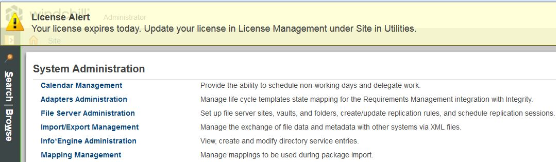Windchill Licensing
Windchill requires a valid license to run in the system. The license contains all your Windchill entitlements. Windchill users are entitled to a license through license group membership. The access to the entitled feature will be limited to the count of purchased licenses.
There is no limitation to the number of servers such as Test and Development, that can be set up, but each Windchill instance requires its own license file.
|
|
• Licensing is exempted for Windchill PDM Essentials, Servigistics Arbortext Content Manager and PTC Pro/INTRALINK 11.X.
• Licensing is exempted for Remote File Servers.
|
Supported Windchill License Types
Windchill supports the following types of license, based on the duration for which you can purchase a license:
• Perpetual license — A permanent license that you do not need to renew once you purchase it. The perpetual license type supports the Named license model.
• Subscription license — A license that is valid for a fixed period. Once the license period expires you can renew the license for an additional fixed period. The subscription type of license supports both Named and Active Daily User license model.
For information on named user license model and active daily user license model, see
Behavior of User Licenses.
Retrieving and Managing License
Licenses can be retrieved and managed in online mode or manual mode, as described here:
• Online mode
◦ Enables automatic retrieval of license using PTC Solution Installer during installation or from the License Management utility in Windchill after installation.
◦ Automates the license management lifecycle.
◦ Manages the license subscriptions and any changes in license entitlements automatically. Every 24 hours Windchill synchronizes with PTC backend system and checks for any changes in license entitlements.
• Offline or Manual mode
Use this mode when your Windchill instance operates in offline mode or is unable to communicate with PTC backend system.
◦ Provides the ability to retrieve license manually using License Management utility in Windchill after installation.
◦ Provides the ability to manage license subscriptions and any changes in license entitlements manually.
On successful activation of your license, the license features purchased are displayed in the License Information tab of the License Management utility in Windchill.
Administrators are required to add users to the respective license group in order to entitle the users to a license.
License Validation and Shutdown Behavior
Upon start-up and every 24 hours, Windchill synchronizes with PTC backend system and checks for valid license. If the license is invalid or the subscription term has expired, then Windchill shuts down. A grace period of six hours is provided by PTC before shutting down the Windchill instance. In the case of cluster environment, Windchill will shut down in all the nodes. Administrators are presented with notification message before shut down.
License Notification
At the time of login, users who are members of the Administrators group are presented with a notification message if one of the following conditions are met:
• License file will expire within 30 days
• Windchill has not been configured with a valid license
• The configured license has expired
For the above conditions,
• An alert icon

is displayed on the
Windchill browser page. To view the alert message hover on this icon. A sample is given below.
• A notification banner is displayed on Windchill browser with a message at the time of login. A sample is given below.
Related topics
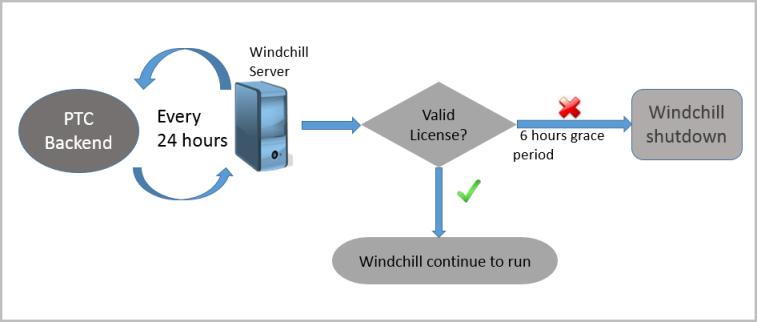
 is displayed on the Windchill browser page. To view the alert message hover on this icon. A sample is given below.
is displayed on the Windchill browser page. To view the alert message hover on this icon. A sample is given below.