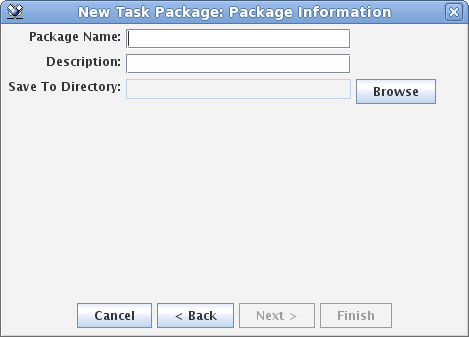Creating Info*Engine Packages
To create a package, use the following procedure:
2. To create a task package, click
New Task Package
The New Task Package: Select Tasks window opens.
The New Task Package: Select Tasks window contains three panels:
◦ The upper left panel lists all directories that can be selected from the root of the appropriate file system (either the task root or the root of the configuration specification hierarchy).
◦ The lower left panel lists files that can be found within the directory selected in the upper left list.
◦ The panel on the right lists the files or directories to be packaged.
3. Select the directories or files to be packaged:
◦ To package an entire directory and its contents, select the directory from the list on the upper left and click the add button

to move the directory name to the list on the right.
◦ To package a specific file and not an entire directory, select the appropriate directory in the list on the upper left, then select the appropriate file in the list on the lower left. Click the add button

to move the file to the list on the right.
◦ If you have selected a file or directory that you do not want packaged, select it in the list on the right, and click the remove button

to remove it from the package list.
4. Click Next to open the New Task Package: Package Information window.
5. In the New Task Package: Package Information window, specify the identification and location information for the package:
◦ In the Package Name field, enter the package name. The package name should be descriptive, and can contain spaces and any characters. The value entered in this field is used for the installed label of the package as displayed in the Package Manager, and, in a compressed form, for the package filename. For the filename, any characters that are non-alphanumeric are removed. For example, if you enter the following value in the Package Name field when creating a task package:
My Company’s Web Service
then the package filename is:
myCompanysWebService.ptctar
◦ In the Description field, enter a description of the package. Any value entered in this field displays when you hover your mouse pointer over the package name on the Package Manager.
◦ Next to the Save To Directory field, click Browse to select the directory where the package is to be saved.
6. Click Finish to create the package.

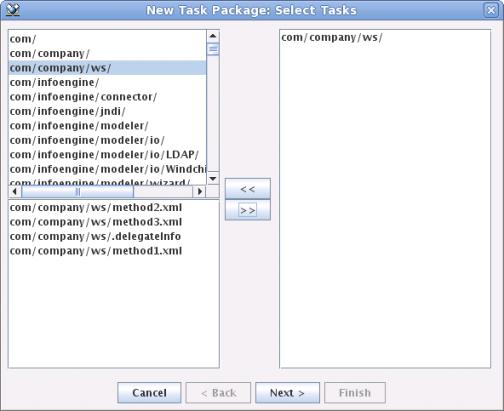
 to move the directory name to the list on the right.
to move the directory name to the list on the right. to move the file to the list on the right.
to move the file to the list on the right. to remove it from the package list.
to remove it from the package list.