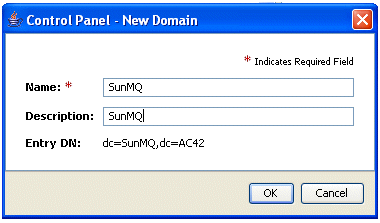Configuring Message Oriented Middleware
Prerequisites
This section assumes that you have installed Message Oriented Middleware, and are ready to configure it for the following information:
• JMS Base URI
• JMS Connection Factory
• JMS Queue Name
• JMS Inbound Queue Name
• Default Target Context for Imported Data – the default location for imported data if the target location is not defined
Configuring Message Based Middleware consists of the following steps:
|
Number
|
Step
|
Description
|
|
1.
|
Create Base URI In LDAP
|
Create a base URI in LDAP for configuring administrative objects in Message Oriented Middleware.
|
|
2.
|
Add A New Object Store In The Administration Console
|
Create a container (store) for administrative objects at the LDAP server
|
|
3.
|
Add A New Broker in Message Oriented Middleware
|
A broker is an agent that facilitates communication of messages between Message Oriented Middleware and a client.
|
|
4.
|
Create LDAP Entries For Connection Factory Administered Objects
|
Create a LDAP home for serialized connection factories.
|
|
5.
|
Create LDAP Entries For Destination Administered Objects
|
Create a LDAP home for a serialized queue objects.
|
Create a Base URI in Windchill Directory Server
A base URI is required to store administrative objects at the LDAP server. This procedure is for those who have OpenDS servers.
Prerequisites:
• Message Oriented Middleware installed
• A LDAP server configured for Windchill
|
Manual Input
|
Change To
|
|
dc=AA
|
dc=your desired value
|
|
SunMQ
|
your desired value
|
1. Open OpenDS with your administrator username and password.
2. Open the control panel, select New Base DN, and enter a value for the Base DN field as shown in the diagram below. AA is used for this example. Use another value as you see fit.
3. Complete the process for creating the New Base DN.
4. Select Manage Entries in the control panel and create a new domain as shown in the diagram below:
5. Enter a new value for a domain. SunMQ is used for this example. Use another value as you see fit.
The Base URI is now configured as ldap://host/dc=SunMQ,dc=AA.
6. Capture for future use the base URI (the full path to the node you have just added in LDAP).
Add a New Object Store In the Administration Console
An object store is a container for administrative objects at the LDAP server.
Prerequisites:
• Message Oriented Middleware installed
• Base URI created in LDAP
You must manually input the following:
Manual Input | Value |
ldap://<your ldap server and port>/<the full ldap path to the node dc=SunMQ,dc=AAthat you created> | (The JMS Base URI that you created) |
java.naming.factory.initial | com.sun.jndi.ldap.LdapCtxFactory |
java.naming.security.principal | cn=Manager |
java.naming.security.credentials | (password) |
java.naming.security.authentication | simple |
Add an object store as follows:
1. Run <MessageOrientedMiddleware_HOME>\bin run imqadmin.exe.
2. Add a new object store by right-clicking Object Store in the console area of Message Oriented Middleware.
3. Add the following properties:
a. java.naming.provider.url=”ldap://host/dc=SunMQ,cn=.....” (This is the JMS Base URI that you created.)
b. java.naming.factory.initial=com.sun.jndi.ldap.LdapCtxFactory
c. java.naming.security.principal=”cn=Manager”
d. java.naming.security.credentials=(password)
e. java.naming.security.authentication=”simple”
Add a New Broker in Message Oriented Middleware
The broker is the heart of Message Oriented Middleware. It routes and delivers messages, authenticates users, and gathers data for monitoring performance. It supports connection services layered on top of several wire protocols to establish connections to both application clients and administration clients.
Prerequisites:
• Message Oriented Middleware installed
• Base URI created in LDAP
• New Object Store added in the Administration Console
You must manually input the following:
Manual Input | Value |
Host | localhost (example: I2428.ptcnet.ptc.com) |
Primary Port | 7676 |
Username | admin |
Password | admin |
1. Add a new broker by selecting > from the console area of the Message Oriented Middleware.
2. Add the following properties:
◦ Host: localhost
◦ Primary Port: 7676
◦ Username: admin
◦ Password: admin
You must now start the broker.
3. Start the broker.
4. In a terminal window, navigate to the directory containing the Message Queue executables:
Platform | Location |
Solaris | /usr/bin/ |
Linux | /opt/imq/bin/ |
Windows | IMQ_HOME/bin/ |
5. Run the broker startup command imqbrokerd -tty.
The -tty option causes all logged messages to display on the terminal console (in addition to the log file).
The broker starts and eventually displays the message “imqbroker@host:7676 ready.” It is now available for clients to use.
Create LDAP Entries For Connection Factory Administered Objects
Connection factory administered objects are used to generate a client's connections to the broker. They encapsulate provider-specific information that governs certain aspects of messaging behavior, such as connection handling, client identification, message header overrides, reliability, and flow control. Every connection derived from a given connection factory exhibits the behavior for that factory.
Prerequisites:
• Message Oriented Middleware installed
• Base URI created in LDAP
• New Object Store added in the Administration Console
• New Broker added in Message Oriented Middleware
You must manually input the following:
Manual Input | Value |
Lookup Name | cn=ieQF |
1. Add a new connection factory administered object by right-clicking Add Connection Factory Object on the Connection Factory sub-directory of the console area of Message Oriented Middleware.
2. Connect the object store and broker. The Add Connection Factory Object window opens.
3. Click the Connection Factories tab and click . Select:
a. Lookup Name: Enter cn=ieQF
b. Factory Type: Enter QueueConnectionFactory
| Select QueueConnectionFactory only for Factory Type. |
c. Select TCP (and type in your full machine name and host-port: 7676) for connection handling
| This step is critical. If missed, the gateway adapters will not start properly. |
d. Click OK to create the entry in LDAP
Create LDAP Entries For Destination Administered Objects
Destination administered objects are used to reference physical destinations on the broker. They encapsulate provider-specific naming (address-syntax) conventions, and specify the messaging domain within which the destination is used: point-to-point (queue destination), or publish/subscribe (topic destination).
Prerequisites:
• Message Oriented Middleware installed
• Base URI created in LDAP
• New Object Store added in the Administration Console
• New Broker added in Message Oriented Middleware
• LDAP Entries created for the Connection Factories
You must manually input the following:
JMS Queue Name | Value |
Lookup Name | cn=ieQ |
Destination Name | ieQ |
JMS Inbound Queue Name | Value |
Lookup Name | cn=inQ |
Destination Name | inQ |
JMS Status Queue Name | Value |
Lookup Name | cn=feedback |
Destination Name | feedback |
1. Add a new destination administered object by right-clicking Add Destination Object on the destination subdirectory of the console area of Message Oriented Middleware.
2. Connect the object store and broker. The Add Destination Object window opens.
3. Select:
◦ Lookup Name: Enter cn=ieQ
◦ Destination Name: Enter ieQ
◦ Destination Description: Enter Queue
4. Register the queues.
5. Select Broker Destination in the > folder.
6. Enter the queue_name and make all the parameters unlimited in the resulting window.