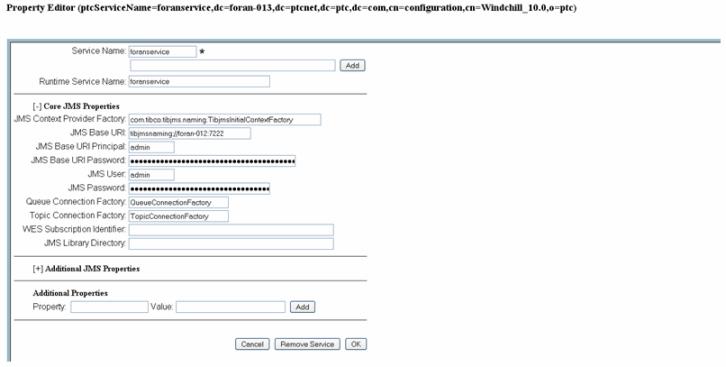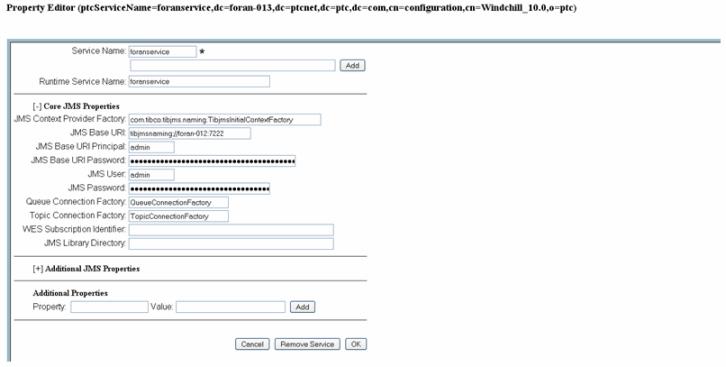FORAN Gateway Configuration for TIBCO EMS
This configuration section is for systems with TIBCO EMS middleware.
Configuring the Queue on an EMS Server
Follow these steps to create the queue on an EMS server:
1. Start the EMS server by either selecting > > > > > , or by running tibemsd.exe in the <TIBCO_installation_directory>\ems\bin folder.
2. Start the EMS administrator tool by either selecting > > > > > or by running tibemsadmin.exe in the <TIBCO_installation_directory>\ems\bin folder
3. Connect to the server by entering connect, and clicking Enter in the TIBCO EMS administrator tool.
4. Create queues by entering create queue <queue_name>.
Configuration on the Windchill Side
After installing Windchill Gateway for FORAN, the Windchill adapter page will look like this.
Configure TIBCO to Windchill as follows:
1. Open Info*Engine Administration, located at > .
2. Click on JMS Service SunMQ and change the following values:
a. JMS Context Provider Factory = com.tibco.tibjmn.naming.TibjmsInitialContextFactory
b. JMS Base URI = tibjmsnaming://<host>:7222/
c. JMS User = <username>
d. JMS Password = <password> (Refer to the Windchill Installation and Configuration Guide if this property is to be encrypted.)
e. Queue Connection Factory = QueueConnectionFactory
f. JMS Base URI Principal = <username>
g. JMS Base URI Password = <password> (Refer to the Windchill Installation and Configuration Guide if this property is to be encrypted.)
h. Topic Connection Factory =TopicConnectionFactory
3. Restart all the servers.
Configuration on the Adapter Side
See the FORAN User Guide for information about FPLM Server and Client configuration.