Assigning Distribution Targets Based on Plant Data
By using the Enable View to Distribution Target Mappings based on View on Plant Data preference, you can define a mapping between View on Plant Data and Distribution Targets.
To enable this feature, set the following preferences in Preference Management:
1. Set the value of Enable View to Distribution Target Mappings based on View on Plant Data to Yes.
2. Set View To Distribution Target Mappings with the values for the distribution targets.
The assignment can be done in two ways:
Auto-assignment of Distribution Targets Based on Plant Data
To enable auto-assignment, set Default for Context to Yes in the Distribution Target. For example, for a view hierarchy:
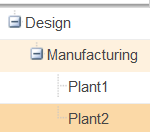
Create Distribution Targets as follows:

Set View to Distribution Target Mappings as:
Design:DISTRIBUTIONTARGET1,Manufacturing:DISTRIBUTIONTARGET2,Plant1:DISTRIBUTIONTARGET3,Plant2:DISTRIBUTIONTARGET4
Create a part with plant data:
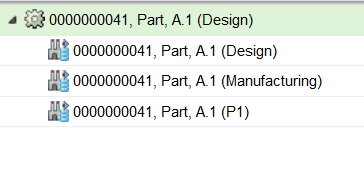
DISTRIBUTIONTARGET1, DISTRIBUTIONTARGET2, and DISTRIBUTIONTARGET3, are assigned as part of auto-assignment.
Manual Assignment of Distribution Targets Based on Plant Data
For manual-assignment of Distribution Targets Based on Plant Data, assign distribution targets from the Actions menu.
For example, for a view hierarchy:
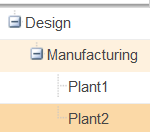
Create Distribution Targets as follows:
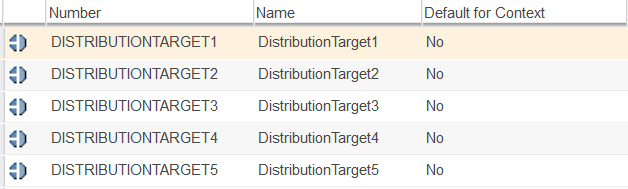
Set View to Distribution Target Mappings as:
Design:DISTRIBUTIONTARGET1,Manufacturing:DISTRIBUTIONTARGET2,Plant1:DISTRIBUTIONTARGET3,Plant2:DISTRIBUTIONTARGET4
Create a part with plant data:
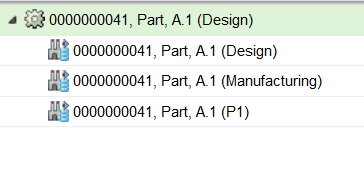
User can manually assign DISTRIBUTIONTARGET1, DISTRIBUTIONTARGET2, DISTRIBUTIONTARGET3, DISTRIBUTIONTARGET4, and DISTRIBUTIONTARGET5.