Process Plan Tab
The Process Plan tab consists of the Process Plan and Routing Plan table.
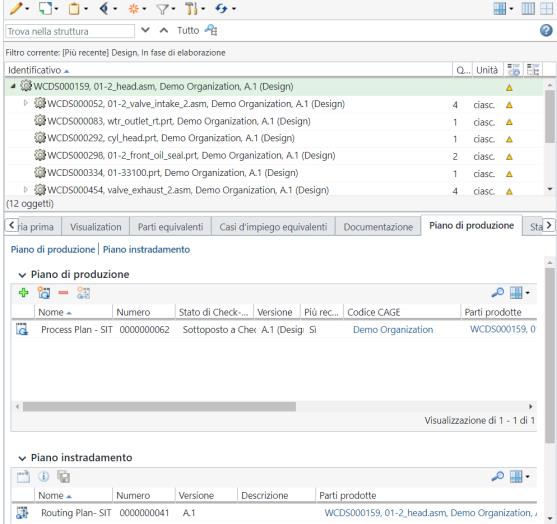
You can customize the Process Plan and Routing Plan table view to display custom attributes in these tables. |
Process Plan Table
Use the actions in the Process Plan table to perform various tasks related with a routing plan.
Action | Description |
|---|---|
 Insert Existing Insert Existing | Inserts an existing process plan. Click  to open the Add Existing Process Plan dialog box. Enter the search criteria and click Search. The search results are returned at the bottom of the dialog box. Select the process plan and click OK. The process plan entry appears in the Process Plan table. The process plan is also associated with the part. to open the Add Existing Process Plan dialog box. Enter the search criteria and click Search. The search results are returned at the bottom of the dialog box. Select the process plan and click OK. The process plan entry appears in the Process Plan table. The process plan is also associated with the part. |
 Insert New Insert New | Inserts a new existing process plan. Click  to open the New Process Plan dialog box. For more information, see Creating a Process Plan. The process plan is also associated with the part. to open the New Process Plan dialog box. For more information, see Creating a Process Plan. The process plan is also associated with the part. |
 Remove Remove | Removes a process plan. Select one or more process plans and click  to remove the process plans. The process plans are only removed from the Process Plan table. to remove the process plans. The process plans are only removed from the Process Plan table. |
 Insert New Routing Plan Insert New Routing Plan | Inserts a new routing plan. For more information, see Inserting A New Routing Plan. |
The following process plan attributes appear in the Process Plan table:
Attribute | Description | ||
|---|---|---|---|
Name | Displays the name of the process plan. | ||
Number | Displays the number of the process plan. | ||
Check Out Status | Indicates whether the process plan is checked in or checked out. | ||
Version | Displays the version of the process plan. | ||
CAGE Code | Displays the globally unique organization identifier associated with the part. Depending on preference settings on your site, this field may not appear. This attribute is labeled CAGE Code when Windchill Aerospace & Defense module is installed.
For more information, see Owning Organization Participants. | ||
Produced Parts | If the process plan is associated with a co-produce object, you can view the primary part information in the Produced Parts column. In this column, the primary and secondary part information appears as a link. If you click the link, the part information page opens. | ||
Related Object | Displays the information about the object for which the process plan is created. |
Routing Plan Table
Use the actions in the Routing Plan table to perform various tasks related with a routing plan.
Action | Description |
|---|---|
 Open in Process Plan Browser Open in Process Plan Browser | Opens a routing plan in the Process Plan Browser (PPB). The system opens the process plan in the context of a routing plan. For more information, see Opening a Routing Plan in the Process Plan Browser. |
Opens the information page of a routing plan. For more information, see Routing Plan Information Page. | |
 Save As Save As | Creates a copy of an existing routing plan. For more information, see Using the Save As Action for a Routing Plan. |
In the Routing Plan table when you select a routing plan and right-click, the  Open in Process Plan Browser and Open in Process Plan Browser and |
The following routing plan attributes appear in the Routing Plan table:
Attribute | Description |
|---|---|
Name | Displays the name of the routing plan. |
Number | Displays the number of the routing plan. |
Version | Displays the version of the routing plan. |
Description | Displays the information about the routing plan. |
Produced Parts | Displays information about the part associated with the routing plan. |
Plant | Displays the information about the plant associated with the routing plan. |
Process Plan | Displays the information about the process plan associated with the routing plan. |