Opening a Routing Plan in the Process Plan Browser
Use the  Open in Process Plan Browser action to open a process plan in context of a routing plan in the Process Plan Browser (PPB). This action is available at the following locations:
Open in Process Plan Browser action to open a process plan in context of a routing plan in the Process Plan Browser (PPB). This action is available at the following locations:
 Open in Process Plan Browser action to open a process plan in context of a routing plan in the Process Plan Browser (PPB). This action is available at the following locations:
Open in Process Plan Browser action to open a process plan in context of a routing plan in the Process Plan Browser (PPB). This action is available at the following locations:• Routing Plan table in the Process Plan tab of the BOM Transformer.
• Folder browser page
• Search results page
• Information page of a routing plan
• Resulting Objects table of a change task
The  Open in Process Plan Browser also appears in the Resulting Objects table after you create a change task.
Open in Process Plan Browser also appears in the Resulting Objects table after you create a change task.
 Open in Process Plan Browser also appears in the Resulting Objects table after you create a change task.
Open in Process Plan Browser also appears in the Resulting Objects table after you create a change task.Consider the following use case:
1. A process plan ProcessPlan5 is associated with a part Engine.
2. Associate a routing plan RoutingPlan7 with ProcessPlan5. For more information, see Inserting A New Routing Plan.
3. The information about the process plan and routing plan is available in the Process Plan tab of the BOM Transformer. The Open in Process Plan Browser action is available in the Process Plan table of the Process Plan tab. For more information, see Process Plan Tab.
4. In the Routing Plan table in the Process Plan tab of the BOM Transformer, select the routing plan RoutingPlan7.
5. Click  Open in Process Plan Browser. The system opens ProcessPlan5 in the context of RoutingPlan7.
Open in Process Plan Browser. The system opens ProcessPlan5 in the context of RoutingPlan7.
 Open in Process Plan Browser. The system opens ProcessPlan5 in the context of RoutingPlan7.
Open in Process Plan Browser. The system opens ProcessPlan5 in the context of RoutingPlan7.6. Browse to the Structure tab. The Routing Plan tab now appears in PPB.
The Routing Plan tab appears in PPB only when you open a process plan in the context of a routing plan. |
7. In the Routing Plan tab, click the plant or line identity to view the routing plan.
Additional Information
• The process plan identity appears above the PPB toolbar.
• The routing plan identity appears above the process plan tabs. The checked out icon next to the routing plan object name also appears if the routing plan is checked out.
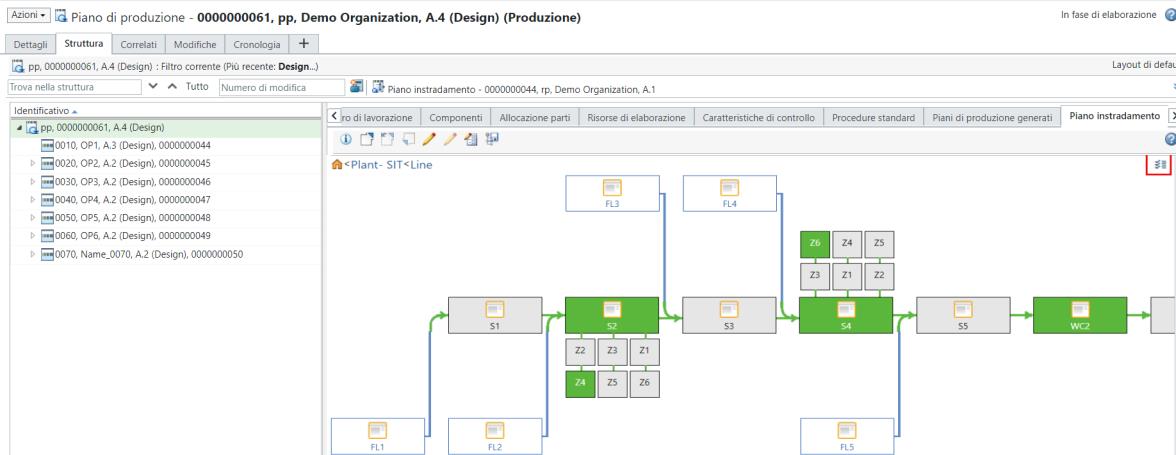
• The  Open in Process Plan Browser action is linked only to the PTC Manufacturing License profile.
Open in Process Plan Browser action is linked only to the PTC Manufacturing License profile.
 Open in Process Plan Browser action is linked only to the PTC Manufacturing License profile.
Open in Process Plan Browser action is linked only to the PTC Manufacturing License profile.• When you open a process plan in context of a routing plan, the routing plan displays the plant associated with the routing plan, not with the process plan. The Work Center Allocation tab shows the plant associated with process plan. Consider the following scenario:
◦ The system contains the following objects:
▪ Three plants Plant1, Plant2, and Plant3
▪ Two routing plans RoutingPlan1 and RoutingPlan2
▪ ProcesPlan1
◦ Plant1 and Plant2 are related to RoutingPlan1 and RoutingPlan2, respectively. Plant3 is related to ProcessPlan1.
When you load RoutingPlan1, Plant1 is displayed in the Routing Plan tab. When you load RoutingPlan2, Plant2 is displayed in the Routing Plan tab. In both cases, the Work Center Allocation tab displays Plant3.