Using the Save As Action for a Routing Plan
Use the  Save As action to create a copy of an existing routing plan. Initiate the Save As action from one of the following locations:
Save As action to create a copy of an existing routing plan. Initiate the Save As action from one of the following locations:
 Save As action to create a copy of an existing routing plan. Initiate the Save As action from one of the following locations:
Save As action to create a copy of an existing routing plan. Initiate the Save As action from one of the following locations:• Actions menu on a routing plan information page
• Routing Plan table in the Process Plan tab of the BOM Transformer
• Right-click actions menu for a selected routing plan in the folder browser page
• Right-click actions menu for a selected routing plan on the search results page
Use the following steps to perform the Save As operation:
1. Navigate to the location where the routing plan record is displayed. Routing Plan table in the Process Plan tab of the BOM Transformer.
2. Select  Save As from the actions menu or any of the locations mentioned above. The Save As dialog box opens.
Save As from the actions menu or any of the locations mentioned above. The Save As dialog box opens.
 Save As from the actions menu or any of the locations mentioned above. The Save As dialog box opens.
Save As from the actions menu or any of the locations mentioned above. The Save As dialog box opens.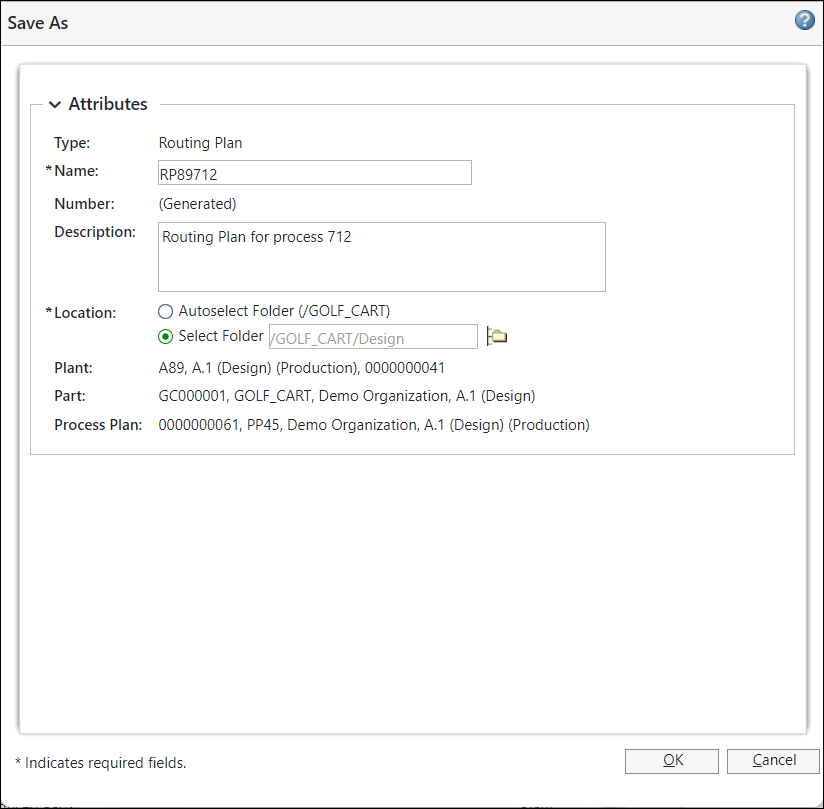
3. Provide the necessary details, such as the Name and Location of the routing plan. Optionally, add a description of the routing plan in the Description field.
4. Click OK to complete the action.
The system automatically generates a new routing plan number. |
The routing plan appears in the designated locations, such as the Routing Plan table in the Process Plan tab of the BOM Transformer and the folder browser page.
Key Points
• Object Initialization Rules (OIRs) specify object attributes and values to be applied at the time of object creation. The routing plan object respects the Object Initialization Rules. For more information, see Using OIRs for Naming and Numbering.
• You can customize the layout and add new attributes according to your business requirements. The custom attributes that you define in layouts also appear in the Save As dialog box. For more information about attribute layout, see Layouts Tab and Editing Attribute Layouts.