Executing the Case
1. Create a part.
2. Reassign the life cycle that you have configured as Case 1 or Case 2 to the part. For more information on how to reassign the life cycle, see Reassign Life Cycles.
3. Create a change notice.
4. When creating the change notice, add the part to the resulting objects table of the default change task.
5. In the Release Target drop-down , select Obsolescence.
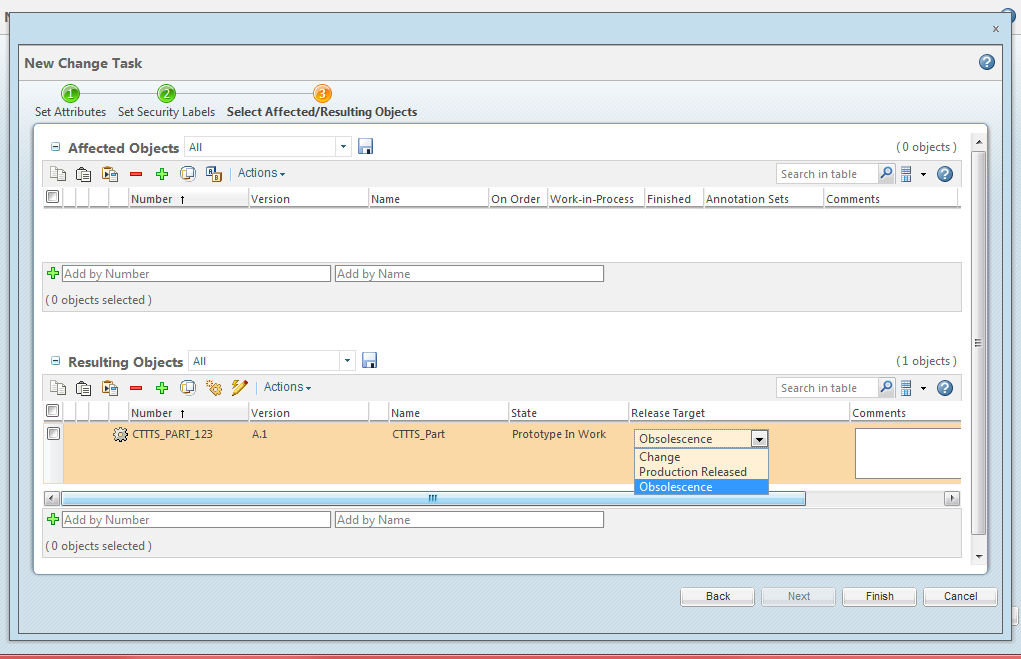
The order of the transitions displayed in Release Target column is same as the change transition enumeration. |
6. Click Finish to create the change notice
7. Once the change notice is resolved, the resulting object will go into a Canceled state because the Obsolescence transition was selected.
If there are more release target values for states and you want to filter them out, use the Change Intent Release Targets mapping rule. For more information, refer, Filtering the Release Target Using Change Transition Enumeration and the Mapping Rule (Optional).