Check Out (CADDS 5)
This topic describes the Check Out action available from the Creo CADDS 5 File menu and from Windchill as shown in the following figures.

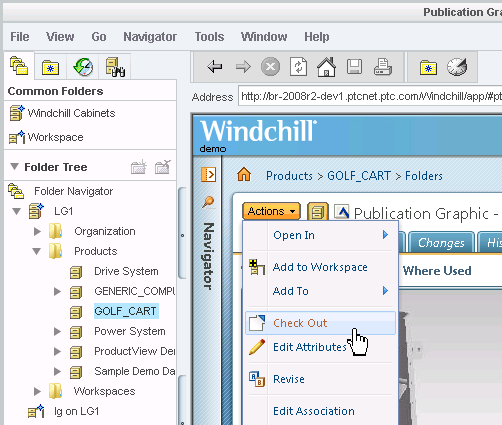
In order to modify a Windchill object, you must first check it out. You cannot check out an object that has been locked (already checked out) by another user in the commonspace. Check Out accomplishes the following.
• Creates a copy of the object on the server and marks it as checked out. This signals other users with access to the server that the object is being modified and is currently unavailable.
• Creates a working copy of the object in your workspace that holds all your changes until you check the object back in.
• Reserves the object in the commonspace, preventing other users from checking in any changes to it until you release it. You release it by checking it back in or undoing the checkout. For more information, see Undo Check Out.
Windchill supports checking out non-latest iterations of CAD documents, and the subsequent checking in of those CAD documents to become the latest iteration. This enables you to revert to an earlier version of a design. For more information, see Checking Out Non-latest Objects |
A preference in the Windchill Preference Management utility controls enabling/disabling of the Creo CADDS 5 Check Out-on-the-fly dialog box. See Workgroup Manager Client Category Preferences for details. |
The following figures illustrate the checkout data flow for an object that is open in session from Creo CADDS 5 and an object open upon request from Windchill Workgroup Manager.
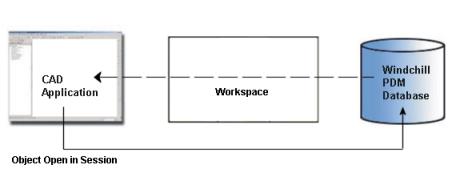
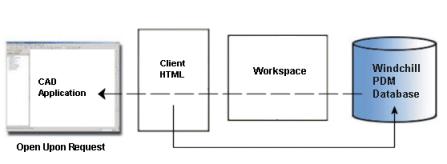
The Creo CADDS 5 File menu can be accessed from the main Creo CADDS 5 window, as well as from the Structure and Model trees. However, it should be noted that when using the File menu from the Structure and Model trees, any PDM action invoked only applies to the selected node. Whereas, when the action is invoked from the main Creo CADDS 5 window, it applies the action to the active part. |