Duplicating a Process Plan Using Save As Action
You can create a new process plan from an existing process plan using the Save As action. It copies all the attributes of the existing process plan to the new process plan. Perform the following steps to duplicate a process plan:
1. In the Structure tab of the process plan browser, right-click the process plan and select Save As. The Save As dialog box opens.
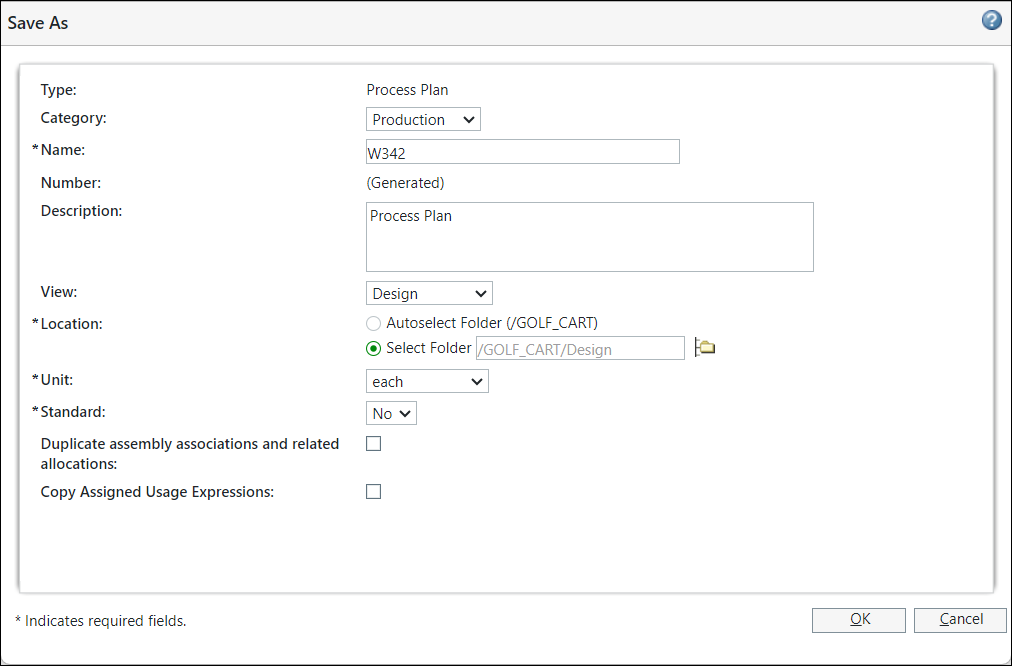
Alternatively, from the Editing section, click > to open the Save As dialog box.
2. Specify the following details for a process plan:
◦ In Name, enter a name for the process plan.
◦ In Location, click Autoselect Folder if you want the process plan to be created in the product folder from which you launched the action. Otherwise, click Select Folder and enter a path to an alternate folder.
◦ In Unit and Standard lists, select the appropriate options.
3. Optionally, enter values in the Category, Description, and View fields for the process plan.
The cascading attributes that you have specified in the Process Plan Save As layout also appear in the New Process Plan dialog box. You can change the values of these attributes. The updated values appear in the duplicated process plan. |
4. Select the Duplicate assembly associations and related allocations check box to copy the associated assemblies and allocated parts to the new process plan.
5. Select the Copy Assigned Usage Expressions check box to copy the assigned usage expressions to the new process plan.
All the expressions assigned to usage links such as operations, standard operations, and sequences and the associated documents are copied. However, the usage expressions are not copied if you change the product location in the Location box.
6. Click OK.
The process plan is duplicated with the specified attributes.
The part tag information is also copied over. For more information, see Using the Assign Part Tags Action in Process Plan Browser. |