Adding Partial Set of Objects to Workspace
Both CAD document and part structure components allow a user to filter structures and then add the filtered structures to the workspace.
• Adding to workspace from CAD Document structures
• Adding to workspace from Part structures
Adding to workspace from CAD Document structures
1. Begin the flow by going to the Structure tab on the Commonspace Information page of the CAD Document assembly. Using the Edit Filter tool on the structure tab tool bar, filter the CAD Document structure to select the correct versions and reduce it to those components in the common space.
2. Select the CAD Documents you want to add to the workspace and click Add To Workspace from the CAD Document Structure.
3. Using your native CAD application’s tools to open a subset or partial set of objects, open the objects added to workspace in your CAD tool.
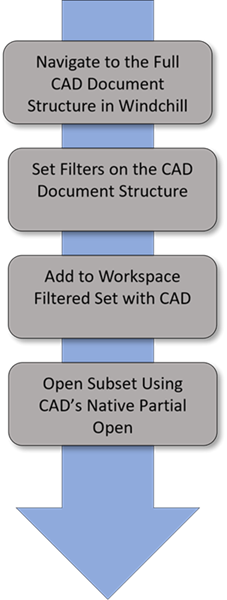
Adding to workspace from Part structures
1. Begin the flow by navigating to the part structure of the complete product assembly located in the Structure tab of the part’s information page.
2. Using the Edit Filter tools on the Structure tab tool bar, filter the product structure to reduce it to just those assembly parts within your work zone or for parts of interest.
3. Select the Parts you want to add to the Workspace with Add to Workspace action from the CAD Document Structure and select the related CAD Documents for the part.
4. Using your native CAD application’s tools to open a subset or partial set of objects, open the objects added to workspace in your CAD tool.
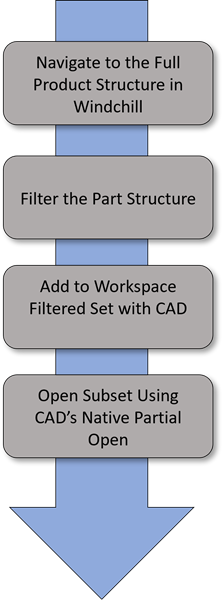
Refer the video, to understand the process of adding to workspace from part structures. To view the video in a larger window, click on the video title. This opens the video in YouTube in a new tab.