Setting Up Defect Tracking Adapter Credentials
In Windchill Preference Management, administrators and users can setup and save the credentials for DTS adapters integrated with Windchill Integrations for Embedded Software. When this preference is enabled, the credentials no longer need to be typed at an access screen to a remote system from Windchill whenever you want to access the remote system.
1. Navigate to > from Site, Products, Projects, or Organizations location in Windchill.
2. Locate the Adapter Authentication category.
3. Right-click on Setup Defect Tracking System credentials and select the Set Preference  icon.
icon.
 icon.
icon.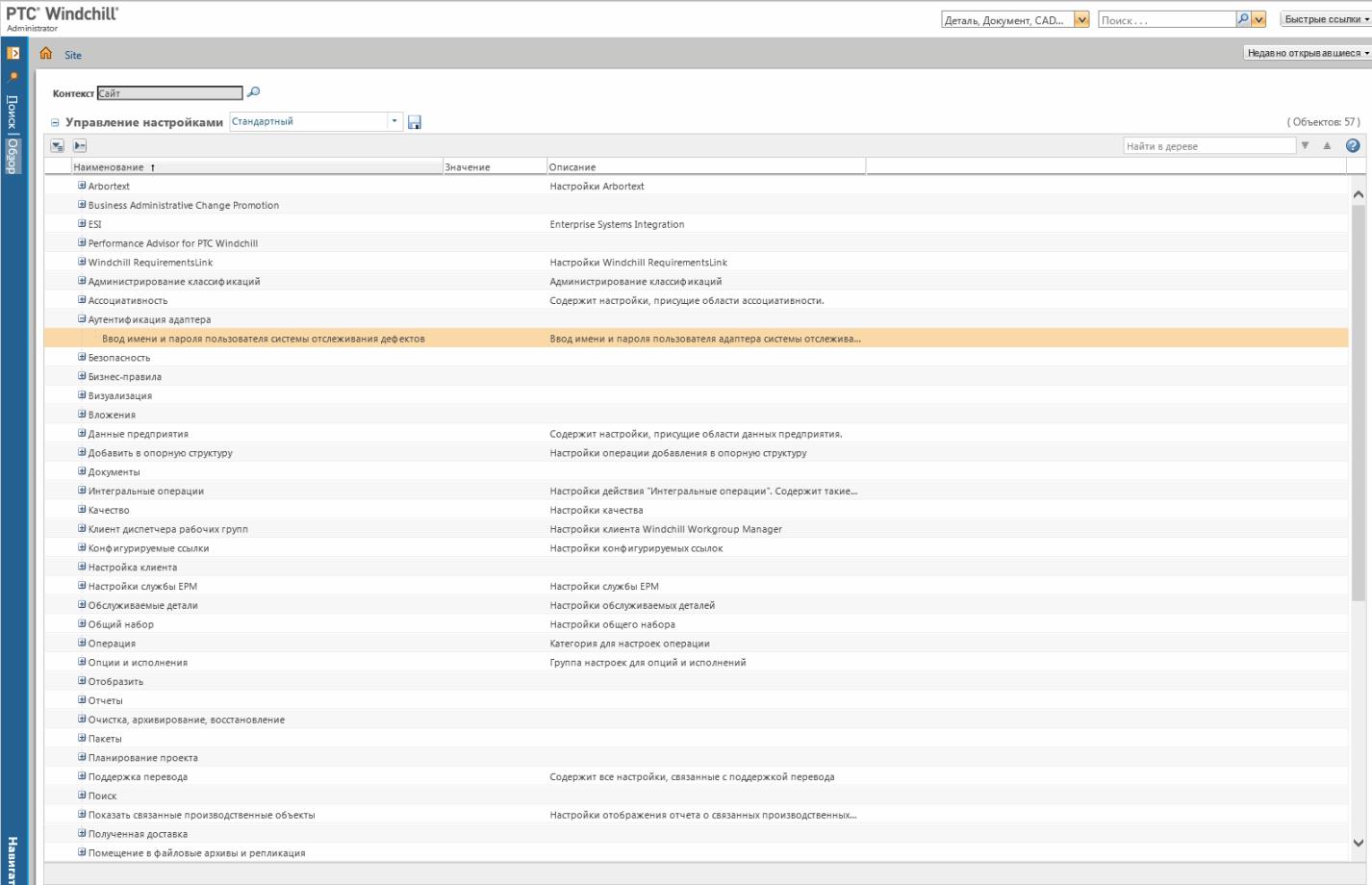
4. The Set Preference window opens. The Name, Description, and Context values cannot be changed.
5. In the Value field, click on the relevant adapter name button to open a window where you enter the username and password used to authenticate to the remote defect tracking system.
The defect tracking system adapters shown above are examples. Your defect tracking system adapter(s) may be different. |
6. Enter any comments in the Comments field.
7. To lock the preference, click the Locked checkbox.
8. When finished:
◦ Click Revert to Default to change the preference to the default setting and to exit from the Set Preference window.
◦ Click OK to save and exit from the Set Preference window.
◦ Click Cancel to exit the Set Preference window without saving changes.
9. The “Loading” message displays. Once the change is activated the Set Preference window closes.
10. To exit the Preference Management utility window, click on the Navigator pane or one of the drop-down menus.