Configuring Windchill Performance Advisor
You can configure Windchill Performance Advisor to send information periodically about your Windchill solution to PTC.
The settings selected during your Windchill installation initially determine whether the performance advisor reports are generated and sent to PTC. You can use the Windchill Performance Advisor dashboard to analyze this data. Windchill Performance Advisor, powered by ThingWorx, is a dashboard for monitoring and managing Windchill deployments. Performance Advisor provides operational insight into the hardware and software performance of Windchill. This enables you to optimize the system performance, increase the productivity of end users globally, and decrease overall IT support costs.
|
|
The ‘QuoVadis Root CA 2’ certificate is required when the WAReportSendManager queue entry is used to send reports. Similarly, if the reports are to be sent using the Windchill Performance Advisor Agent, then the port 8443 should be opened on the machine where the Windchill Performance Advisor Agent is installed.
|
If the Enable Windchill Performance Advisor checkbox is selected during installation, the following preference is set to Yes:
>
Setting this preference to Yes value tells Windchill to periodically generate and send the performance advisor reports to PTC.
If the Enable Windchill Performance Advisor checkbox is not selected during installation, the performance advisor reports are not periodically generated or sent. You can also use the Windchill Performance Advisor utility to enable Windchill Performance Advisor for collecting and sending performance advisor reports. For more information, see Windchill Performance Advisor Utility.
The schedule for when the report is generated is maintained as an entry in the commonScheduleQueue queue:
• All enabled reports are sent 24 hours after Performance Advisor agent is installed and enabled.
• The reports are sent periodically depending on the frequency set for each of them.
For details on how Windchill manages generating periodic reports with queue entries, see Windchill Performance Advisor Queue Details.
For details on what is in the performance advisor reports and where the reports are stored, see Windchill Performance Advisor Report Information.
Performance Advisor agent sends the diagnostic reports to PTC. For details on configuring the agent, see Using Performance Advisor Agent to Send Diagnostic Data to PTC .
By setting the Windchill Performance Advisor preferences, you can change the initial preference settings that were established when your Windchill solution was installed. For details, see Windchill Performance Advisor Preferences.
License Data Exemption
Windchill is configured to automatically transmit the license usage data to PTC for the license compliance purposes, providing you with the license consumption insights and trends to better manage your license entitlements.
To request an exemption from sharing license usage data, open a case with PTC Technical Support by following these steps:
1. Click Support Assistant and log in when prompted.
2. Verify the details on the Support Assistant page for opening a case, and then click Next.
3. Select the required Product. For example, Windchill PDMLink.
4. In the Tell us which product release list, select the required product release.
5. In the Do you want to open a case with PTC Cloud Services? list, select No — Open a Support case related to PTC Product.
6. In the Issue Type list, select Application Administration.
7. In the Issue Sub-Type list, select License Data Exemption.
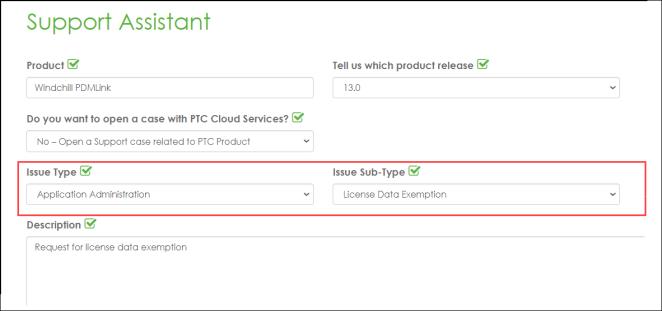
8. Enter Description and other details.
9. Click Next.
The support case is created.