Select or Constrain (Query Builder)
The Select or Constrain tab is where you specify the items to be included on the Report Builder criteria pane for this report template when the report is viewed, including the ordering and display of these items and their behavior. These items include columns or objects from the tables on the Tables and Joins tab, constants or keywords, database functions, Java methods, and parameter values used to collect information from the users running the report that can be used as report criteria. You can also include items that do not appear on the Report Builder criteria pane, but are always included in the report results.
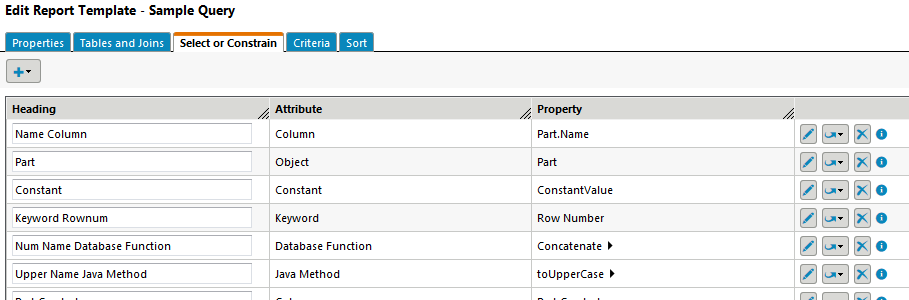
Add items to the Select or Constrain tab by selecting an item from the add  drop-down list:
drop-down list:
 drop-down list:
drop-down list:Item | Description |
|---|---|
Reportable Item | Launch the Select Attributes to Add window, and select attributes from the tables (types or report templates) specified on the Tables and Joins tab. |
Constant | Add a constant value, such as a string or a number. |
Keyword | Add a keyword from the database. |
Database Function | Add a database function. Add arguments to a Database Function by clicking the expand icon  , and selecting a report item from the add , and selecting a report item from the add  drop-down list below the Database Function report item. These expressions represent function arguments. drop-down list below the Database Function report item. These expressions represent function arguments. |
Java Method | Add a Java class and method. Add arguments to a Java Method by clicking the expand icon  , and selecting a report item from the add , and selecting a report item from the add  drop-down list below the Java Method report item. These expressions represent arguments that are passed to the Java method. The Java method is called for each row in the output results. drop-down list below the Java Method report item. These expressions represent arguments that are passed to the Java method. The Java method is called for each row in the output results. |
Parameter Value | Add a parameter value. Parameter values are obtained from the user at query execution time, and are typically used in generating criteria specified on the Criteria tab. |
Section Header | Add a section header to the Select or Constrain table, and enter the desired header text. A section groups attributes and places a border around the grouping in the criteria pane of the Report Builder. The section includes all attributes up to the next section, if any. Sections can be collapsed and expanded in the Report Builder criteria pane using the + and — icons next to the section label. The Select All and Deselect All actions are also generated within the section border, and apply to all attributes in the section. Section names are displayed as shortcut links at the top of the Report Builder criteria pane, allowing for easy navigation. If no header text is entered for the section header, it displays as SECTION NAME NOT SPECIFIED in the Report Builder criteria pane. |
Divider | Add a dividing line to the Select or Constrain table. Dividers can be used to further group or organize attributes. |
Page Text | Add page text. Page text displays on the criteria pane of the Report Builder, and can provide additional information, instruction, or clarification to users running the report. |
Once added to the Select or Constrain tab, the following information is available for the item:
• Display Name—The display name for the item. This value is used as the label for the item in the Report Builder criteria pane, and as the column heading in the report results table. This value can be modified directly in the Select or Constrain table, or when editing the item.
• Attribute—The type of the item: Column, Object, Constant, Keyword, Database Function, Java Method, or Parameter Value.
• Property—The value displayed depends on the type of the item:
◦ Column—<table alias>.<attribute name>
<table alias> is the alias of the table from which the attribute was selected, as specified on the Tables and Joins tab. <attribute name> is the display name of the attribute as it appeared on the Select Attributes to Add window.
For example, Part.Name is the Property value when the Name attribute is selected from the Part table.
◦ Object—Same as Column, unless the whole table (top level node of the tree) is selected in the Select Attributes to Add window, rather than an attribute on the table. In this case, only the <table alias> is displayed.
◦ Constant—The value of the constant.
◦ Function—The name of the function, followed by the expand icon  . Click the expand icon
. Click the expand icon  to view or add arguments for the function.
to view or add arguments for the function.
 . Click the expand icon
. Click the expand icon  to view or add arguments for the function.
to view or add arguments for the function.◦ Keyword—The name of the keyword.
◦ Java Method—The name of the Java method, followed by the expand icon  . Click the expand icon
. Click the expand icon  to view or add arguments to be passed to the Java method.
to view or add arguments to be passed to the Java method.
 . Click the expand icon
. Click the expand icon  to view or add arguments to be passed to the Java method.
to view or add arguments to be passed to the Java method.The following actions are available, depending on the item:
• Reorder items in the table using drag-and-drop. The order of the items on the Select or Constrain table determines the order in which items display on the criteria pane of the Report Builder.
• Click the replace with  icon to select a new item from the drop-down list to replace the current item.
icon to select a new item from the drop-down list to replace the current item.
 icon to select a new item from the drop-down list to replace the current item.
icon to select a new item from the drop-down list to replace the current item.• Click the delete icon  to remove the item from the Select or Constrain tab.
to remove the item from the Select or Constrain tab.
 to remove the item from the Select or Constrain tab.
to remove the item from the Select or Constrain tab.• Hover over the information icon  to view the properties currently set for the report item, without launching the edit window.
to view the properties currently set for the report item, without launching the edit window.
 to view the properties currently set for the report item, without launching the edit window.
to view the properties currently set for the report item, without launching the edit window.• Add arguments to Database Function and Java Method items by selecting items from the add drop-down list  .
.
 .
.• Modify the Display Name value for an item by entering a new value in the field.
• Enter or modify any Section Header or Page Text values.
 to
to