Domain Administration
Windchill domains are administrative areas that are defined when your Windchill system is configured. A set of domains is established when Windchill is installed and the administrator can create additional domains if they are needed.
Windchill domains are used to provide a way of generally grouping access to objects. For example, the administrator can create an access control policy rule for a specific domain that enables all users to view all documents that are associated with the domain. Another rule could allow a select group of users to modify the content of all documents associated with the domain. A third rule could allow all team members to download the content of all documents associated with the domain.
When users create objects that are associated with a domain, they may not be able to pick the domain association. If you allow users to select a domain when they create an object, then inform users how to determine which domain to select.
|
|
Do not confuse Windchill domains with internet domains. Internet domain names are used to allow easy access to information over the internet.
|
See Administering Domains and Policies for more detailed information about domains.
Domains Pane
Manage Windchill domains using the Domains pane in the Policy Administration utility.
The Domains pane displays domains in a table with the following columns:
|
Column
|
Description
|
||
|---|---|---|---|
|
General Status
|
The marked for deletion icon  displays for domains of project or program contexts that have been deleted but have not been permanently removed from the database. For more information, see Terminating a Project. displays for domains of project or program contexts that have been deleted but have not been permanently removed from the database. For more information, see Terminating a Project. |
||
|
Name
|
Name of the domain. Click on a domain’s name to select the domain and see its policy rules displayed in the rules tabs.
|
||
|
Context
|
The context of the domain.
|
You can expand the Domains tree with the expand tree icon  to show descendent domains within the current context. Use the collapse tree icon
to show descendent domains within the current context. Use the collapse tree icon  to hide children domains under a parent domain.
to hide children domains under a parent domain.
Use the following options to control what domains are displayed in the Domains tree.
• Single Context — displays all domains associated with the context selected in the search field. This is the default view when you launch Policy Administration. The site, organization, or application context from which you opened Policy Administration appears in the context search field. Initially the top-level domains for the single context are displayed, along with their ancestor domains. To view domains for another context, click find  to select a different context with the Find Context window. For more information, see Finding a Context.
to select a different context with the Find Context window. For more information, see Finding a Context.
• All Contexts — displays the root (/) domain and its immediate children domains in the domain tree.
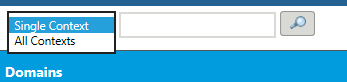
To manage policy rules for a domain, click on the domain’s name from the Domains tree. A pane displays to the right with the rules associated with the domain.
Use the collapse icon  to hide the Domains pane and expand the viewable area of the domain’s rules tabs. The expand icon
to hide the Domains pane and expand the viewable area of the domain’s rules tabs. The expand icon  restores the Domains pane to its previous size. The size of the panes can also be adjusted by sliding the divider to the right or left.
restores the Domains pane to its previous size. The size of the panes can also be adjusted by sliding the divider to the right or left.
The actions in the following table are available from the Domains pane of the Policy Administration utility. Not all actions are available for every domain. Some actions are only activated when a valid selection is made in the Domains tree. For example, Paste only activates when a domain has been cut and a valid location for pasting has been selected.
Action | Description |
|---|---|
New | Opens the New Domain window to create a new domain under the domain from which the action was launched. |
Edit | Opens the Edit Domain window from which you can change the domain’s name and description. |
Cut | Marks a domain and its descendants for moving. The cut domain is marked with gray text until you paste it into a new location. You cannot cut some of the out-of-the-box domains created in the Site context. See Moving a Domain. |
Paste | Moves the cut domain under the target domain. There are restrictions on where you can move domains. |
Delete | Deletes a domain. A domain can only be deleted if there are no references to the domain. This includes policies defined for the domain and objects belonging to the domain. |