Life Cycle Template Editor
The life cycle template editor opens when you select one of the following actions from the Life Cycle Template Administration utility:
• New Template 
• Edit 
• View or View Information  (read-only version)
(read-only version)
The actions that are available to you depend on the rules enforced at your site. For example, your site might restrict who can edit life cycle templates, but allow a larger group of users to create new templates. |
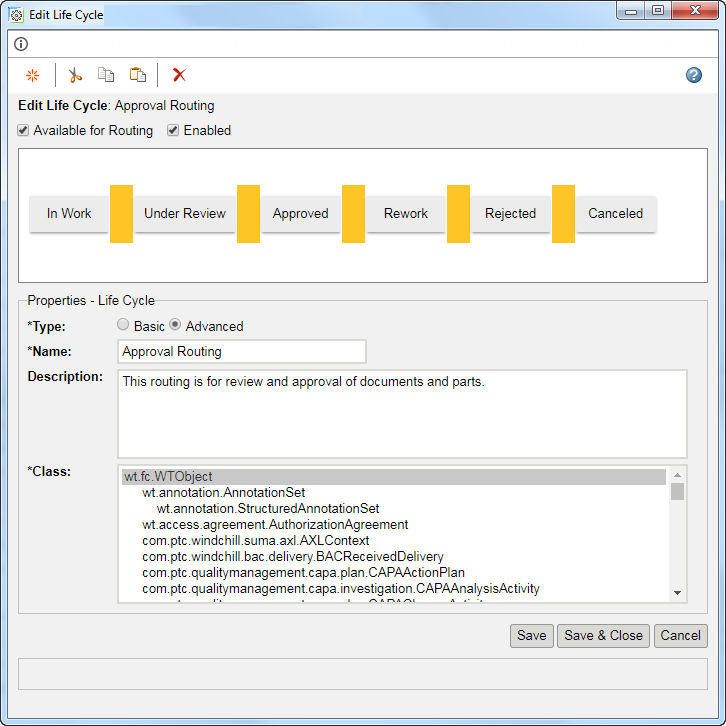
Life Cycle Phase Toolbar
Use the actions available in the toolbar to add and remove life cycle phases:

For more information on working with life cycle phases, see Life Cycle Phase Properties.
Insert a new phase in the life cycle. New phases are inserted after existing phases. | |
Cut the selected phase. The cut phase can be pasted within the same template or into a different life cycle template. | |
Copy the selected phase. The copied phase can be pasted within the same template or into a different life cycle template. | |
Paste a cut or copied phase into the template. | |
Delete the selected phase. |
Life Cycle Phase Diagram
Life cycle phases correspond to object states.
The life cycle phase diagram is a graphical representation of the life cycle phases and gates.
• Click on a phase to view the phase properties. For more information, see Life Cycle Phase Properties.
• To return to the life cycle properties, click on any blank space within the life cycle diagram field.
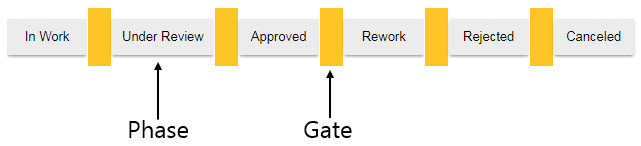
Life Cycle Properties
Available for Routing | Select this option to include the life cycle in the Route action that is available for packages and from Windchill ProjectLink contexts.
| ||
Enabled | If selected, the life cycle is available for use. A disabled template cannot be assigned to a life cycle-managed object. | ||
Type | Basic life cycles include a life cycle template, phases, gates, and transitions. Advanced life cycles also define access permissions, and can be mapped to team roles and workflow processes. For more information, see Basic and Advanced Life Cycles. | ||
Name | The life cycle name. Life cycle names must be unique per context. If you enter a name already in use, an error message appears.
| ||
Description | A brief description of the life cycle. | ||
Class | The object class to which this life cycle applies. |