Selecting Change Transitions from the Assigned Life Cycle
Let us consider the following use cases to understand how the change transitions are selected from the assigned life cycle. The Select the Change Transitions for Release Target preference controls the availability of transition values.
Selecting a Release Target Using a Preference
When the Select the Change Transitions for Release Target preference is set to:
• All States — Selects all eligible release targets in the lifecycle of the changeable object. The Release Target column of the Resulting Objects table displays all change transitions in its life cycle.
• Current State — Selects only the eligible release targets defined on the current state. The Release Target column displays only the change transitions that are valid transitions. If the current state of a resulting object has a transition to another state, then it is a valid transition. Additionally, if there is a change transition mapping to the current state of the resulting object, then the change transition is valid.
• Current State and Review State — Selects the eligible release targets on the current state and all eligible release targets defined on the review state. The Release Target column displays the transitions of the current state and the states pointed by the review transition of the current state.
Case Study for Selecting Change Transitions from the Assigned Life Cycle
For this case study, two new life cycles are created, named as Case 1 and Case 2, and states are added. For more information on how to create a new life cycle, see Life Cycle Template Editor.
Using these case studies, you will learn how the transitions are selected for each state.
Let us study the following cases:
Case 1
For example, the object is in the Production - In Work state, as shown in figure state 4.
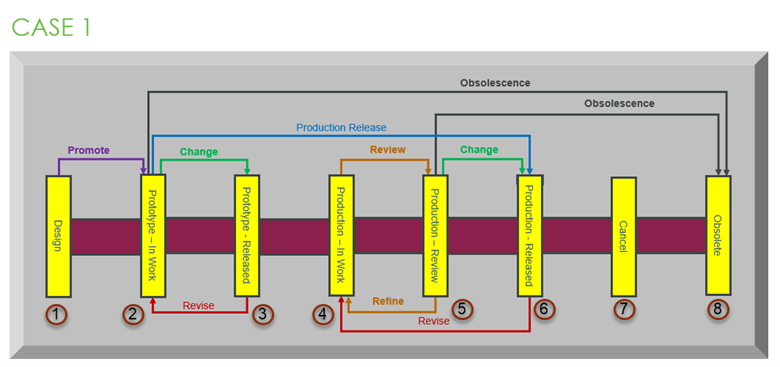
When you set the Select the Change Transitions for Release Target preference to Current State, you can observe that there is no outgoing transition other than Review (brown arrow). For the current state if the transition is Review, then it is considered as empty, and the default value is Blank. Here, it displays transitions as:
• Blank (that is Review)
In this case the Release Target column of the Resulting Objects table displays change transitions as Change in its life cycle.
When you set the preference to Current State and Review State, in this case the object checks that it is in the current state and the state has the Review (brown arrow) transition. With the help of this Review transition, object enters in next state where the Review transition is pointing and checks the transition of this state. Here, there are Production - Review state 5 transitions, as shown in figure:
• Change (green arrow)
• Obsolescence (black arrow)
When you set the preference to All States, then it selects all eligible release targets in the lifecycle of the changeable object. The Release Target column of the Resulting Objects table displays all change transitions in its life cycle. Here, there are transitions of all states, as shown in figure:
• Production Release (blue arrow)
• Change (green arrow)
• Obsolescence (black arrow)
Case 2
For example, the object is in the Production - Rework state, as shown in figure state 5.
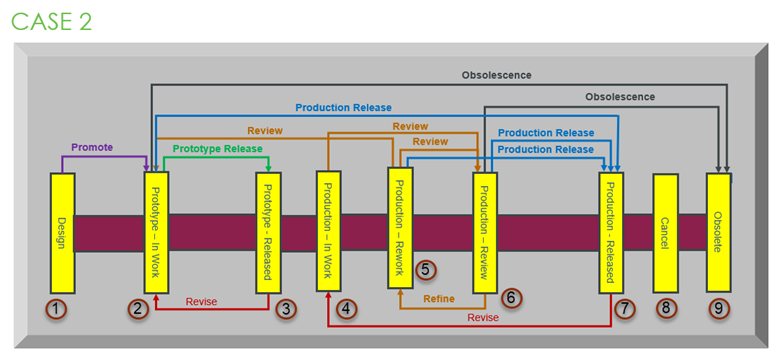
When you set the Select the Change Transitions for Release Target preference to Current State, you can observe that there are three outgoing transitions – two Review (brown arrow) and Production Release (blue arrow). Here, it displays transitions as:
• Production Release (blue arrow)
In this case, the Release Target column of the Resulting Objects table displays the Production Release change transition in its life cycle.
When you set the preference to Current State and Review State, in this case the object checks that it is in current state and state has the Review (brown arrow) transition. With the help of this Review transition, object enters in next state where the Review transition is pointing and checks the transition of this state. Here there are two Review transitions. One is pointing to Production - Review state 6 and another is Prototype - In Work state 2. The change transitions for these states are:
• Production Release (blue arrow)
• Obsolescence (black arrow)
• Prototype Release (green arrow of state 2)
When you set the preference to All States, then it selects all eligible release targets in the lifecycle of the changeable object. The Release Target column of the Resulting Objects table displays all change transitions in its life cycle. Here, there are all transitions, as shown in figure:
• Production Release (blue arrow)
• Prototype Release (green arrow)
• Obsolescence (black arrow).