Administrative Undo Checkout
Windchill provides administrators the capability of undoing the checkout of objects in users’ workspaces. This might be necessary when the user who has it checked out is unable or unavailable to remove the lock on the object.
|
|
This feature is available to users who are designated with the Product Manager user role.
For more information about user roles, refer to Administrator and User Roles.
|
To undo the checkout of one or more objects by another user:
1. Use one of the following methods:
◦ Undo a checkout for a single object from the Folders page or the Search Results page
Right-click the object and select Undo Check Out from the actions menu. The action is available only at a row level in the Folders page and the Search Results page. Ensure that the checkbox for the row is clear.
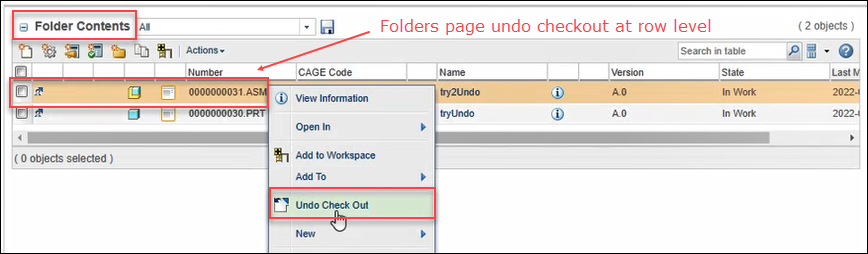
◦ Undo a check out for a single object from the Information page.
Click the Actions menu and select Undo Check Out.
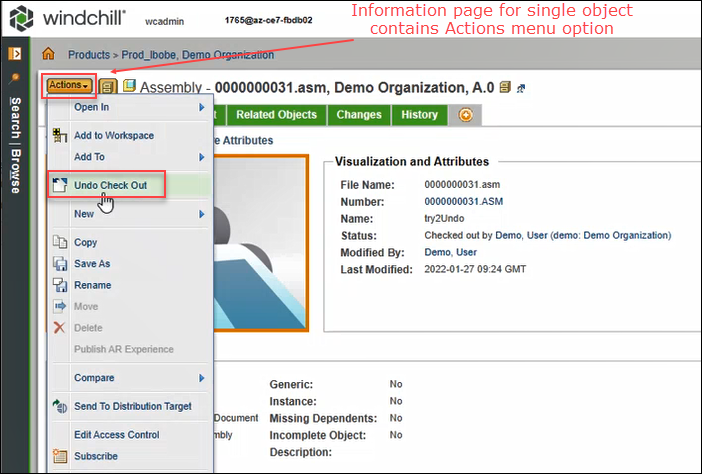
◦ Undo checkout for multiple objects
Browse to the workspace of the user who checked out the objects. Select the required objects, and then in the Toolbar or the File menu, click Undo Check Out.
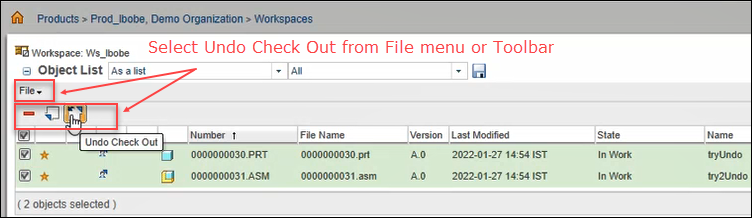
The Admin undo checkout page shows a table with the initially selected objects and any dependents collected by default.

For more information on using tables, sorting, customizing views, and finding strings in the table, see Personalizing Tables and Customizing Table Views in Windchill Help Center.
2. You can collect, remove, include, or exclude objects for the Undo Checkout action using the advanced mode of the collection user interface , which includes options to set a configuration specification. The basic collection mode is not available for this action. For more information, see Collecting in Advanced Mode.
3. Optionally, click the reset icon  to revert the Object List to listing the objects it contained upon initiation of the action.
to revert the Object List to listing the objects it contained upon initiation of the action.
4. Click OK.
The checkout of the selected objects is undone.