Editing Attribute Values for Security Labels
The edit security label attribute values  action is available from the Object List table on the Edit Security Labels page. The action can be used to set security label values on multiple objects. The security label values set from the Edit Attribute Values window are applied to all selected objects.
action is available from the Object List table on the Edit Security Labels page. The action can be used to set security label values on multiple objects. The security label values set from the Edit Attribute Values window are applied to all selected objects.
1. From the Object List table on the Edit Security Labels window, select the checkbox next to the objects for which you want to set the same security label values.
2. Click the edit security label attribute values  icon.
icon.
3. Update the security label value settings:
◦ To maintain the same security label value, select the No Change radio button.
◦ To change a standard security label value, select the radio button next to the drop-down list and then select the appropriate value from the drop-down list.
If a standard security label supports multiple values, click  to avail another drop-down list and then select the appropriate value from the drop-down list. Click
to avail another drop-down list and then select the appropriate value from the drop-down list. Click  to remove a drop-down list.
to remove a drop-down list.
 to avail another drop-down list and then select the appropriate value from the drop-down list. Click
to avail another drop-down list and then select the appropriate value from the drop-down list. Click  to remove a drop-down list.
to remove a drop-down list.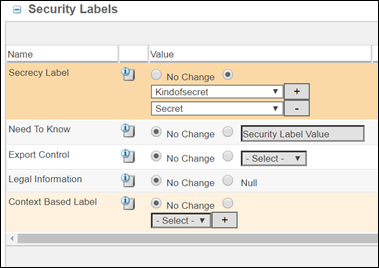
◦ To view information about the security label and a description of the available values, click the view security label information  icon.
icon.
4. Select the Apply security label changes to all versions of the edited objects checkbox if you want changes applied to all versions of the object. Deselect the checkbox to apply changes to only the version you have selected. Your administrator may have configured your system to always apply changes to all versions or to only the current version, in which case a message is displayed stating how changes will be applied. For more information, see Before You Begin Configuring Security Labels
5. Click OK.
The Edit Attribute Values window closes and the updated security label values are reflected in the Object List table. The changes to the security label values are not applied to the object until you click OK on the Edit Security Labels page.
The edit security label attribute values |