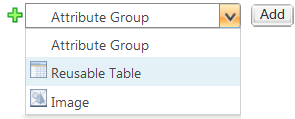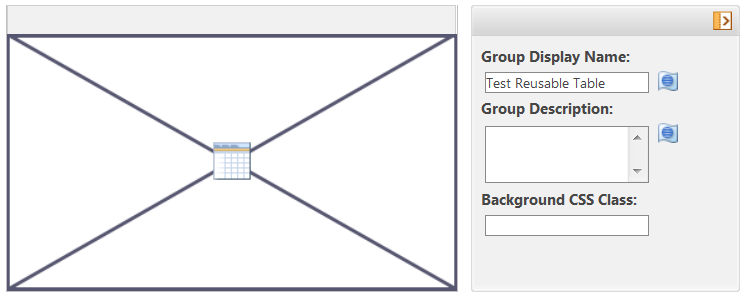Adding a Reusable Table to an Attribute Layout
Reusable tables allow information to be grouped together as tabular data and be displayed on another type. In previous releases of PTC FlexPLM, reusable tables were referred to as multi-object tables. The reusable table itself is configured as a subtype of the Reusable Table type, then referenced by another Flex type using an alias attribute. When added to an attribute layout, the reusable table is displayed and can be edited in the end-user user interface.
An example of a reusable table is a pitch sheet, which used to describe pattern components. For any given pattern, there could be any number of components. For example, a floral pattern could have multiple components (such as stems, petals, and centers), and each component could have its own color (such as green stems, yellow petals, and brown centers).
Adding a reusable table to an attribute layout is accomplished in three main steps:
1. Define the reusable table.
2. On the type where you want to use the reusable table, create an alias attribute mapping to the reusable table.
3. On that same type, add the alias attribute as a Reusable Table layout element to the desired attribute layout. The Reusable Table layout element is only available to add to an attribute layout if there are one or more alias attributes mapping to a reusable table subtype present on the current type, which have not already been added as a Reusable Table layout element to the current attribute layout.
These steps are described in detail below.
1. Define the reusable table.
a. Under the
Reusable Table type, use an existing reusable table, or create a subtype for your reusable table. For more information, see
Creating a New Subtype.
|
|
When you are creating the subtype, note the value of the Internal Name field. This value is needed when creating the alias attribute.
A specific alias mapping can only be used once on a type or its subtypes. If a second alias attribute is defined with the same mapping, an error results.
The Logical Attributes Report for a type contains mappings that have already been used for that type, including those used for alias attributes. For more information, see Logical Attributes Report.
|
b. On the subtype, create attributes to populate the reusable table. These attributes represent the columns that users see in the table. For more information, see
Creating a New Attribute.
|
|
To adjust the order on your reusable table, reorder the attributes in the attribute layouts for the subtype by dragging and dropping them to the position you want in the Retail attribute layout. For more information, see Editing Attribute Layouts. |
2. On the type where you want to create the reusable table, create a new alias attribute with the following settings:
◦ On the Define Attribute step, do the following:
▪ Note the value you enter for the Internal Name field. This is needed when defining the alias attribute mapping.
▪ From the Type list, select Alias.
◦ On the Choose Data Type step, select Object Reference.
◦ On the Set Properties step, do the following:
▪ From the FlexPLM Attribute Type list, select Reusable Table or Iterated Reusable Table.
▪ Iterated Reusable Table—Tracks historical changes using date-based effectivity of each record in the table.
▪ Reusable Table—Does not track historical changes. Updates overwrite records in the table.
▪ In the Mapping field, map this alias attribute to the reusable table subtype using the following syntax when the FlexPLM Attribute Type selection is Reusable Table:
MBA|ownerReference[('attribute name'=role)]@WCTYPE|com.lcs.wc.moa.LCSMOAObject|subtype
When the FlexPLM Attribute Type selection is Iterated Reusable Table, use the following syntax:
MBA|ownerReference[('ITERATEDattribute name'=role)]@WCTYPE|com.lcs.wc.moa.LCSMOAObject|subtype
In the above syntax examples, attribute name is the internal name of the current alias attribute, and subtype is the internal name of the Reusable Table subtype created in step 1.
For example, if the internal name of the current alias attribute is pitchSheet, and the internal name of the Reusable Table subtype is com.ptc.PitchSheet_Multi-Object, and the FlexPLM Attribute Type selection is Reusable Table, then the Mapping field value is: MBA|ownerReference[('pitchSheet'=role)]@WCTYPE|com.lcs.wc.moa.LCSMOAObject|com.ptc.PitchSheet_Multi-Object
If the internal name of the current alias attribute is pitchSheet, and the internal name of the Reusable Table subtype is com.ptc.PitchSheet_Multi-Object, and the FlexPLM Attribute Type selection is Iterated Reusable Table, then the Mapping field value is: MBA|ownerReference[('ITERATEDpitchSheet'=role)]@WCTYPE|com.lcs.wc.moa.LCSMOAObject|com.ptc.PitchSheet_Multi-Object
3. Add the alias attribute to the desired attribute layout.
b. From the list below an existing layout element, select Reusable Table.
c. Click Add.
d. The Add a new layout element window contains all alias attributes that have been configured to map to reusable tables on the current type. Select an alias attribute and click OK. The reusable table layout element is added to the attribute layout. Because the layout of the reusable table itself is edited on the definition of the Reusable Table type, the definition pane for the reusable table layout element displays a reusable table icon.
4. Update the Group Display Name field as needed. The value of this field displays for the reusable table layout element in the end-user user interface. The system automatically populates the Group Display Name field with the internal name of the selected alias attribute.
5. To apply a custom style rule for this attribute group, specify the Background CSS Class value that maps to your custom style rule. For more information, see the description of the Background CSS Class found in Editing an Attribute Group.
| Apply custom style rules for attribute groups sparingly to place emphasis on attribute groups that truly require it. |
6. Click Done.
Reusable table layout elements cannot be edited to select a different alias attribute. They can only be
deleted, and a new reusable table layout element can be added.