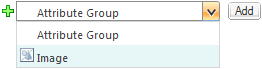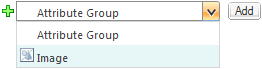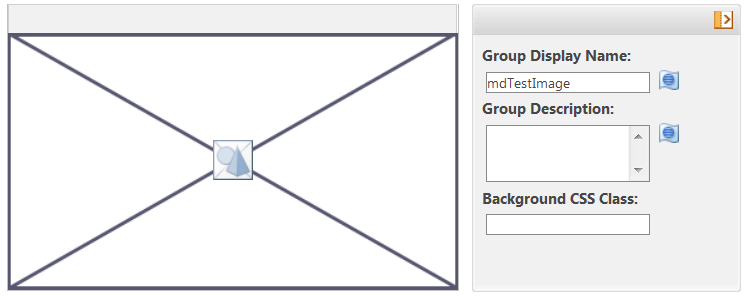Adding an Image to an Attribute Layout
The image layout element allows images to be added to attribute layouts on PTC FlexPLM types.
2. On the Layouts tab, from the Layouts menu, select Retail.
3. From the list below an existing layout element, select Image.
The Image layout element is only available to select when there are one or more Image attributes on the current type that have not already been added to the current attribute layout.
4. Click Add.
5. The Add a new layout element window contains all image attributes that have been configured on this type. Select an image attribute and click OK. The image layout element is added to the attribute layout. The definition pane for the image layout element displays an image icon.
6. Update the Group Display Name field as needed. The value of this field displays for the image layout element in the end-user user interface. The system automatically populates the Group Display Name field with the internal name of the selected image attribute.
7. To apply a custom style rule for this attribute group, specify the Background CSS Class value that maps to your custom style rule. For more information, see the description of the Background CSS Class found in Editing an Attribute Group.
| Apply custom style rules for attribute groups sparingly to place emphasis on attribute groups that truly require it. |
8. Click Done twice.
Image layout elements cannot be edited to select a different image attribute. They can only be
deleted, and a new image layout element can be added.