3. Click the close icon  to close the window.
to close the window.
 to close the window.
to close the window.|
Category Type
|
Type
|
Attribute-Based Security Rules Allowed
|
|
Primary
|
BOM
|
Yes
|
|
Secondary
|
BOM Link
|
No
|
|
Primary
|
Collection
|
Yes
|
|
Secondary
|
Colorway
|
Yes
|
|
Secondary
|
Colorway-Season Link
|
Yes
|
|
Primary
|
Colorway-Size
|
No
|
|
Secondary
|
Colorway-Size to Season
|
No
|
|
Secondary
|
Colorway-Size to Source
|
No
|
|
Primary
|
Construction
|
Yes
|
|
Secondary
|
Construction Detail
|
No
|
|
Primary
|
Cost Sheet Product
|
Yes
|
|
Secondary
|
Cost Sheet Colorway
|
No
|
|
Primary
|
Material
|
Yes
|
|
Secondary
|
Material Color to Collection
|
No
|
|
Secondary
|
Material Pricing Entry
|
No
|
|
Secondary
|
Material Supplier
|
Yes
|
|
Secondary
|
Material Supplier to Collection
|
No
|
|
Secondary
|
Material to Collection
|
No
|
|
Primary
|
Measurements
|
Yes
|
|
Secondary
|
Measurements POM
|
No
|
|
Primary
|
Order Confirmation
|
Yes
|
|
Secondary
|
Order Confirmation Detail
|
No
|
|
Primary
|
Palette
|
Yes
|
|
Secondary
|
Palette to Color
|
No
|
|
Secondary
|
Palette to Material
|
No
|
|
Secondary
|
Palette to Material Color
|
No
|
|
Secondary
|
Placeholder
|
Yes
|
|
Primary
|
Plan
|
Yes
|
|
Secondary
|
Plan Detail
|
No
|
|
Primary
|
Product
|
Yes
|
|
Secondary
|
Product Season Link
|
Yes
|
|
Primary
|
RFQ
|
Yes
|
|
Secondary
|
RFQ Detail
|
No
|
|
Secondary
|
RFQ Response
|
Yes
|
|
Primary
|
Sample
|
Yes
|
|
Secondary
|
Sample Request
|
Yes
|
|
Primary
|
Season Group
|
Yes
|
|
Secondary
|
Season Group to Product
|
No
|
|
Secondary
|
Season Group to Colorway
|
No
|
|
Primary
|
Size Definition
|
Yes
|
|
Secondary
|
Size Definition to Season
|
Yes
|
|
Primary
|
Sourcing Configuration
|
Yes
|
|
Secondary
|
Sourcing Configuration to Colorway
|
No
|
|
Secondary
|
Sourcing Configuration to Season
|
No
|
|
Primary
|
Test Specification
|
Yes
|
|
Secondary
|
Test Condition
|
No
|
|
Secondary
|
Test Details
|
No
|
|
Secondary
|
Test Method
|
No
|
|
Secondary
|
Test Property
|
No
|
|
Secondary
|
Test Standard
|
No
|
 to close the window.
to close the window. to close the window.
to close the window.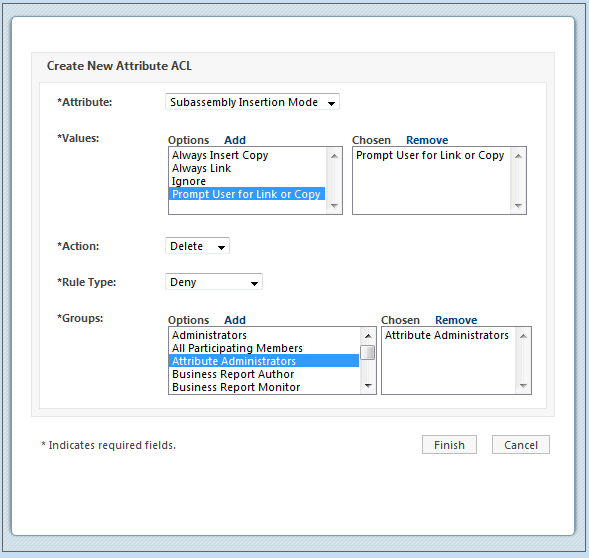
 to close the window.
to close the window. to close the window.
to close the window.