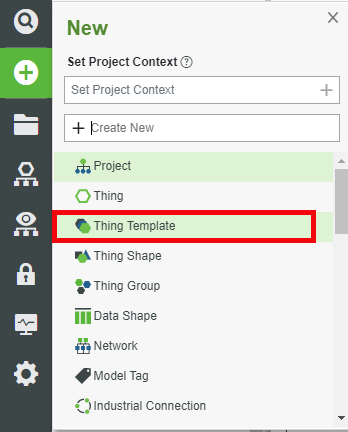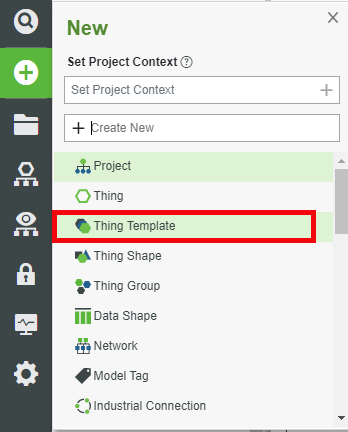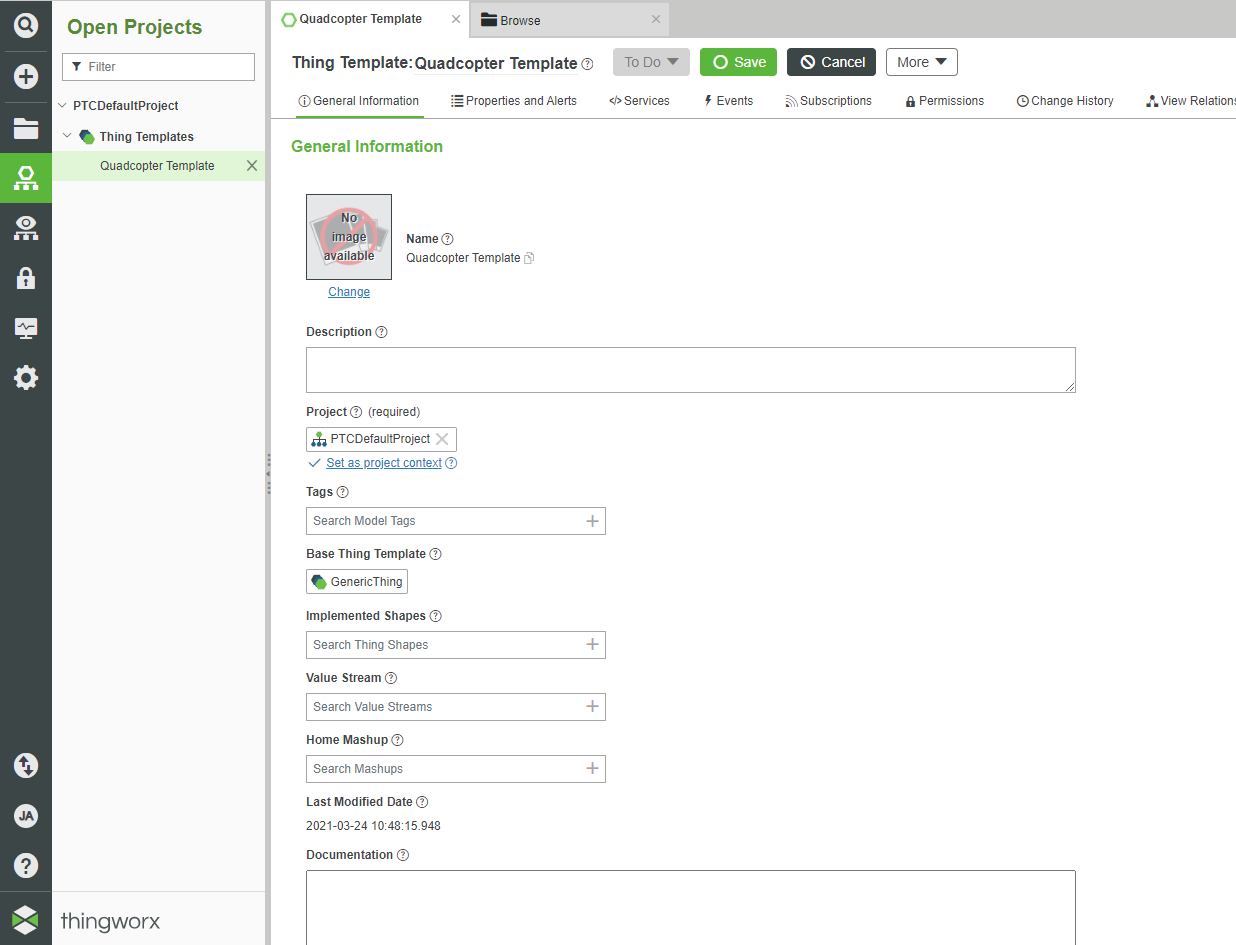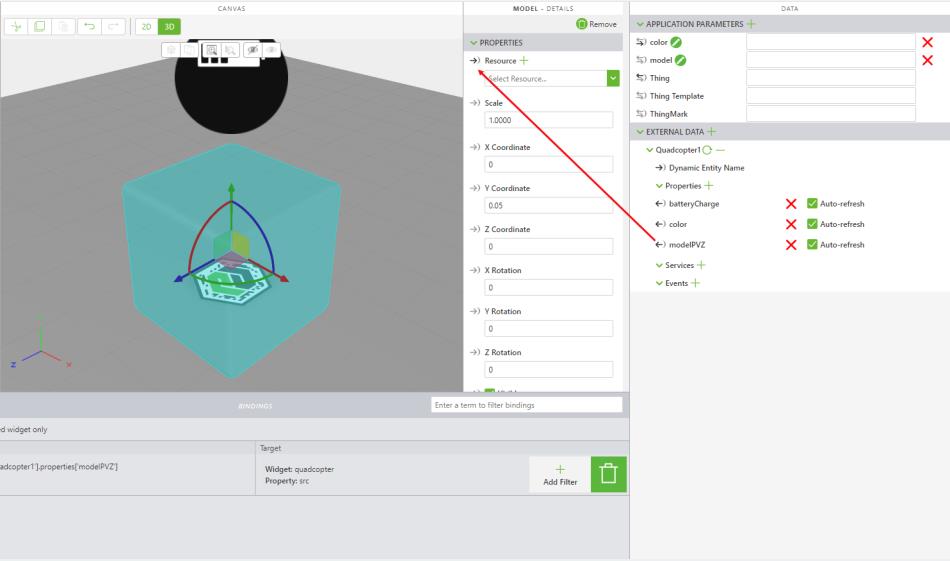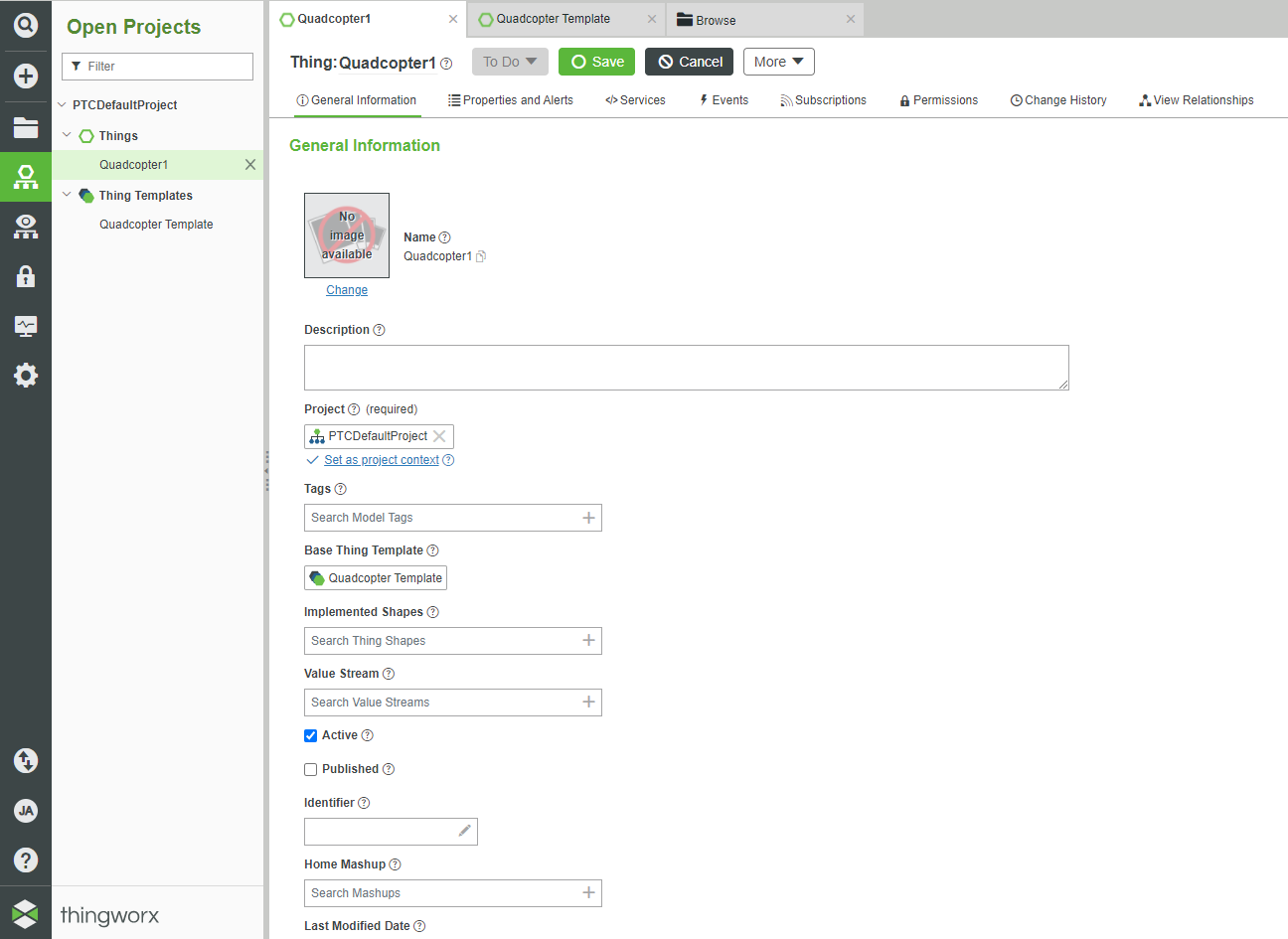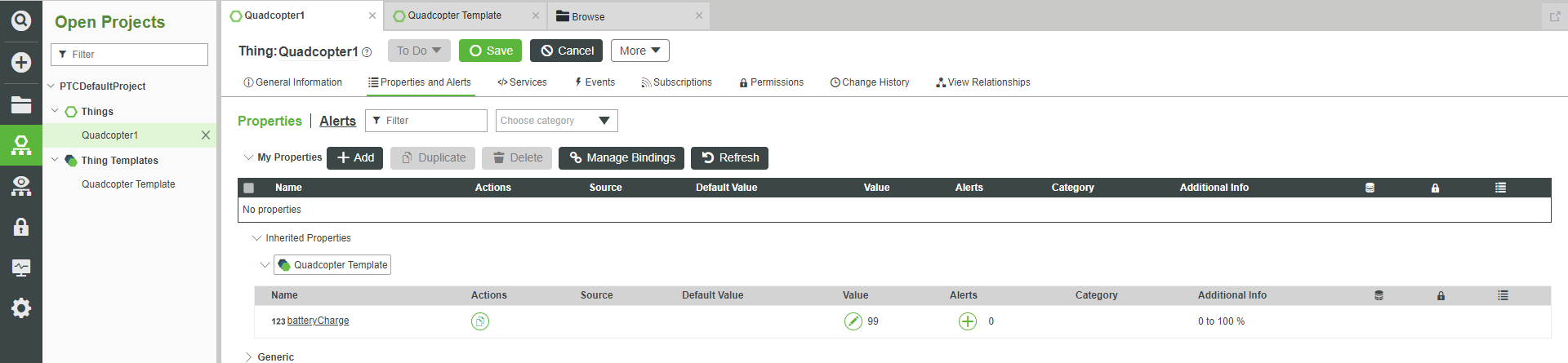Create a Thing Template and Things in ThingWorx
The first step you’ll need to take to connect ThingWorx to the configurable experience is to create a Thing Template. This Thing Template will create individual Things for each quadcopter configuration or iteration. Using a Thing Template makes it easy to create multiple instances of the same thing because all of the Things will automatically have the same properties and services available instead of having to add properties and services to each Thing individually.
1. Open your ThingWorx instance.
2. In the sidebar on the left, click New and select Thing Template.
3. In the General Information tab of the new Thing Template window that appears, fill in the following information:
◦ Name—Quadcopter Template
◦ Project—PTC Default Project (or whatever your project name is)
◦ Base Thing Template—GenericThing
4. Click Save when completed. You’ll notice the name of the Thing Template change on the top of your screen. Your Thing Template should now look like the image below.
5. Next, click on the Properties and Alerts tab. Click Add. In the New Property pane that slides out from the right, fill in the following properties:
◦ Name—batteryCharge
◦ Base Type—INTEGER
◦ Units—%
◦ Min Value—0
◦ Max Value—100
◦ Persistent—selected
| For the purposes of this use case, the Persistent property is enabled. This means that property values are saved inside ThingWorx, so if you were using streaming data you would not turn persistence on since the values would be constantly changing. |
6. Click the middle check mark in the top right-hand corner of the screen to complete adding this property.
7. Click Save to save your Thing Template again.
8. Open the More drop-down menu at the top of the window. Click Create Thing. This will create an instance of a Thing from this Thing Template.
9. Name the new Thing Quadcopter1 and click Save. This creates the first Thing that will be associated with this Thing Template.
10. If you open the Properties and Alerts tab, you’ll notice that batteryCharge is listed as an inherited property from the Quadcopter Thing Template.
11. For the purpose of this use case, you will manually create the batteryCharge value since we are focusing on the Vuforia Studio application. If this were a fully connected use case, you would stream a value from a connected device.
Click the pencil icon next to the number in the Value column to open an editing tab. Enter a number in the box and click the check mark at the top of the tab. You should now see the value of the property update.
12. Click Save to save your property values.
13. Repeat step 9 and create two more Things named Quadcopter2 and Quadcopter3. Edit the batteryCharge property for each so that they have unique values; that way, you can easily identify all of the Things in Vuforia Studio.