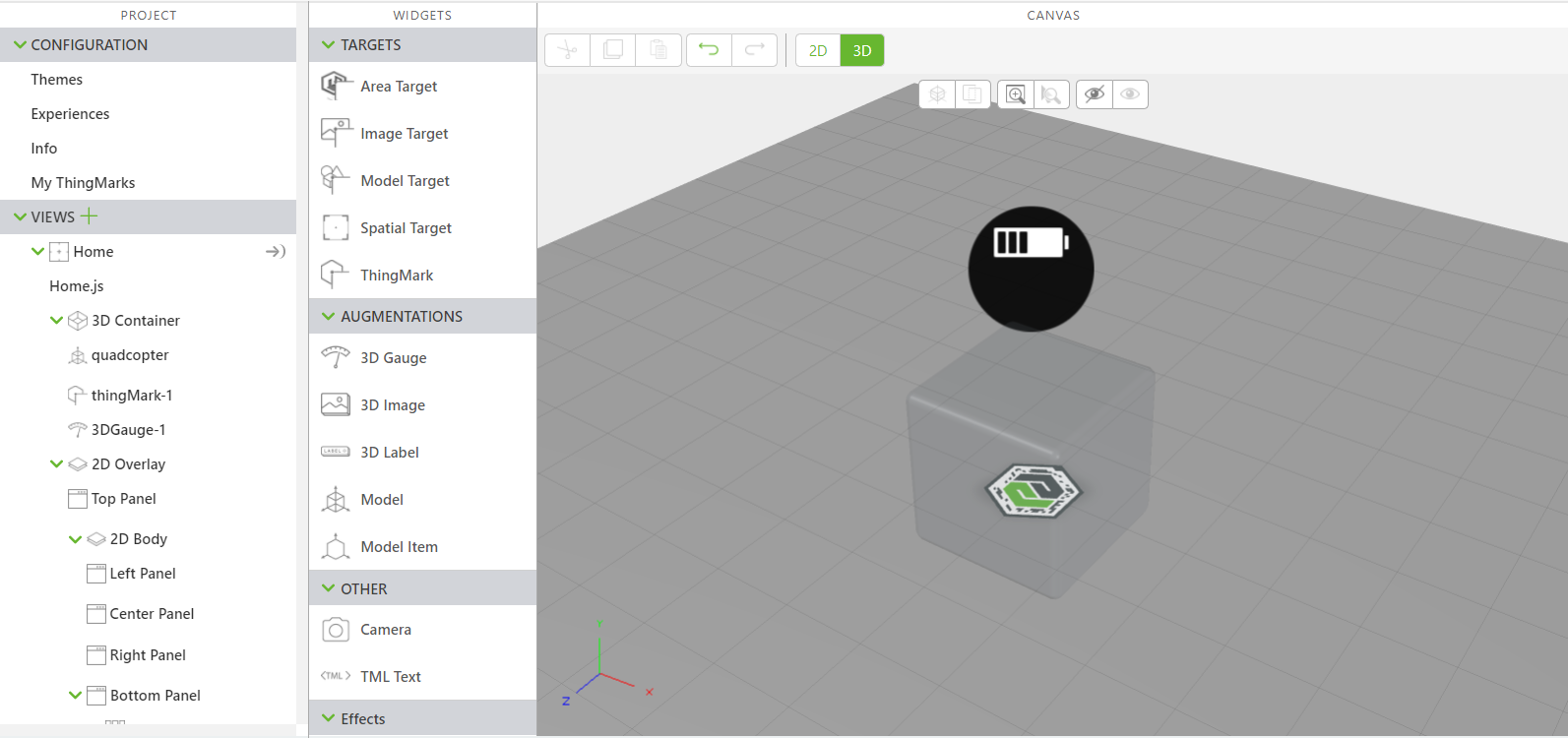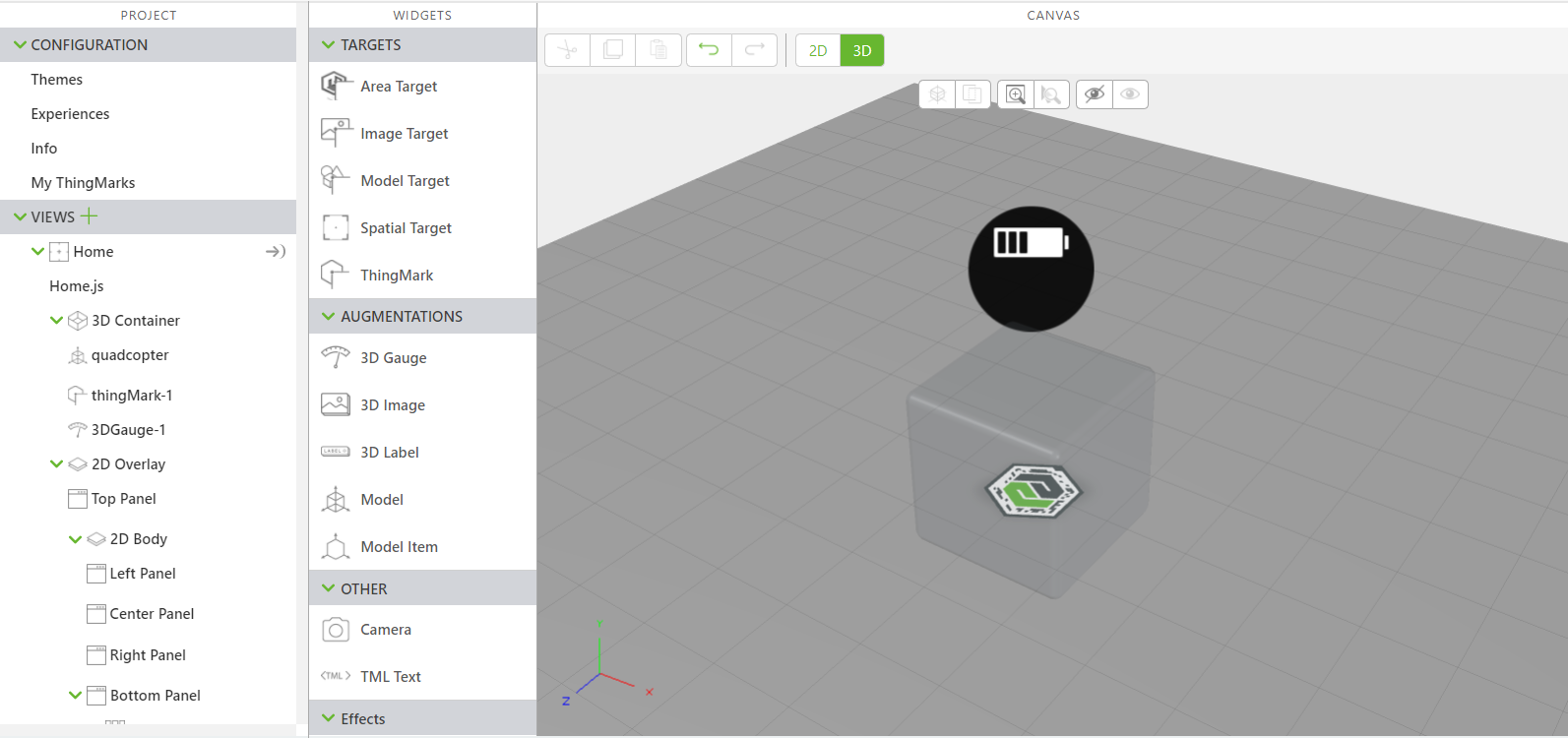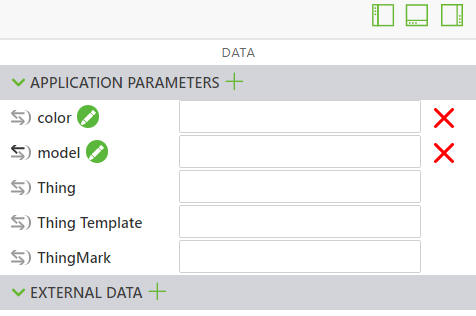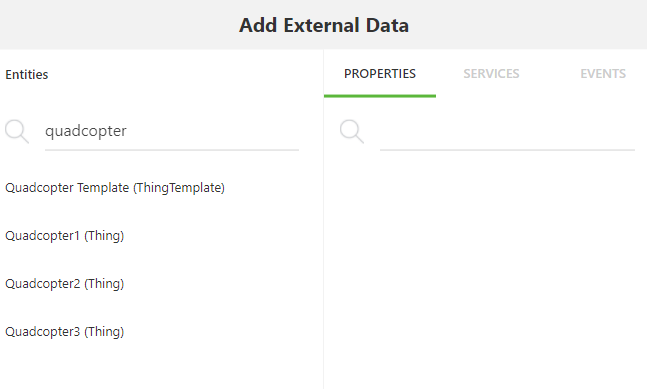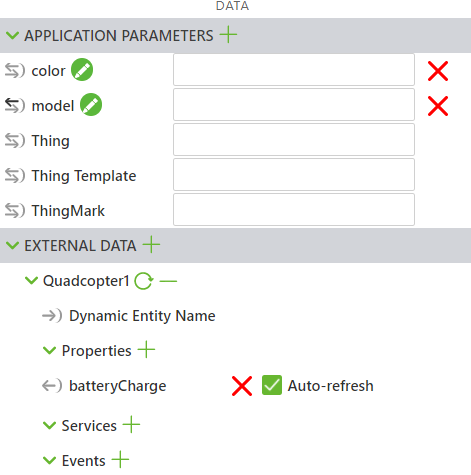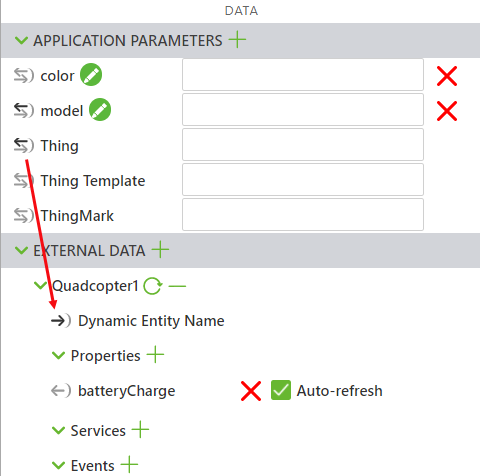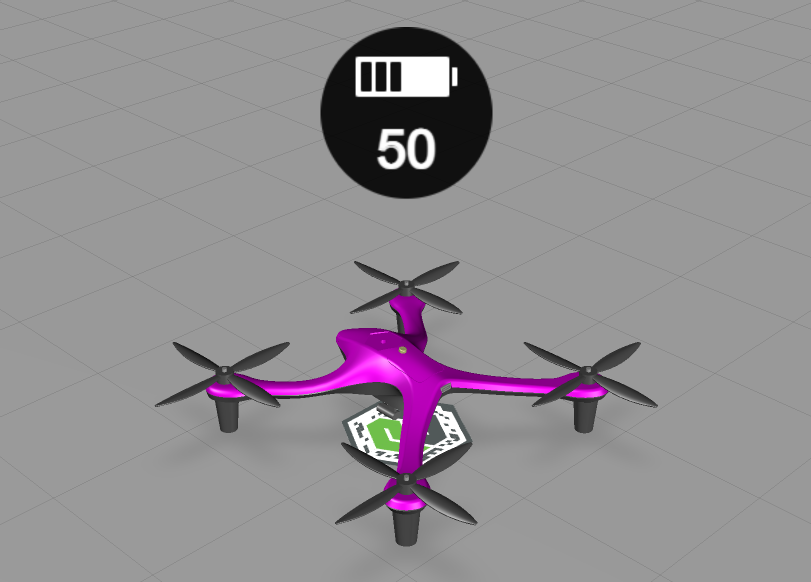Use Things in Vuforia Studio
Once you’ve created your Things inside ThingWorx, you will need to connect them to your Vuforia Studio experience.
1. Open the ScalingDigitalTwinExperiences202 experience in Vuforia Studio. The same experience is used since the template is already mapped to the IRS, but you could redo the mapping process for another experience if you wanted to as well.
2. Drag and drop a 3D Gauge widget onto the canvas. This widget will be used to display the batteryCharge property of the Quadcopter Thing.
a. Position the gauge so it’s above the quadcopter model .
b. Using the drop-down menu, change the default Resource property from vu_gauge1.svg to vu_battery.svg image. You should see the icon on the gauge change to a battery.
c. Make sure that the Billboard property is selected the so that the gauge is always facing towards you in the experience.
3. Open the Data pane on the right side of the screen.
4. Click the green + next to External Data. The Add External Data window opens.
5. In the Entities search bar, type quadcopter. You should see your three numbered Quadcopter Things and the Quadcopter Template.
6. Click on any of the numbered Quadcopter Things. Add the batteryCharge property to the experience and click Close when finished. You should see the Thing and batteryCharge property appear under External Data.
7. You’ll use the Thing application parameter to call each of the Quadcopter configurations from the IRS. This application parameter must be bound to the Dynamic Entity Name field of the Thing that you just added to External Data.
This binding allows for the name of the Thing to become dynamic so that it does not have to changed manually in Vuforia Studio for different configurations.
8. Next, bind the batteryCharge property of your Thing to the Text property of the 3D Gauge widget you added. This will display the battery level in the gauge.
9. This completes all the necessary bindings in Vuforia Studio. Though the Thing application parameter will be set inside the IRS, you can manually confirm that the bindings have been created correctly.
Populate the color and model application parameters with your choice of model and color. Type Quadcopter2 into the Thing application parameter. Click Preview. You should see the value that you put for batteryCharge in the gauge. Try again with the other Quadcopter Things to see how the values change, in effect, showing the Dynamic Entity Name.
10. Delete all values that you entered manually for each of the application parameters; these will be filled in by the IRS.
11. Click Publish.
A Vuforia Studio project named ScalingDigitalTwinExperiences301, that includes all additions that have been made in this section, is available in GitHub.
| This project is for reference purposes. Your IRS mappings are still attached to ScalingDigitalTwinExperiences202 unless otherwise changed. |