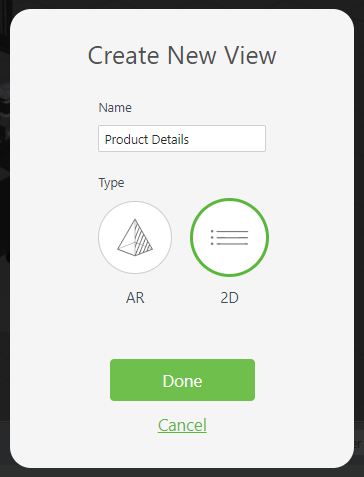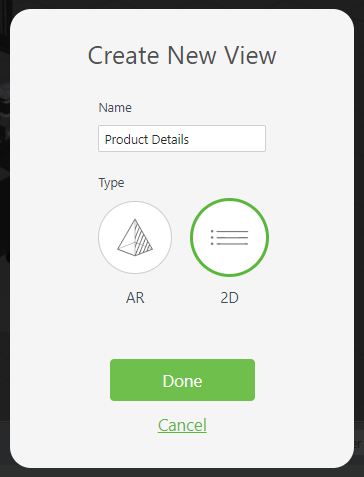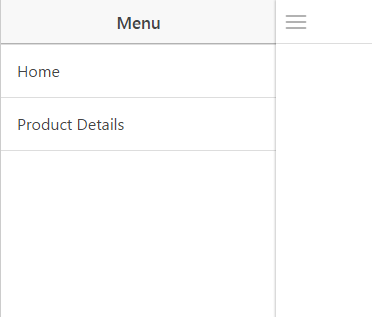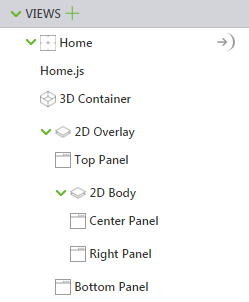Views
The VIEWS section contains your project tree. You can add or remove different views from your experience and work with the project trees within the different views. By default, a Home view is created on the creation of a new experience.
For example, if you wanted a new view for Product Details, create a new view by clicking the plus icon next to VIEWS.
When you preview your experience, a new tab in your menu appears:
Within a project tree, you can reorder the widgets by dragging and dropping them within the tree.
When a view is selected in the project tree, the following actions are available from the DETAILS pane.
Action | Description |
Rename | Renames the view. The renamed view will not be visible to Vuforia View users until the project is republished. |
Duplicate | Duplicates the view within your experience. The duplicated view will include all widgets, bindings, and code that the view from which it was duplicated contains. |
Delete | Deletes the view. Once you delete a view, it cannot be undone. |
2D Project Tree
When you create a 2D project, your project tree contains only a Home view which contains the following properties:
• Class
• Studio ID
• Friendly Name
For more information about the properties, see
Common Widget Properties, Services, and Events.
AR Project Tree
When you create an AR project, the project tree looks similar to this:
The
2D Overlay portion of the tree and all of its components contain properties that are common among other widgets. For more information, see
Common Widget Properties, Services, and EventsFor information on the
3D Container widget, see
3D Container.