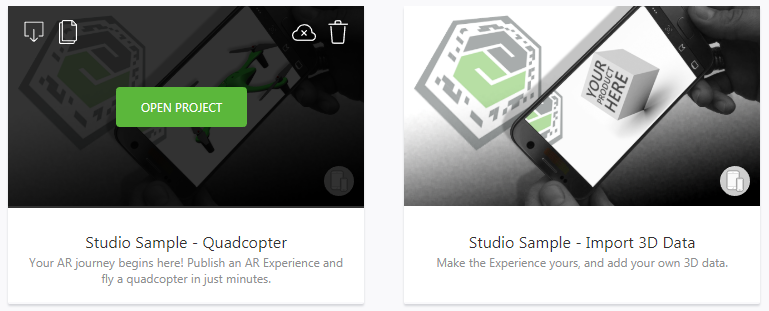The following characters are not supported in project names: • / • ? • : • * • " • \ |
Project Type | Description | ||
2D Eyewear | This option allows you to create an Assisted Reality experience. For more information, see 2D Eyewear Projects. | ||
3D Eyewear | This option allows you to create an AR experience for the Microsoft HoloLens. For more information, see Vuforia View and Microsoft HoloLens 2 Devices.
| ||
Mobile | This option allows you to create AR experiences for mobile devices. |
 . All files belonging to the project are added to a .zip file.
. All files belonging to the project are added to a .zip file. . Enter a name for the project in the Save Project As window and click Duplicate.
. Enter a name for the project in the Save Project As window and click Duplicate. .
.If you don’t want to delete published experiences on the Experience Service that are associated with the project, deselect the Delete published Experiences related to this project. checkbox on the Delete Project warning. |
 . This action removes experiences from the Experience Service.
. This action removes experiences from the Experience Service.