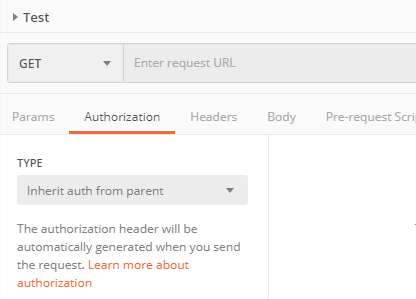Obtain OAuth Access Token for ThingWorx Administrator Using Postman
Postman is used to acquire an OAuth access token from the OpenID provider authorization server during installation. This access token is used during the Experience Service installation process.
|
|
Untrusted self-signed X509 certificates can cause Postman to render a blank screen without further errors. In order to run Postman against a SSL URL with a self-signed certificate, add the certificate to the operating system trusted certificates repository on the machine running Postman. On Windows, this is usually the Trusted Root Certification Authorities store. On Linux, this is a file of PEM certificates called /etc/ssl/certs/ca-bundle.trust.crt.
|
Use the following steps to obtain an OAuth access token for ThingWorx Administrator:
2. Open Postman and select Request from the New menu to create a new request.
3. Enter a name for the request. For example, Get Admin Token.
4. Select a collection or folder for the request.
5. Click Save.
6. Select the Authorization tab in the detail pane.
7. Select OAuth 2.0 for the Type.
8. Click Get New Access Token, and provide the following values in the GET NEW ACCESS TOKEN window:
Property | Value |
Token Name | Use any preferred name. |
Grant Type | Authorization Code |
Callback URL | Set this equal to the <es-redirect-uri> parameter: <es-base-url>/ExperienceService/auth/oidc/callback For example: https://es.example.com:8443/ExperienceService/auth/oidc/callback |
Auth URL | Set this equal to the <as-auth-endpoint> parameter. For example: https://pingfed.example.com/as/authorization.oauth2 |
Access Token URL | Set this equal to the <as-token-endpoint> parameter. For example: https://pingfed.example.com/as/token.oauth2 |
Client ID | Set this equal to the Experience Service OAuth client ID that you defined in your OpenID provider. |
Client Secret | Set this equal to the Experience Service OAuth secret. |
Scope | THINGWORX | If you are using a custom scope, set this equal to that custom value. |
|
State | This can be left blank. |
Client Authentication | Send client credentials in body |
9. Click Request Token.
10. When prompted, log in with the ThingWorx Administrator username and password.
11. Authorize access to ThingWorx when the Request for Approval window appears.
12. After successfully authenticating and authorizing access to ThingWorx, Postman displays a MANAGE ACCESS TOKENS window. Make a copy of the Access Token value, and save it for use during the Experience Service installation.
| Since the access token may expire after a short period of time, proceed with Experience Service installation immediately after obtaining the token. |