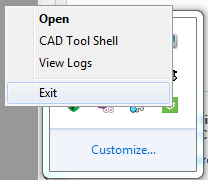Vuforia Studio and Vuforia View Configuration
Configure Clients to Trust a Private Organization CA
If your Experience Service certificate is signed by a private organization CA, complete the following configurations for Vuforia Studio and Vuforia View:
|
Product
|
Instructions
|
|
Vuforia Studio
|
1. On any computer that will be running Vuforia Studio, set the NODE_EXTRA_CA_CERTS environment variable equal to the path to the certificate for the private organization CA.
|
|
When using the NODE_EXTRA_CA_CERTS variable, the referenced files must be PEM encoded.
|
2. After setting the environment variable, completely exit Vuforia Studio from the task tray, and then restart the application. | Reopening the Vuforia Studio web page is not sufficient; the local Vuforia Studio server must be restarted. |
|
|
Vuforia View
|
On any device that will be running Vuforia View, follow the device operating instructions to install the certificate for the private organization CA into the operating system’s trust store. The certificate for the private certificate authority must be trusted by the operating system.
|
|
Configuring the web browser on your device to trust the certificate for the private certificate authority is not sufficient; this only causes the browser to trust the certificate. Other apps, including Vuforia View, will not trust the certificate.
|
|
Configure Clients to Trust Self-Signed Certificates
If your Experience Service certificate is self-signed, complete the following configurations for Vuforia Studio and Vuforia View:
|
Product
|
Instructions
|
|
Vuforia Studio
|
To allow experience authors to publish projects to an Experience Service that uses a self-signed certificate, do one of the following:
• On any computer that will be running Vuforia Studio, set the NODE_EXTRA_CA_CERTS environment variable equal to the path to your self-signed certificate. After setting the environment variable, completely exit Vuforia Studio from the task tray, and then restart the application.
|
|
Reopening the Vuforia Studio web page is not sufficient; the local Vuforia Studio server must be restarted.
|
|
|
When using the NODE_EXTRA_CA_CERTS variable, the referenced files must be PEM encoded.
|
• Inform experience authors that to publish from Vuforia Studio to the experience service that is using the self-signed certificate, the Allow self-signed certificates check box must be checked on the Info page of the project being published.
|
|
Vuforia View
|
On any device that will be using Vuforia View to download Experiences from the Experience Service using the self-signed certificate, follow the device operating instructions to install the self-signed certificate into the operating system’s trust store. The self-signed certificate must be trusted by the operating system.
|
|
Configuring the web browser on your device to trust the self-signed certificate is not sufficient; this only causes the browser to trust the certificate. Other apps, including Vuforia View, will not trust the certificate.
|
|