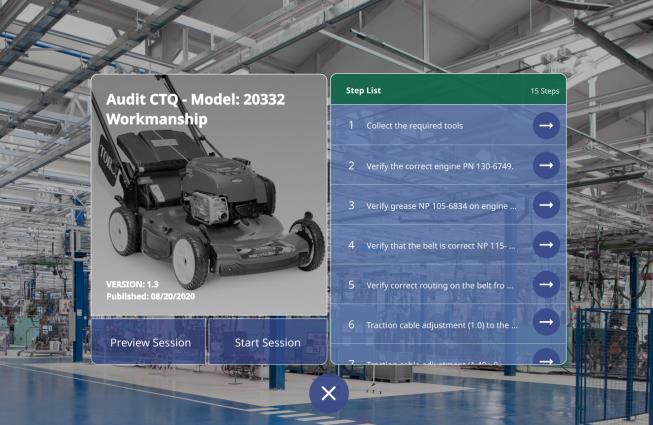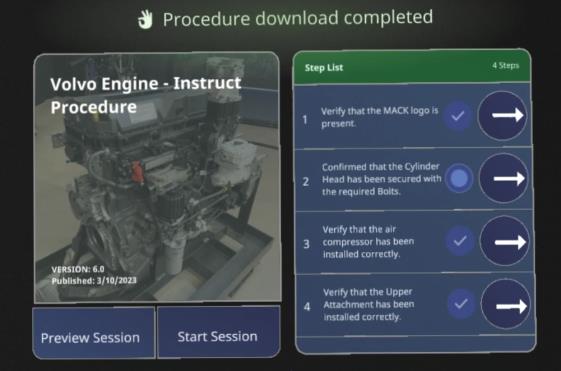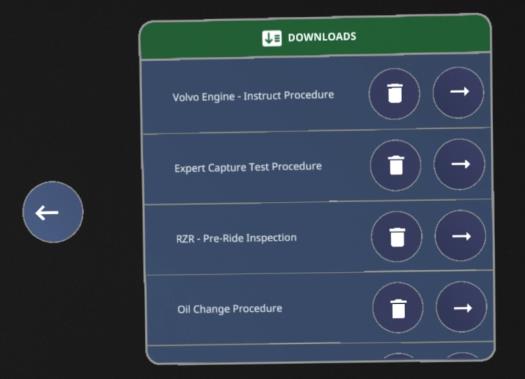Download Procedures for Offline Viewing on HoloLens 2 Devices (Beta)
|
|
• This feature is currently in beta and is not recommended for production use.
• You do not need to request access to this feature, as it is already available to you with the normal app store download.
• If you choose to introduce this feature into a production process, we do recommend conducting appropriate testing and taking all risks into consideration.
|
Download a Procedure
Follow the steps below to download a procedure on your HoloLens 2 device.
You can also
click here to check out a video of the new feature in action.
1. Open the procedure that you want to download.
2. When on the procedure overview screen, say, “Download procedure.”
3. A Procedure download started... message is displayed.
| While the procedure is downloading, feel free to go through the procedure, exit the procedure, open a different procedure, or start downloading another procedure. |
4. Once the procedure has been downloaded successfully, a download complete message is displayed.
5. From the home screen, say, “Open Downloads.”
6. The Downloads screen appears. From there, you can access all downloaded procedures where you can either delete or open a procedure.
7. After the procedure has been executed offline, the procedure execution data and user feedback is stored locally. Then, once a network connection is restored, all data is sent to Vuforia Insights.