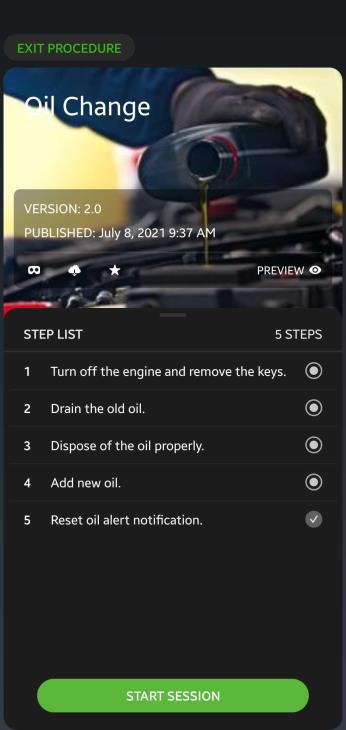
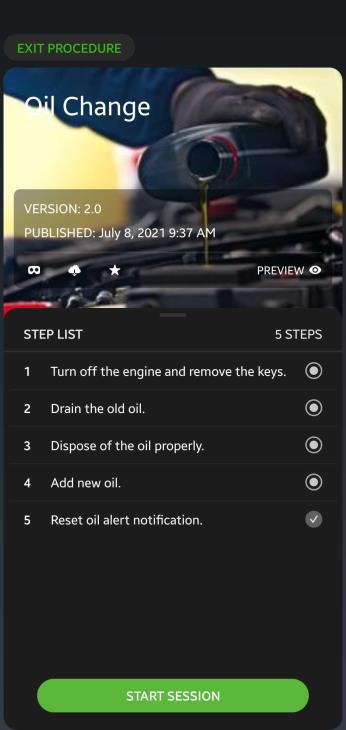
Action | Description |
Displays a QR code that you can scan from a supported eyewear device. | |
Downloads the procedure to your device and is available from the Downloads tab. | |
If marked as a favorite, the procedure is saved to the Favorites tab. | |
PREVIEW | Preview the procedure without logging the session in Vuforia Insights. |
START SESSION | Starts the procedure session. Once completed and submitted, the session is logged in Vuforia Insights. |
EXIT PROCEDURE | Brings you back to the page or tab from which you accessed the procedure. |
Step Arrows | Step List |
Tap the arrows to move forward or backwards through the procedure. 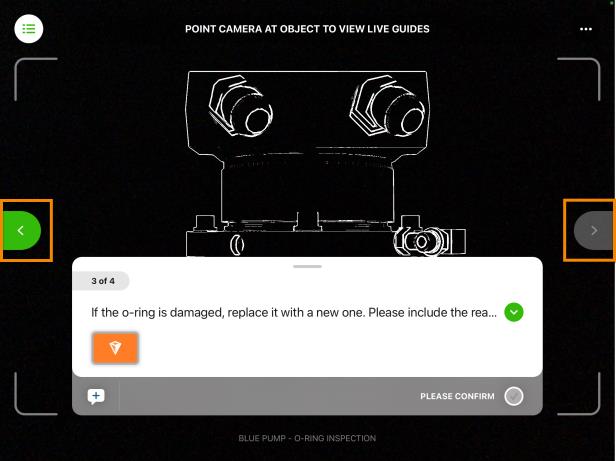 | Tap on the step list icon (  ) from a step to access the Step List. ) from a step to access the Step List.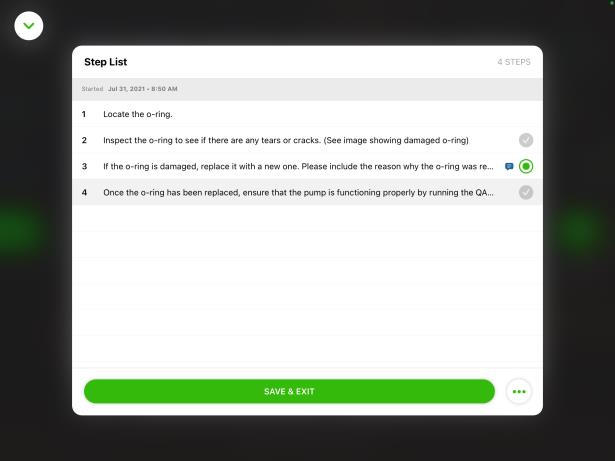 From the Step List, you can tap on any step to jump to that step in the procedure. You can also delete or complete the session in progress by tapping on the ellipsis next to SAVE & EXIT: 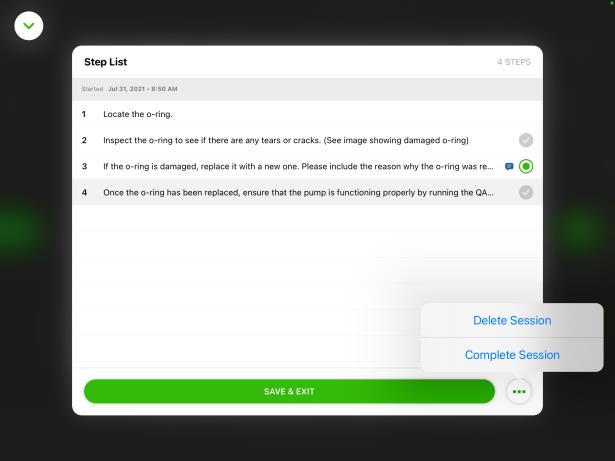 |