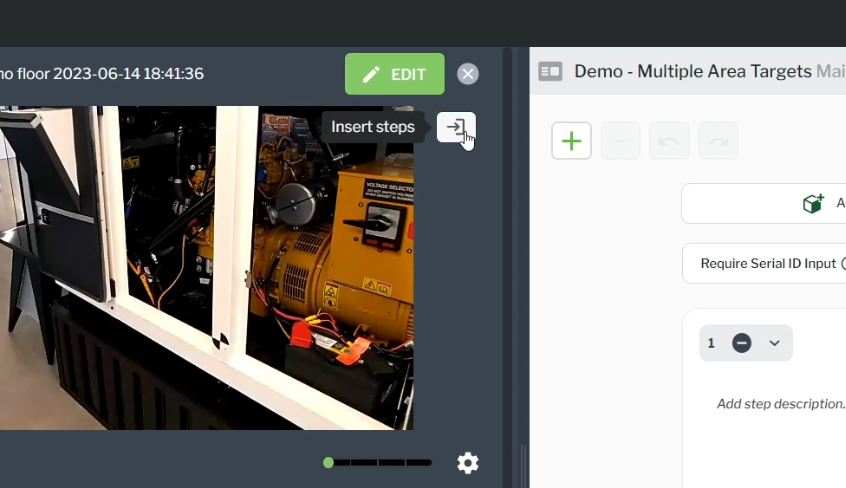Add Locations from Multiple Captures to a Procedure
Complete the following steps to incorporate Area Target locations from multiple Captures into one procedure. You can also check out the video on
YouTube.
1. Create or open a procedure that you want to add Area Target locations to.
2. Then, open a Capture that contains Area Target locations.
3. Click the Insert steps button to import the Capture steps and content into the procedure.
4. Once the steps have been imported, all available Area Target locations associated with the Capture are available from the Select Location Maker drop-down.
5. Leave the EDIT tab with the procedure open, and open a second Capture file for which you want to insert additional Area Target locations.
6. Click the Insert steps button to import the second set of Capture steps and content into the procedure.
7. Once the steps have been imported, you will see the additional Area Target location markers now available for selection from the Select Location Marker drop-down.
8. If desired, repeat steps 2-6 to add additional Captures and Area Target locations.