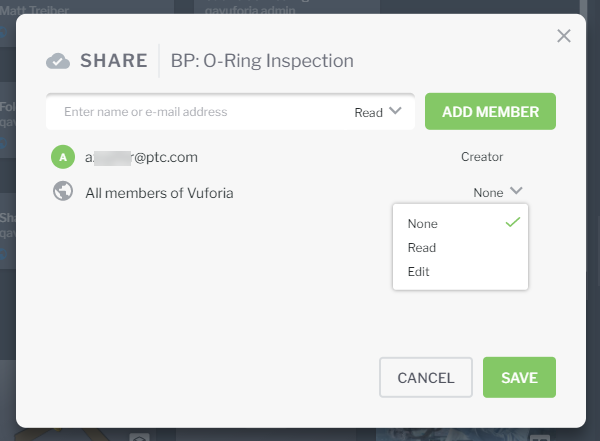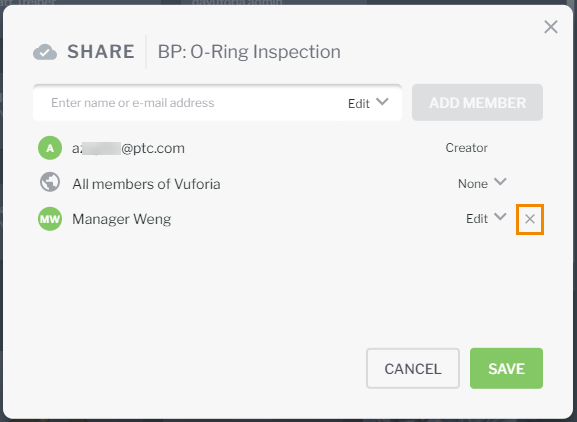Manage Folder Permissions
Before You Share
Take the following into consideration when granting permissions to folders.
• The Share action is only available on top-level folders.
• The creator of a folder and administrators are able to share the folder with other users and thereby assign share permissions to the folder.
• Permissions are applied on a the top-level folder only, and all documents and subfolders within the top-level folder inherit the permissions from it. You can specify additional share permissions on individual objects within folders, but keep in mind that permissions are additive, and these additional permissions will be saved in addition to the folder permissions to create a larger set of permissions and access.
• The owner of a folder can invite additional users to the folder who will have either read or edit permissions on all content inside of the folder. Therefore, the only way to limit the access to content that you add to a shared folder is to move it out of the folder.
• In the case where you want to set permissions on individual procedures within a folder, we recommend that you set the share permission on the folder to Read at the organization level, and then go into the folder and give individual users edit permission for the appropriate procedures.
Permission Types
You can manage share permissions on folders that you created by clicking the menu icon (

) on a folder, and then selecting
Share.
From the SHARE window, you can search for organization members to add and give permissions to, or you can grant access to all members of your organization. You can select whether the user or organization has read or edit permissions.
Permission | Description |
Read | Users with read permissions can view all content in the folder, but cannot edit any procedures. They also cannot add new procedures, assets, or subfolders to the folder. | If share permissions have been set for an existing procedure, those permissions will be retained even after moving it into a folder. However, if a procedure that is being moved into the folder does not have any share permissions set, it will inherit the share permissions from the folder. Also to this point, if a procedure that has read only permissions granted to individual users is moved into a folder with edit permissions, the users who have edit permissions on the folder will then be allowed to edit the procedure. |
|
Edit | Users with edit permissions can do the following: • Edit any existing procedure within the folder • Create new procedures, assets, or subfolders within the folder • Move existing procedures or assets into the folder • Move content created by other users to any subfolder within the top-level folder • Rename the folder | The creator of the folder or administrators can remove any content that has been added by other users. |
|
When you’ve finished adding members and editing permissions, click Save.
To unshare a folder with a user, click the x next to the user. Or, to change their permission, select a different option from the drop-down menu. Then, click SAVE.
 ) on a folder, and then selecting Share.
) on a folder, and then selecting Share.