|
|
The object that you move into a folder will always inherit permissions that have been set on the folder, but individual access can still be set on the object.
|
|
|
The object that you move into a folder will always inherit permissions that have been set on the folder, but individual access can still be set on the object.
|
|
Method
|
Example
|
|
Drag and drop a single asset or folder onto the folder.
|
If you have permission to move an asset or procedure into a folder, the folder will highlight green when you hover over it. 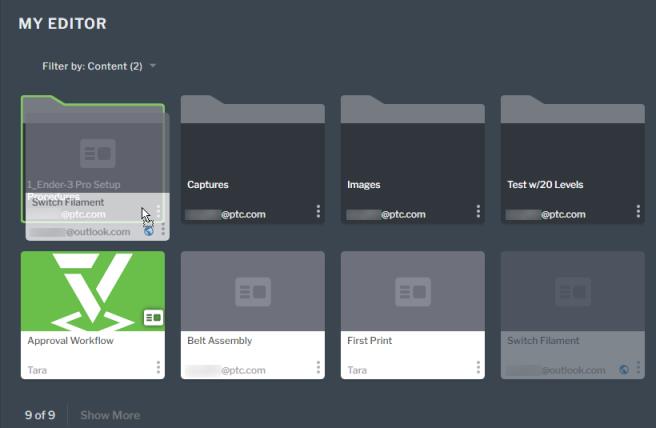 |
|
Use the Move action from the menu on a single asset. Then, select the folder you want to move it into.
|
Select the folder that you want to move your asset or procedure to. If you have Edit permissions for a folder, it will be appear dark grey. 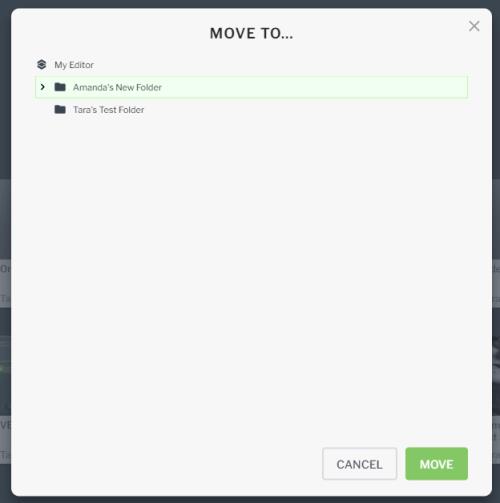 |
|
Move multiple assets
|
To move multiple assets at one time:
1. Switch to List View.  2. Select the checkbox next to the assets and folders you want to move. 3. Select > . 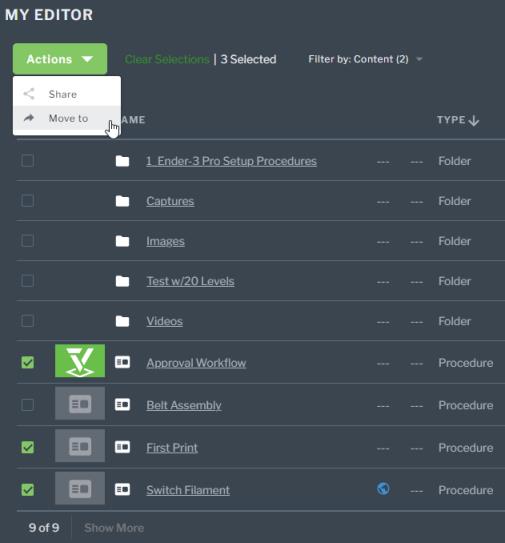 4. Ensure that you’ve select the correct assets and folders and click Move.  5. Then, select the folder you want to move the assets into on the Move to... window, and click Move. |