ThingWorx Software Content Management Dashboard
The ThingWorx Software Content Management dashboard allows you to review your action items, the overall status of packages and deployments, and the history of package deployment statuses.
| To get back to the dashboard from the other pages, click  . |
My Action Items
Displays the status of deployments. MY ACTION ITEMS lists the number of deployments that are in one of the following states:
• Completed with Issues
• Expiring
• Expired
| If you have set up a deployment to be automatically retried and the delivery of the package has failed or aborted, and is awaiting retry, the status continues to display as “pending retry” until the deployment is retried. For information on the auto-retry feature, see Auto-Retry Deployments. |
Package Status
Displays the status for all packages created in the ThingWorx Software Content Management utility. It identifies the total number of packages created, and the number of packages that have and have not been published. To view more information about Published or Not Published packages, double-click the appropriate section on the pie chart.
To view details about a specific package, select it from the My Recent Packages list. The View Package Details page appears with more information about that package.
You can edit those packages that are not published. Unpublished packages cannot be used for a production deployment.
Published packages are ready for production deployment. You cannot edit or republish published packages. You can delete only those published packages that do not have active deployments.
Deployment Status
Displays the status for all production deployments created in the ThingWorx Software Content Management utility. It displays the total number of deployments and displays a pie chart that illustrates the number of deployments in the Created, In Progress, and Completed states. Double-click an appropriate section of the pie chart to view more information for a represented status of deployment.
To view details about a specific deployment, select it from the My Recent Deployments list. The View Assets For Deployment page appears with more information about that deployment.
Historical Deployment Status
Displays a graph that organizes historical deployments by status and date. You can filter the graph using the Status: or By: lists, or by specifying a date range using the Between calendar pickers above the graph. If you select All from the Status list, all statuses are displayed together in a stacked graph.
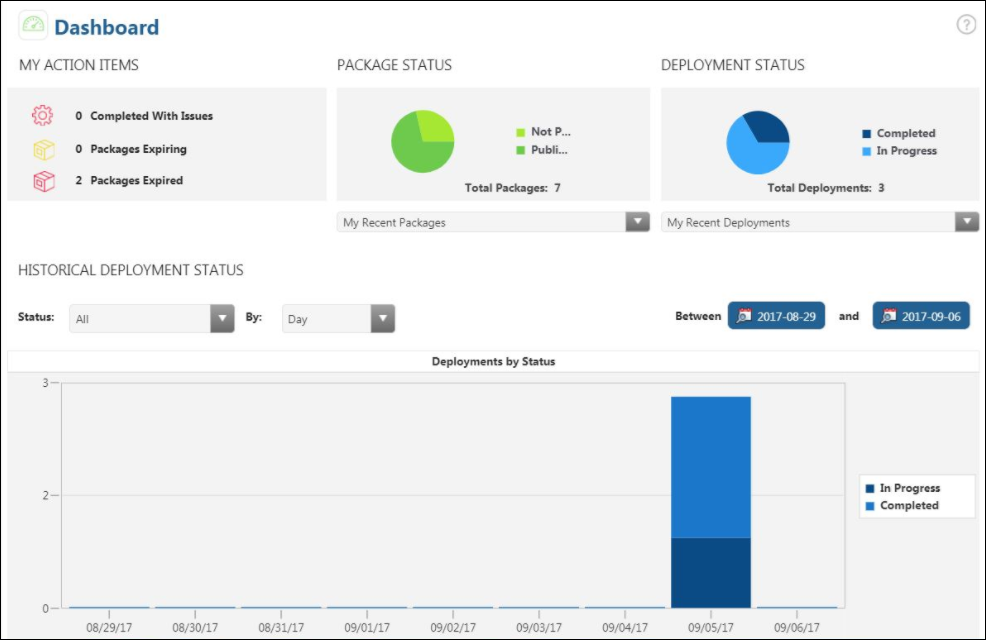
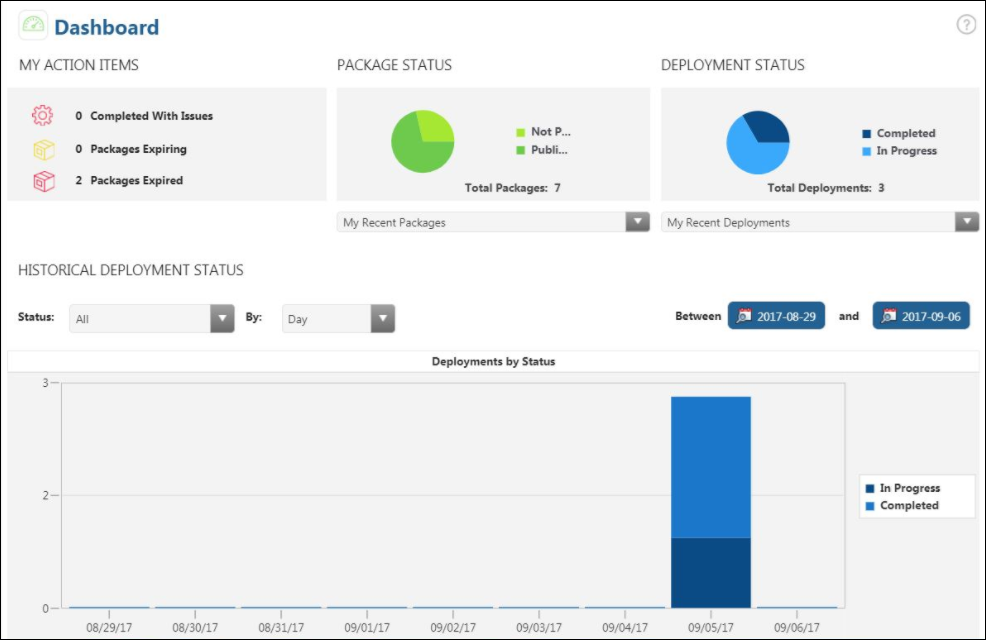
 .
.