Editing Java Command Line Parameters
Adding the necessary parameters to each ThingWorx Analytics microservice that needs HDFS access, is one part of the HDFS Configuration process, for both Kerberos-authenticated environments and unauthenticated environments. To add the necessary command line parameters, follow a procedure below, depending on your operating system. For a list of all the microservices and other components that require editing, see Services to Configure.
|
|
For clarity, in the samples below, file paths and file names that you need to replace with your own installation-specific values are presented in bold type face.
|
Linux
1. Navigate to the directory that contains the service files: /etc/systemd/system/.
2. To open a service for editing, execute the following command: sudo vi twas-<service-name>.service. The service opens in a text file.
Example: sudo vi twas-edge-ms.service
3. Add the new Java command line parameters as the first set of parameters, as shown in the example below.
The parameters that need to be added depend on your environment. Add the parameters listed below, based on whether you are working in an unauthenticated configuration or a Kerberose-authenticated configuration:
◦ Unauthenticated Configuration
▪ -Dhdfs.config.url=file:///opt/hadoop/etc/hadoop/hdfs-client-conf.xml – Indicates the location of the configuration file.
◦ Kerberos-authenticated Configuration
▪ -Djava.security.auth.login.config=/etc/security/twas-analytics-worker-1-jaas.conf – Indicates the location of the JAAS file for a given service.
▪ -Djava.security.krb5.conf=/etc/krb5.conf – Indicates the location of the already existing Kerberos file in the Kerberos realm.
▪ -Dhdfs.config.url=file:///opt/hadoop/etc/hadoop/hdfs-client-conf.xml – Indicates the location of the configuration file.
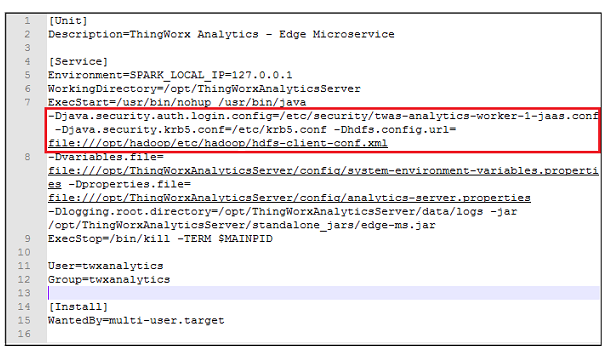
4. Save the file.
5. Restart the service.
Windows
1. Open a command line prompt and navigate to the following location in your ThingWorx Analytics installation directory:
<ThingWorx Analytics installation directory>\Thingworx_Analytics_Server\third-party\bin\other
Example: C:\Program Files (x86)\ThingWorxAnalytics\Thingworx_Analytics_Server\third-party\bin\other
2. To edit a specific service, execute the following command: nssm.exe edit <service-name>. The NSSM service editor dialog box opens.
Example: nssm.exe edit twas-edge-ms
3. In the Arguments field, add the new Java command line parameters as the first set of parameters, as shown in the example below.
In a Windows environment, be sure to surround the Java command parameters with double quotes in order to handle any spaces that occur in your file paths names. |
The parameters that need to be added depend on your environment. Add the parameters listed below, based on whether you are working in an unauthenticated configuration or a Kerberose-authenticated configuration:
◦ Unauthenticated Configuration
▪ “-Dhdfs.config.url=file:///C:/Program Files (x86)/ThingWorxAnalytics/Thingworx_Analytics_Server/hdfs-client-conf.xml” – Indicates the location of the configuration file.
◦ Kerberos-authenticated Configuration
▪ “-Djava.security.auth.login.config=C:/Program Files (x86)/ThingWorxAnalytics/Thingworx_Analytics_Server/twas-analytics-worker-1-jaas.conf” – Indicates the location of the JAAS file for a given service.
▪ “-Djava.security.krb5.conf=C:/Program Files (x86)/ThingWorxAnalytics/Thingworx_Analytics_Server/krb5.conf” – Indicates the location of the already existing Kerberos file in the Kerberos realm.
▪ “-Dhdfs.config.url=file:///C:/Program Files (x86)/ThingWorxAnalytics/Thingworx_Analytics_Server/hdfs-client-conf.xml” – Indicates the location of the configuration file.
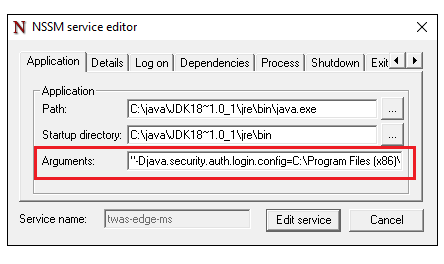
4. Click Edit service to save the changes.
5. Restart the service.