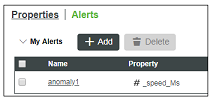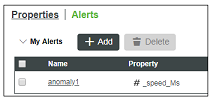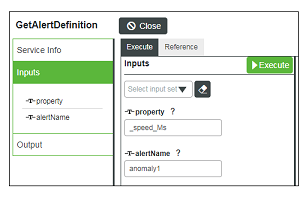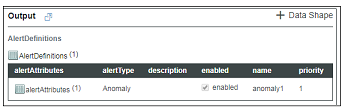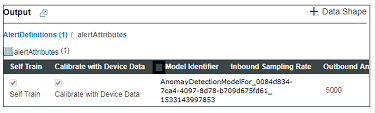Before Migrating the ThingWorx Server
To start the migration process, log into your existing ThingWorx Composer and follow the next two procedures to complete the tasks listed below:
Find and record the model identifier
1. Navigate to a Thing that contains an anomaly alert you want to migrate.
2. On the Alerts page, make a note of both the alert Name and the Property to which it’s attached.
3. On the Services page, open the GetAlertDefinition service and enter the parameters you noted above in the property and alertName fields. Then click Execute.
4. In the Output panel, click on the nested alertAttributes infotable to open it.
5. Find the Model Identifier column, copy the unique identifier, and store it somewhere for use later in the process. The format of the identifier is similar to: AnomalyDetectionModelFor_<identifier>.
Retrieve the model training statistics
Model training statistics are not required for Anomaly Detection, so this part of the process is optional. However, in some scenarios, you might want to store the statistics for future use such as in the examples below:
• If any of your custom applications or mashups make calls to one of the following services on the Thing that includes the anomaly alert: GetAllAnomalyAlertTrainingStatistics, GetAllAnomalyAlertTrainingStatisticsForAlert, GetAllAnomalyAlertTrainingStatisticsForProperty.
• If you use an anomaly alerts dashboard mashup that relies on the training statistics for its visualizations.
To retrieve and store the model training statistics:
1. Return to the Services page of the Thing and open the service called GetAnomalyAlertTrainingStatisticsForAlert.
2. Enter the parameters you noted earlier in the property and alertName fields. Then click Execute.
3. In the Output panel, copy all of the returned values and format them into a comma-separated set of key-value pairs. Store them for use later when you upload the model to a new ThingWorx Analytics server.
Example of key-value pair formatting: numberOfTrainingCycles=22.75, numberOfValidationCycles=6.15, pearsonsCorrelation=0.9997072566845078, (etc...)