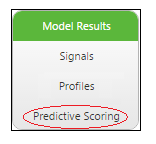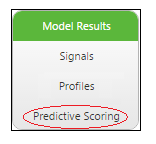Create a New Predictive Scoring Job
Prerequisites
Before you can create a new predictive scoring job, you must have at least one predictive model available, based on a dataset with at least one goal variable identified.
Overview
In the Analytics Builder, you can create a new predictive scoring job on an existing dataset or upload additional data to run scoring. You can choose to score the entire dataset or filter the data to run the scoring job on a subsection of the data.
To Run a Scoring Job
1. On the Models list page, find and select the model against which you want to run scoring.
2. Click the View button.
The Model Results page opens.
3. On the left, under the Model Results heading, click Predictive Scoring.
The Predictive Scoring list page opens.
4. At the top of the list page, click New.
The Create A New Score dialog box opens.
5. In the Scoring Job Name field, enter a name for the new scoring job.
6. Optionally, you can click Upload Additional Data if there is additional data you want to include for the scoring job. You will be prompted to choose both a JSON metadata file and a CSV file to upload the data.
7. In the Select Filter for Scoring section, select an existing filter from the Filter drop down field, or click Create Filter to define a new filter to customize the data used in the scoring job. The conditions of the selected filter are displayed in the Filter Details table. By default, an initial All_Data filter exists. If you select it, the scoring job will run on all of the data in the dataset.
| When adding new data records that will be used for incremental batch scoring, make sure you include a column in your dataset that can be used to filter new data. For example, if the dataset includes a Date_Loaded field, it can be used as part of a filter to identify data added on a specific date. |
8. In the Select Predictive Scoring Options section, select values for the following:
◦ Return Number of Important Fields — The number of important features you want returned in the results. The most influential features for each record, up to the selected number, will be returned with the scoring job results. A weight of influence will also be included for each important feature returned.
◦ Causal Technique — (Only displayed if the number of important features is more than 0.) The technique that will be used to measure the influence of each feature, on the goal, in a scored record. Options include Full Range (measures the range from the min to the max amount of influence), Distance from Max (measures difference from the maximum), and Distance from Min (measures the distance from the minimum).
9. In the Select Identifying Fields to Include in Results section, you can select features you want to add to the scoring job (optional). Select a feature you want to add from the Available Features list and click Add to move the feature to the Fields Included in Results grid. Click Remove to move features out of the job.
10. Click Submit to begin running the new scoring job.