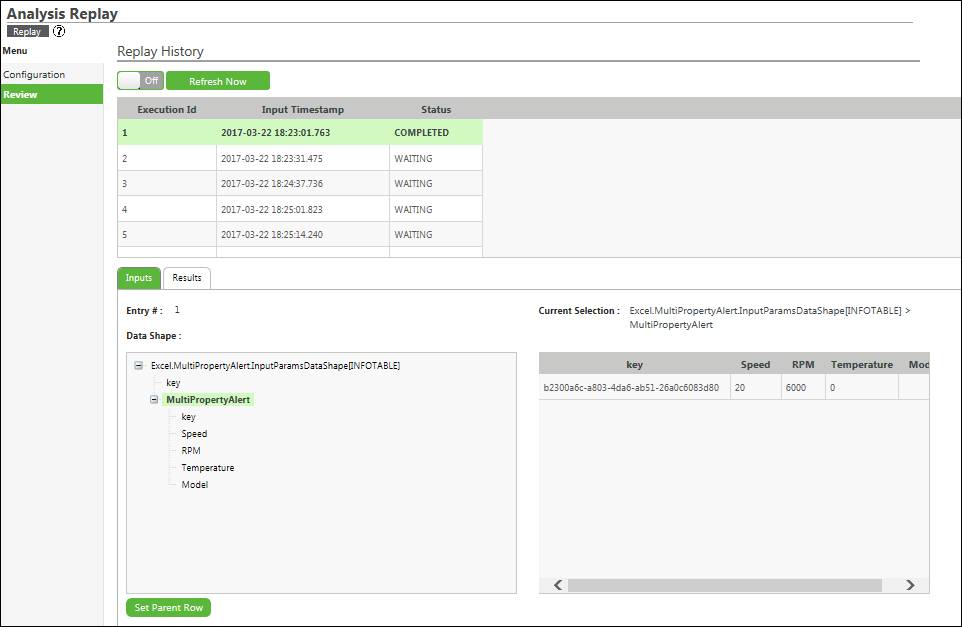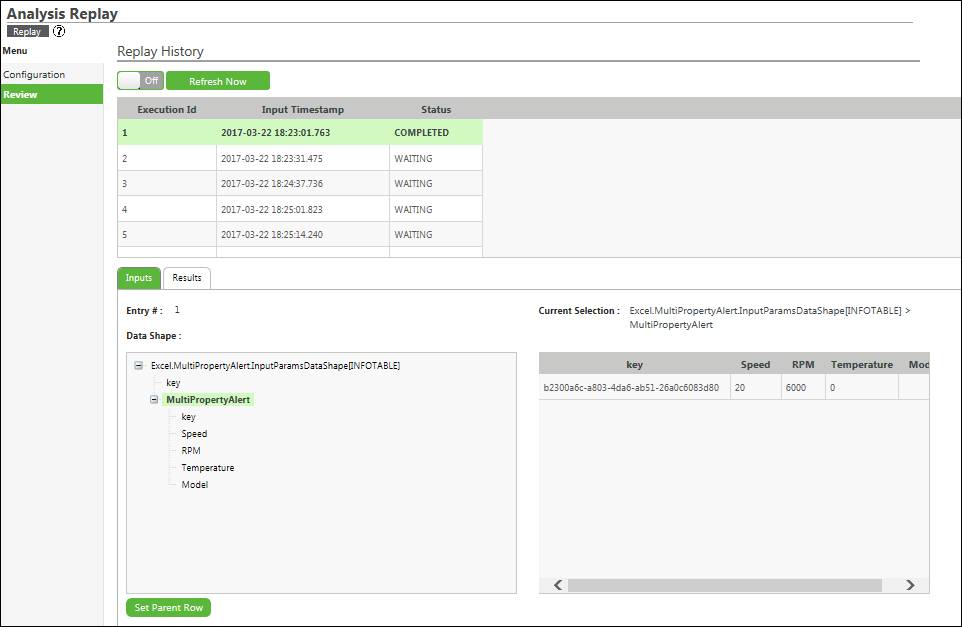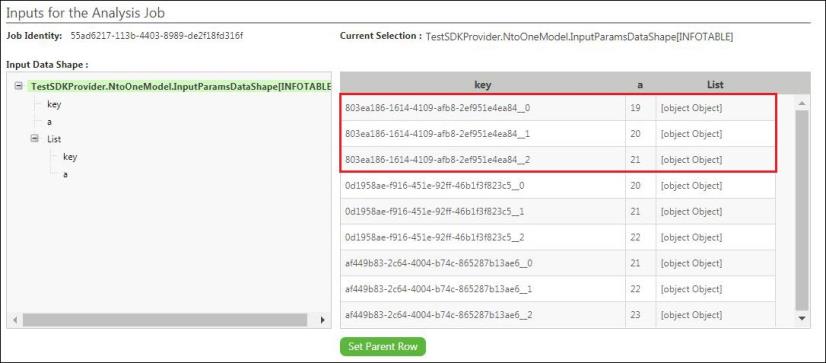Review an Analysis Replay
Use the Review tab on the Analysis Replay page to review inputs and results of the configured analysis replay instance.
The following section provides information about reviewing input and result entries for replays that are executed in the step by step mode or the continuous mode.
The Replay History table shows the status of the execution of the replay. It provides the following information about a replay record:
• Execution Id — Shows the number of job executions that are replayed as per the configured replay instance.
• Input Timestamp — Shows the timestamp at which the job was actually executed in the past.
• Status — Shows the status of the replay execution as one of the following:
◦ WAITING
◦ COMPLETED
To refresh the status of replay execution automatically, click On. To update the status of replay execution manually, click Refresh Now.
To view details of a particular job entry in the Replay History table, select the job entry, and under the Inputs and Results section, view the inputs and results of the job.
To view inputs and result details of an analysis replay that is executed in the single execution mode, go to the
Analysis Jobs page. For more information about viewing these details, see
Manage an Analysis Job.
Single Execution Replay for Time Series – based Analysis Events
For time series – based analysis events, the input of the analysis job is an array of data. When a single execution replay is created, the replay is executed as a single job. In this case, every input is given by Key_InputDataIndex.
The Key is the same for all the data input values of a single event trigger.
For example, in the following image, the Key for the first three rows is the same, that is, 803a186-1614-4109-afb8-2ef951e4ea84. This Key is appended by the index of the input data rows, InputDataIndex. In this case, the number of input rows for this event trigger is 3, and so the values of the Key_InputDataIndex are 0, 1, and 2.