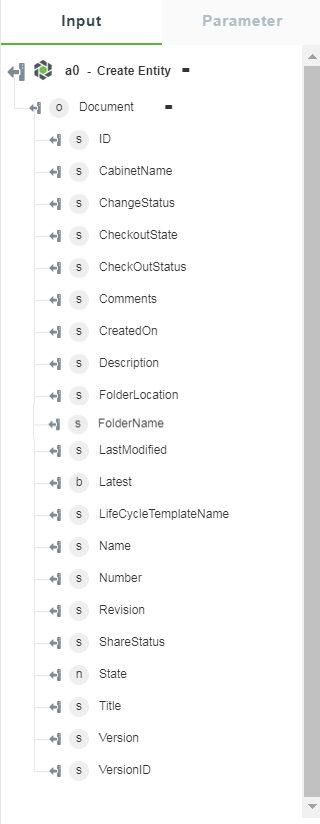Create Entity
Use this action to create a new entity in Windchill. All entities that have create permissions from the Windchill Rest Services are supported.
Using the Create Entity Action
To use this action in your workflow, connect it to ThingWorx Flow. To connect to the flow, do the following:
1. Drag the Create Entity action under the Windchill connector to the canvas, place the pointer on the action, and then click  or double-click the action. The Create Entity action window opens.
or double-click the action. The Create Entity action window opens.
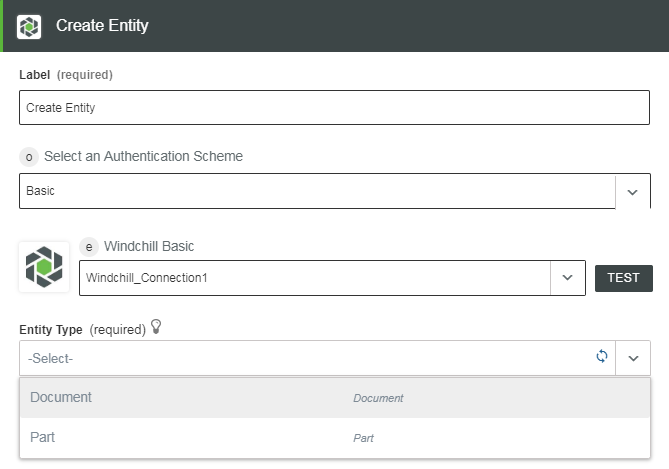
2. Edit the label name, if needed. By default, the label name is same as the action name.
3. To add a connection, refer to the section Adding a Connection in the Windchill connector topic. The default value is Basic.
If you previously added a connection for Windchill, select a connection from the list. |
4. Select an Entity Type from the list:
◦ Part—Create a part entity. Refer to the section Creating a Part Entity to create a new part entity.
◦ Document—Create a document entity. Refer to the section Creating a Document Entity to create a new document entity.
The fields that appear in the Create Entity window depend on whether you select Part or Document.
Creating a Part Entity
1. In the procedure Using the Create Entity Action, follow steps 1 through 3, and in step 4, select Part.
2. Enter the following property details—ID, AlternateNumber, AssemblyMode, BOMType, ConfigurableModule, DefaultTraceCode, DefaultUnit, EndItem, GatheringPart, Name, Number, PhantomManufacturingPart, SAPCost, SAPStock, Source, View.
For more information on the part properties, refer to the Windchill Help Center.
3. Click Done.
Creating a Document Entity
A different set of fields appears when you select Document as an entity type.
1. In the procedure Using the Create Entity Action, follow steps 1 through 3, and in step 4, select Document.
2. Enter the following property details in the fields—Description, Name, Number, Title.
For more information on the document properties, refer to the Windchill Help Center.
3. Select a Referential Constraint from the list, and then enter the Context.
4. Click Done.
Output Schema
The output schema for this action contains details of the new entity that is created. The output schema is dynamically injected as per the selection of an entity from the Entity Type list.
See a sample output schema for the Document entity type of the Create Entity action in the figure that follows: